Master Class: Tips and Tricks for Mac-Loving Lawyers
Master Class: Tips and Tricks for Mac-Loving Lawyers

So many lawyers prefer to use Apple products, but unfortunately, they don't always integrate with the many software and services that lawyers need to use. If you want to keep using your Mac, but don't want your lawyering to be interrupted by integration complications and unnecessary hassles, you're not alone and luckily, there are plenty of ways around these inconveniences.
In a webinar recorded on June 24th, 2020, Maddy Martin, head of growth and education at Smith.ai, connects with Tom Lambotte, CEO of GlobalMac IT, Ben Stevens from The Stevens Firm, and Brett Burney of Burney Consultants to discuss tips and tricks for lawyers who prefer to use Mac products. They touch on how well Mac products handle security and maintenance, whether Mac products are compatible with other products, such as Microsoft Office, as well as the software and apps that are available to provide both productivity and efficiency for legal professionals.
For a deeper look into this discussion, we've provided a full transcript of the webinar below, edited for readability. You can watch the full webinar by clicking on the video below. This webinar is also available to watch for free on YouTube. For more tips and tricks for Mac-loving law firms, subscribe to our YouTube channel!
Moderator

Maddy Martin
Head of Growth and Education at
Smith.ai
Speakers

Tom Lambotte
CEO of

Ben Stevens
Attorney at

Brett Burney
eDisocvery Consultant at
INTRODUCTION
MADDY MARTIN, HEAD OF GROWTH AND EDUCATION AT SMITH.AI:
Well, we are at the top of the hour, so welcome everyone who is joining us, and thanks so much for starting to chime in and comment. Love hearing where you're from and just wanted to welcome everyone today.
So I'm Maddy Martin, the head of growth and education at Smith.ai. We are a virtual receptionist and web chat service mainly focused on attorneys, but also serving many other businesses of different industries.
And we operate 24/7 to answer, screen, intake, and schedule new potential clients by phone, chat, and text messages, too.
I'm excited to introduce our panel.
We have Tom Lambotte from GlobalMac IT, Ben Stevens, a Mac lawyer, and Brett Burney from Burney Consultants.
And I will let each of you introduce yourselves and what you're doing here today. What is your level of Mac expertise? So, Tom, let's start with you.
TOM LAMBOTTE, CEO OF GLOBALMAC IT:
Thank you, Maddy.
Somebody was telling me about them and the CEO of GlobalMac IT. We are a nationwide managed service provider that only works with law firms that use Macs.
And so I started the company in 2006 back in Santa Cruz and we've grown over time. And since 2014, we haven't brought on a non-legal client. So we've really focused on this very specific niche.
We're primarily a managed service provider.
Last year, I created a couple of courses as well to kind of make the kind of IP that we've created supporting McCleese law firms nationwide, accessible to solo attorneys and smaller firms.
MADDY:
Yeah. Fantastic. Okay, Ben, you're next?
BEN STEVENS, THE MAC LAWYER:
I am a practicing attorney in Spartanburg, South Carolina. I handle complex family law cases. That's my day job and I have been doing that for 25 years.
My alter ego is the Mac Lawyer. I started the website back in 2005, 2006, somewhere in that range. And I'm talking about Mac legal technology.
My office has been all Mac since 2004, and I also helped co-found the Macs in Law Offices legal group, which has 5,000 members and is the largest of its kind in the world.
MADDY:
Wow. That is pretty incredible. Brett, bring us home. Let's hear about it.
BRETT BURNEY, E-DISCOVERY CONSULTANT:
Well, first, just thanks Maddy for setting this up and Tom, too.
I gotta tell ya. I don't know if this is wrong to feel this way, but I'm so elated just to be focused on Macs talking with lawyers and Macs because I do so many CLE’s across the country on eDiscovery and other technology.
And of course, the majority of folks are on Windows. So I am just elated to be here with two great friends.
If there are any questions from folks, be sure and put them in.
I'm based out of Ohio, as Tom mentioned. I went to law school. I wanted to do anything that had to do with cyber law at the time – many, many years ago now – and trademark issues, but I ended up finding a niche in working with eDiscovery.
So that uses a bit of technology, of course, but it also works on the substantive side of what I do, but I am so niche.
The issue is working with lawyers and legal professionals that want to integrate and I just max into their practice.
Tom and I had a chance to write a book for the ABA on using Macs, but I do a lot of training on it.
Yeah. iPhone, and iPad, especially in litigation using the iPad and litigation, et cetera.
MADDY:
Awesome. Yeah, I think that actually, a really important thing to know is that, we can talk, not just about Macs, but also any Mac product.
Like you may just think about, desktop and laptop, but what also about the iPhone and the iPad that is relevant here.
We can absolutely weave that into the discussion. That's great.
Thank you, Brett, for bringing that up.
SECURITY AND MAINTENANCE
First up on the agenda is really talking about security and maintenance. And I think that this is the biggest sort of niche area to debunk.
Tom and I have talked about this and, even personally, I've used Macs in the past.
I don't commit myself to one way or the other right now, but I will say that I always had the preconception misconception.
Maybe you didn't really need to do anything security or maintenance wise that your Mac took care of for you.
Tell me guys, is that true? How does that apply to lawyers in terms of professional conduct and responsibilities?
TOM:
This one for years you go ahead, Ben.
BEN:
No, I'll start and then, I'll let you correct me, Tom.
So, the common perception is you don't have to do anything— that you're fine on a Mac. I think better from my perspective, a better way to put it is if you use common sense and don't do anything stupid, you're probably fine on the Mac.
Typically the problems that I've seen, at least that have arisen from Mac users getting infected with something, is because they clicked something that they obviously shouldn't have or created headaches to some degree.
But certainly, Macs are a lot safer and more secure than PCs.
Tom and Brad, you guys can get into the specifics on that.
TOM:
Yeah, I just put out an article a couple of weeks ago called “Volunteer Volvo Drivers Need to Wear Seat Belts”. And the idea there is Macs, hands down ,are infinitely more secure than Windows, right out of the box.
Right. And Volvos are known as the most secure car, but if you don't take basic preventative measures, you can still get hurt.
And, like Ben mentioned a lot of times, the phishing emails these days are not the ones that we used to get five years ago, right. Broken English and asking for $10 million and all that kind of stuff.
I mean, they're getting more and more and more advanced, it's getting more difficult to spot them out and, the issue especially becomes, it's a bigger issue when you have a team, let's say you're tech-savvy.
You moved here to Macs. So you're comfortable with them. You kind of know what to look out for, but just because that's obvious to you when the assumption is made that everyone else on your team, has the same level of kind of awareness.
That's when people get into trouble.
And so Macs do get malware.
I haven't seen a virus actually infect a Mac or anything like that from personal experience. I have a good amount of it.
But you still want to take a lot of precautions. I like using a good password manager. We'll get into more specifics.
But I think it's an issue when the mindset is: I use a Mac, so I'm good.
Right. Because if you do have a data breach, we've had law firms that use Macs that have had a data breach, and then you have to tell everyone in the world and send out the emails to your list.
I mean, it's a horrible, horrible thing.
We had a client before they brought us on, they had a data breach literally the month before we started serving them.
And he told me that has cost them hundreds of thousands of dollars in lost revenue, easily. Not the cost of the actual notice they had to send out, but the lost revenue.
The damage to your reputation, the phone stopped ringing. I mean, potential clients. Yeah, and so you have to go above and beyond. Just being on a Mac does not check the box, you know?
BRETT:
Yeah, I would just say quickly, it's not the technology anymore. Yeah, unfortunately, and I'll just say it out loud. It's really, it's the people factor really, right.
What we used to call the “end-user era” anyway. And I don't mean that derogatorily. I'm just saying that it's really today’s phishing expeditions.
It’s just, it’s not using grid passwords, that type of thing. It’s not the technology anymore today.
Windows 10, I think, is probably just as secure as what we used to argue that Mac was maybe more secure.
TOM:
Yeah, let me add one more thing in, real quick. Another good example is the dark web, the way criminals make their money.
Let's say Netflix gets hacked and you're like, oh, I don't care if they know that I watch reruns of Gilmore Girls, all the time and it's like, whatever.
But the issue is if you use your work email as your login and a password that you reuse, where the overwhelming majority of people reuse their passwords. That's now a threat to your entire living.
We use software that actually scans a dark web ID continually, and anytime there's a hit and something comes up and says: “Hey, we just found a password”, I check it.
Let's take a look and see if that's a password that you're using because if it is, I need to go and change it everywhere.
So, good password hygiene.
The biggest threat factors are off of your Mac.
As Brett said, it's phishing. Once you go to the web, boom, there's a threat there. All of our data is in cloud services.
I once read a story about a law firm in Northern California. They have three users, right? Tiny firm. Nothing's going to happen to us. Right.
Then there's the mindset again, we're too small. And there, I think my case credentials were breached and a bunch of contacts were accessed and it's a downward hill from there.
PASSWORD MANAGERS
BEN:
So what are your thoughts on password managers?
MADDY:
I was just going to ask that. Awesome. Thank you for reading my mind.
BEN:
What do you guys use? What do you recommend?
TOM:
We use One Password. We love it.
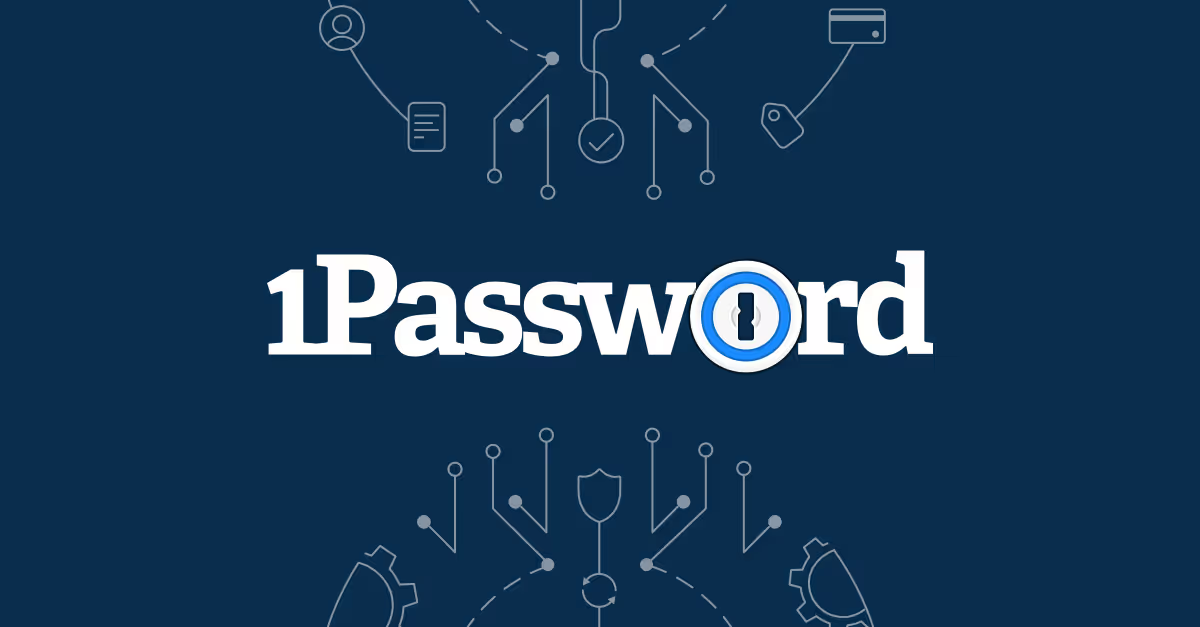
For our clients, we have a separate solution that's actually built-in and included. It's built into my glue, which has a kind of records management tool, but it also has password management as well.
One Password is just seamless. It works on your iPhone, your iPad. You've got your family account, you've got your work account.
One Password for teams is great business-wise because you can create different kinds of categories. So, if I want to share something with my executive assistant – boom! I mean, it is instant.
She tells me, “Oh, I need this password,” and we're on Zoom. Literally, not even one second later, she's like, “Oh, I got it.” It works really well!
BRETT:
Password management, such an important topic. Sorry, Tom, go ahead and finish.
TOM:
The best one is the one you use.
BRETT:
Yes, it's used by your team.
TWO-FACTOR AUTHENTICATION
MADDY:
So let me ask you a question about password management, but also just access in general.
Yeah. Two-factor authentication. All of these, Google authenticators are built into the system natively.
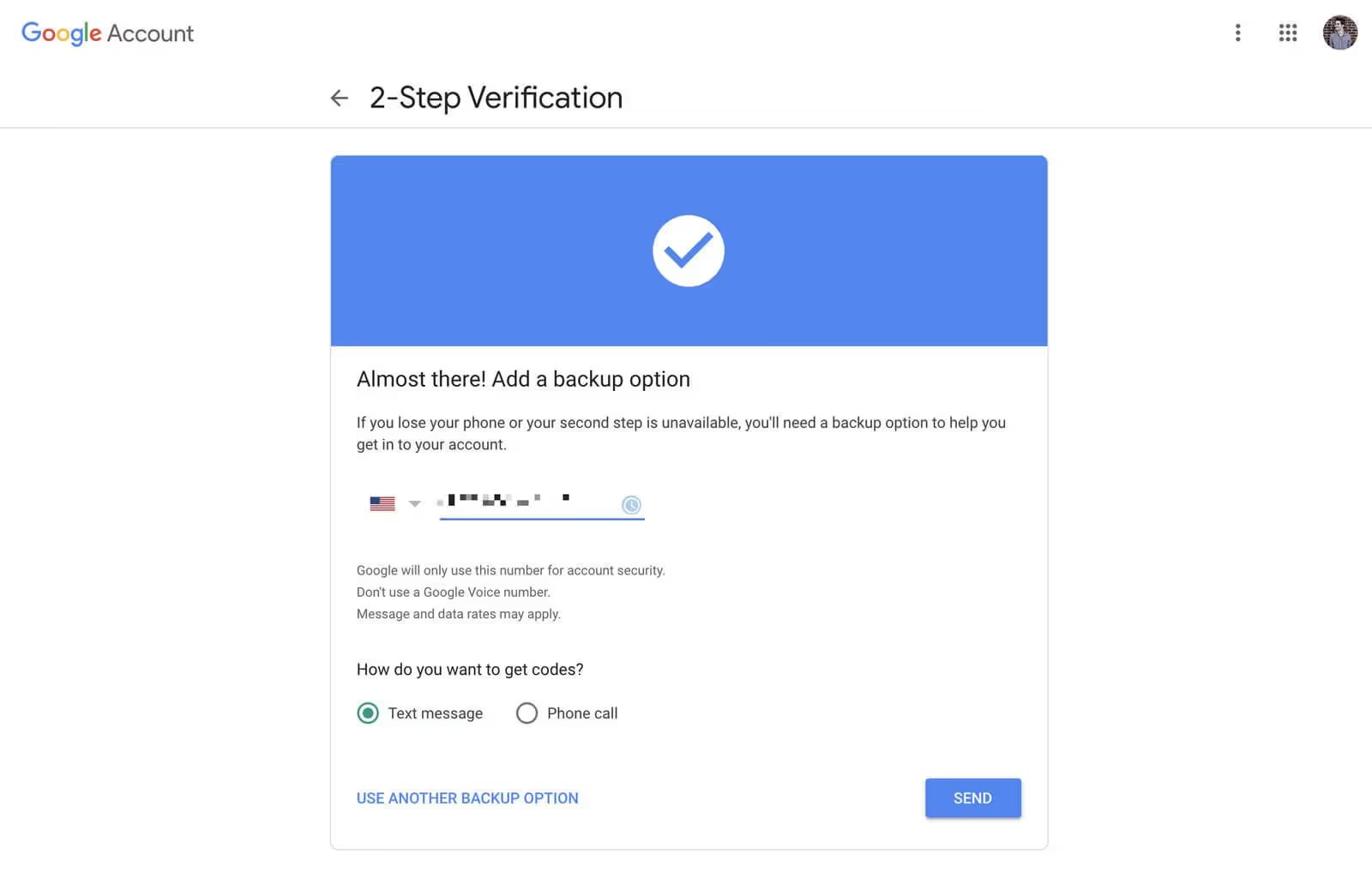
In my case, you're talking about that breach. There was a password that was used and shared, where does two-factor authentication come in?
Do Macs handle that sort of checkpoint differently? What do Mac users need to know or what does everyone need to know there?
BRETT:
Me. I was going to let you go.
TOM:
I'm biting my tongue because I don't want to be the only one talking.
BRETT:
No, go, go, go, go. Because you're a security expert.
TOM:
Two-factor authentication should be used. Anything out there that has data that is secure should have two-factor authentication enabled.
Is it a pain sometimes? Yeah, my wife tries to log into my Amazon account and she has to ask me for the pin. ‘Cause it sends it to my phone. Yeah, okay, It's annoying.
But what's the bigger annoyance here, right? A data breach and getting massively screwed to the tune of losing tens or hundreds of thousands of dollars? Or having to use two keys when you unlock something as opposed to one?
I think anything that, you know, your email account, your case, case management software, your file management, whether it's Dropbox or whatever you're using, anything that has sensitive information should have two-factor authentication enabled.
BRETT:
I always call it “the tug of war” between security and convenience.
Something that's going to be very secure is not going to be very convenient. If it's very convenient it ain't going to be secure.
So you've got to decide on your own, I guess well-being, or for the information of your clients where you're going to come down on that tug of war, where you always have to deal with that?
And that's just the way. That's the reality of the world that we live in today.
MULTIPLE LEVELS OF SECURITY
MADDY:
And most practice management, case management systems — are you all finding that they have an option for two-factor authentication now?
TOM:
Yes. I would say, if they don't have two-factor authentication, you should reconsider your options or talk to them and say, “Hey, we want two-factor authentication.”
Because again, the threat factor, if you don't have [two-factor authentication], is that all you need to get in is the password.
If you've inadvertently, even if you've done nothing and no one on your team has done anything to ever be phished or give out your password, If a third party site that you have zero control over has a data breach and that a password that you use there - you've got a threat there.
That's another benefit of using One Password and a password management tool: it is not only about storing all your passwords, but it's about creating a unique password for every single login.
That way, when Dropbox was hacked or when LinkedIn was hacked, it goes, okay. Cool. Well, I just have to change my password to LinkedIn.
On the flip side, when we first started using a dark web ID is the tool that we use.
On the business side, no one in our team had any data breaches, but I did it for my Mac email address. And I saw one that was the primary password that I reused all over the place before I had good password hygiene.
So I had to go in and change 20-40 passwords. It sucked, but I slept better at the end of the night.
MADDY:
And they're generating passwords, too, as well. Right? So, I mean, you're not just coming up with them yourself, these password managers, and then we'll get back to the Mac topic, cause this is kind of general, but those password managers also generate secure passwords.
So you don't have to be an expert in what is a secure password.
TOM:
Yes, I'm going to single out the majority of the attendees right now. Many of them are going to get kind of hit right in the heart here.
I know that you use three passwords.
You've got the one you always used. The second one is when your bank said no, that one's not secure enough. You've got to change it.
So. I'm an attorney. I'm smart. I'm going to use a dollar sign instead of the S, I'm going to use an exclamation mark instead of the L and now I've got a super-secure password.
Okay. Guess what? Anyone else can do that!
And artificial intelligence tools can do that automatically.
And then the third password is the one that said that one's not secure enough, or you've got to change it. Because it's been 90 days.
So you just put a number two at the end and you cycle it every 90 days. Exclamation. So we know that. And again, the cybercriminals, yeah, there, know this it's, it's so easy.
And one more fact that I'll, I'll sip it for a little, a few years ago.
The Institute, I forget the name of it, the big complex government name, the one that tells you how to be secure, the one that taught everyone in society that every 90 days you should change your passwords, they came out two years ago and they said, “Hey, you know that advice we gave everyone? It's actually really bad advice, so don't do that anymore.”
This is a fact. So they don't recommend that practice anymore.
Instead, what they recommend is to only change your password when you know that it's been breached.
Okay. So how do I know when it's been breached? Right. That's where using a tool like a dark web scanner can tell you as soon as it happens, as soon as it hits the black market.
The dark web, where people purchase and sell passwords to try to hack and screw people over, as soon as that hits, you can know about it and change the locks.
And so that's why you need to have multiple layers of security. That's what we offer to our clients in terms of our security vectors.
It’s not just one thing, Oh, use One Password and we're done, it's using it. It's stacking multiple layers. And that's what really, really is going to help kind of lock that.
MADDY:
That makes sense.
MAINTENANCE FOR MACS
So, I mean, we've talked a bit about security and password management, but also what about maintenance for a Mac?
I mean, we're downloading things, we're saving images.
Maybe you use it for personal and work. What sort of division is required, especially for an attorney, if you're using your laptop or a computer for multiple purposes, especially working from home right now. We see that happening more and more often.
And then, how do you keep it running fast?
Because that is absolutely something that drives efficiency. There's a lot of work to get done. There's a lot of bandwidth consumed with Zoom meetings and things like that. People are doing trials on Zoom.
How do we keep our Macs clean and running fast? Outside of just being secure?
BEN:
So what we do, we have a vendor that we work with that has maintenance on our computers that runs routinely.
We're clients of Tom's. This wasn't a setup question, but they make it so easy.
Well, I'm going to pop up with me, on my computer every couple of days. Hey, you need to log out, let us run some maintenance. And they’re magic behind the scenes.
And then, I log back in the next morning and I’m good.
So it couldn't be easier or more transparent for me because it all happens when I'm not here.
But I know there are lots of things that happen 'cause sometimes it'll take 45 minutes or an hour to run, if it's something really big.
And I assume that they're not just being mean and blocking me off my computer for a little while. Let's make him think we're doing stuff there. Yeah.
So, so, honestly, I'm a firm believer that — I will acknowledge most attorneys are cheap by nature. But, I'm a firm believer that we know how to practice law. We don't know how to do all this other stuff.
And so this is one of those areas that’s important enough to spend money, to get an expert, whether that's Tom's company or somebody else, but to have people that know what they're doing and make sure you're safe.
You're not going to install a, well, I guess, you can install security systems at your house now, but they're obviously not as good as the ones professionally done. You don't see banks installing their own security.
So, having an expert involved makes it a lot easier.
And I don't worry about our security at all, because I knew we were in good hands.
MADDY:
So Ben, let me ask you a follow-up question there specifically, and Tom, jump in.
When you have something like that running and maybe it takes over your computer to run software update or there's some data cleanup or consolidation that Tom's program is running or any program like that’s similar is running, how do you prevent that from interrupting your work, interrupting a trial or a client call?
Is there a smart way of making sure that that doesn’t interfere with the actual work you’re doing on your Mac?
WORK INTERFERENCE
BEN:
So, so, from the user, I can’t talk about the vendor, but from the user end, it's really simple.
There's a button that I click that says “cancel” and it runs later.
There've been times when I was, well, we were working out of the office for several weeks when I finally, I came back in, I think my computer, yeah, shut down the power, went out or something. And so it said, “Hey, we've got to run some maintenance, it's just going to take X length of time,” and I'm like, “Nah, I can't do that now,” so I just clicked the button and it ran that night.
So, and then the thing is, if it doesn't run, (I'm bad about not running it on my laptop that often) so it's set up, where it would actually send me an email - “Hey, dummy, you haven't run the software such, such and such time, please do so.”
And, and it'll remind you again and again, if you ignore the emails, so they do a good job nagging, to make sure that that's done. Because that’s important.
MADDY:
Okay. Another question here would be, if you're provisioning Macs for your team.
You have staff, you're equipping them with what they need to get their job done, and we can maybe separately talk about contractors and what requirements you might request of them to also use Macs or PCs, or have security measures in place for that.
But specifically with your team, if you are provisioning them a Mac — you've decided you're a Mac-based firm.
What is the sort of course setup that you install, that you put in place before that Mac is given for use to that team member? Is there also an agreement that's signed for the proper use of that computer? Is it specific to a Mac? Is it specific to use in a law firm?
Can we talk a little bit about how to protect your firm and your staff themselves when using that equipment?
PROTECTING YOUR FIRM
BEN:
I can talk a little bit about that, but honestly, I'm a terrible pain on this topic. Because I'm sort of in the middle of a lot of things, but not in charge of any, but I'll tell you what we do.
We have a use-policy at our firm. Every employee here has to sign that they're going to use their devices for acceptable use.
When we get a new computer, literally all we do is we tell Global Mac, “Hey, we're getting my assistant's (her name is Kaitlin) a new computer in two weeks.”
Typically they'll work with us on determining what type of device we need, but when it comes in, they do the setup, they migrate, they do everything.
So literally all we have to do is, run a credit card, pay for it, and bring it in the office and turn it on. So it makes it as easy as can be.
In the old days, I would do that myself and it would be a minimum of several hours, maximum a day back and forth, getting things set up and provisioned, but they know the base software that we have to have on everybody's workstation and the plugins and different things.
So it's literally for us to turn it on and they say, it's ready, unplug one, plug the other one in and we're ready to go.
MINIMUM MAINTENANCE
TOM:
If I can chime in a little bit on the maintenance to go back to the very first question.
Minimum maintenance on a Mac, you should log out of your computer at least once a week, because certain maintenance scripts are built into the system.
Some of them can run while you're working on the Mac. Some only work in the background when the computer's locked out and that kind of clears caches, it does all kinds of geeky things I'll bore you with.
There's a reason why, on and off and on again is a joke, but it's so true.
I've wanted to make a coffee mug that says “Turn it on and off again.” Well, those exist, obviously, it wouldn't be anything new.
So, the maintenance isn't too complex.
Some people will leave their computers on for weeks and weeks or months and months. And then it's like, “Oh, it's so slow?” And then you start running into issues.
You're also not having the security patches installed regularly. And then you're open to threats and different things.
In terms of the software that Ben mentioned, this is included with our managed services starting last year, we actually opened this up and we made this available to a solo attorney who just wants to put on their computer.
And the main thing it does is that it runs all the maintenance regularly.
It has reminders in terms of what you asked, Maddy, about when updates are installing, interruptions, and that kind of thing.
One of the coolest things, in my opinion of the software, is that we have over 50 apps that as soon as we install it, it disables the software update checks.
Every time you open out, it looks like, “Oh, the outlook has an update and this has an update,” all those go away. So that saves you some interruption time.
And then the updates are only installed once we've tested and verified that the update itself doesn't introduce new bugs or issues.
I know a couple of years ago, Excel had a big update that pushed out and both Excel and Word had some huge issues and problems that impacted millions of people. None of our clients were impacted because they didn't get that update yet.
And then, the updates only occur when they log out. So usually at the end of the day, we recommend, “Hey, log out at the end of the day so it runs all the updates, security updates, even full OS updates”.
Once we've kind of checked the box that they're clear to go and do that, it does it as well. And it scans for malware as well.
MAC-BASED ANTIVIRUS SOFTWARE
MADDY:
I have a couple of questions that I see in the chat, but I think it would be good to answer live. one is in the same vein: What is the best Mac-based antivirus software?
TOM:
One of the ones that we're fans of is a ClamXav is a good one. That's been an open source one for many, many years.
That's actually built into our tool.
Another really popular one is Malware Bytes for Mac.
And then, another that we haven't used directly, but I've heard and read good things about, I think, is ESET. And I'd have to look it up to get the specifics.
MADDY:
Okay. We're going to type those into the chat, too.
And then, I'll send out the notes, everyone, if you need help with spelling as I do, I'll send the recording and notes from the best practices to everyone after this.
So I'll get those from Tom or you can put it in the chat.
The other question is, two more questions, and then, we'll get back to our agenda.
I've got a 2012 iMac. It says one of our guests, I worry about updating to the latest operating system.
Is this a legitimate concern? The computer works really well, but I wonder about security updates that I may be missing.
TOM:
I can handle that one. You won't like it, but I can handle it.
MADDY:
You can handle it and literally, like, let me help you.
TOM:
Yes. Sorry. Let me take that thing out back and shoot it.
No, and I say that tongue in cheek, but here's my very strong opinion on this: you're working on an eight-year-old iMac and you spend the majority of your time working on this computer and...
I have a strong belief that you should spend your money where you spend your time.
And I, one of my clients, he's a great civil rights attorney here in town. Brett, you've worked with him as well.
He had the 17 inches, old MacBook pro — loved it. You know, the owners of those machines are kind of diehard and he didn't want to let it go forever. I think it was five, six years old.
And I was like, “I'll get a new one.” And he finally broke and called me the next day. He's like, “Tom, Oh my God. This thing is so much faster.”
And my wife has a Macbook Air so it might be 2012 or 2013. It's slowing down, it's got issues, but she goes on it for 10, 15 minutes a day, if that.
Right ups don’t drive around old broken down trucks ‘cause they need one. That's going to be consistently reliable and work every single time they are fired up.
And so, I actually have an article I wrote called “The Cost of Slow”. That kind of breaks this down.
That is actually, that was in our book, the "Macs in Law " book, that Brett and I wrote, and it breaks down the actual amount of time you spend on your computer and the cost per month.
And when you do the math, you're like, “Oh my God. Okay. Yeah, I'm just being cheap.”
And so my answer to that: get a new one. Thank me later, you know?
Sorry about your paycheck, your credit there. It's going to hurt when you write the check, but it's going to feel good every single time you use it for articles.
MADDY:
Take care of your future self.
I always say that with receptionists, with technology, as you invest now in your future self, and they will be grateful when that time comes and they don't have to deal with all those, bogging down sort of issues that slow you and prevent productivity, which is, another subject that we're going to get to in just a moment.
RECOMMENDED APPS AND SOFTWARE
The apps — what can you do besides just, upgrading to new hardware.
What are some of the apps and software that are great for productivity as well, that goes beyond just the hardware speed with the new system, but a couple of other questions that I want to tackle?
BEN:
Can I throw in one thing real quick, Maddy, one thing, cause again, I know attorneys, being one, I can say that attorneys are thrifty. That's a nice way to say cheap.
One thing we started doing a few years ago was leasing our Macs.
So every three years, we're forced to upgrade, get a new machine. It takes away the sting of the initial upfront costs. The lease rates are, the Mac business people will help set it up, are very reasonable.
So that made it, we didn't do it so much for the cash flow side, which is a nice benefit, but to make sure that our machines are no more than three years old.
So that's an easy way to solve that problem 'cause I've gotten stuck just like dark with the machine is out cause it's working great. And all of a sudden it's five, six, seven years old. And then, well, I don't want to spend $2,000. Well, if you do it on the front end, it makes it all easier.
And that way, you're staying current.
MADDY:
Yeah, just the same way as in the kitchen: you get used to that dull knife and having to press really hard and chop the vegetable, you don't need to press that hard.
So I mean, then, are you willing to share what sort of costs are we looking at for leasing versus buying?
BEN:
I don't remember, honestly. But it was shockingly what the lease factor wasn't it wasn't very, it was a no brainer.
And again, we were, we've been busy and fortunate. It wasn't a big deal for us to write the check, but it was just so much easier to do that and know that's being taken care of.
MADDY:
And is there also like a warranty and sort of maintenance element as well?
BEN:
I'm not on an extended warranty guy other than AppleCare. I mean, that's the one extended warranty I always get. And I think the lease period and the AppleCare line up one-to-one and we have so rarely had problems with our Macs anyway.
But that takes care of that aspect of it as well.
Before we jump on, there's one thing about security we didn't talk about that I know lawyers are terrible about it.
I do want to mention, and I want to get some feedback from Brett and Tom, and that's the subject of VPNs.
With everybody working away from their offices, I still, unfortunately, hear of attorneys, you know, going to not so much Starbucks these days ‘cause of coronavirus.
But in the old days, they'd go sit at Starbucks and work on the free, open wifi, and God knows what client information they were sharing.
So we've got VPNs on all of our Macs, all our iPads, and all our iOS devices, but yeah. Brett and Tom, what ways to encrypt? What do you guys use? What do you recommend and why do you think it's important to do that?
BRETT:
I'll just jump in real quick.
If there's any VPN that you're using — it’s great. If you're using one now, I actually don't use it all the time, but Ben, exactly what you're talking about, remembering those days, we used to go to Starbucks and sit there and have a coffee.
Like, if I know I'm sitting somewhere and I'm using free wifi, right, completely open wifi, then that's when I turn it on. Sitting there before I send or receive any emails. Right.
If I'm sitting there just surfing on Facebook, on my iPhone or something, I may not turn it on, right? It's not that big of a deal. Although if you can have it on all the time, that's great.
Nord VPN, Express VPN are two of the ones that people are always talking about.
I'll tell you if you've never used a VPN, to get yourself competent about it, to have an understanding, one of my favorite services is TunnelBear. I'll put the link in just a moment or Mark can or somebody.
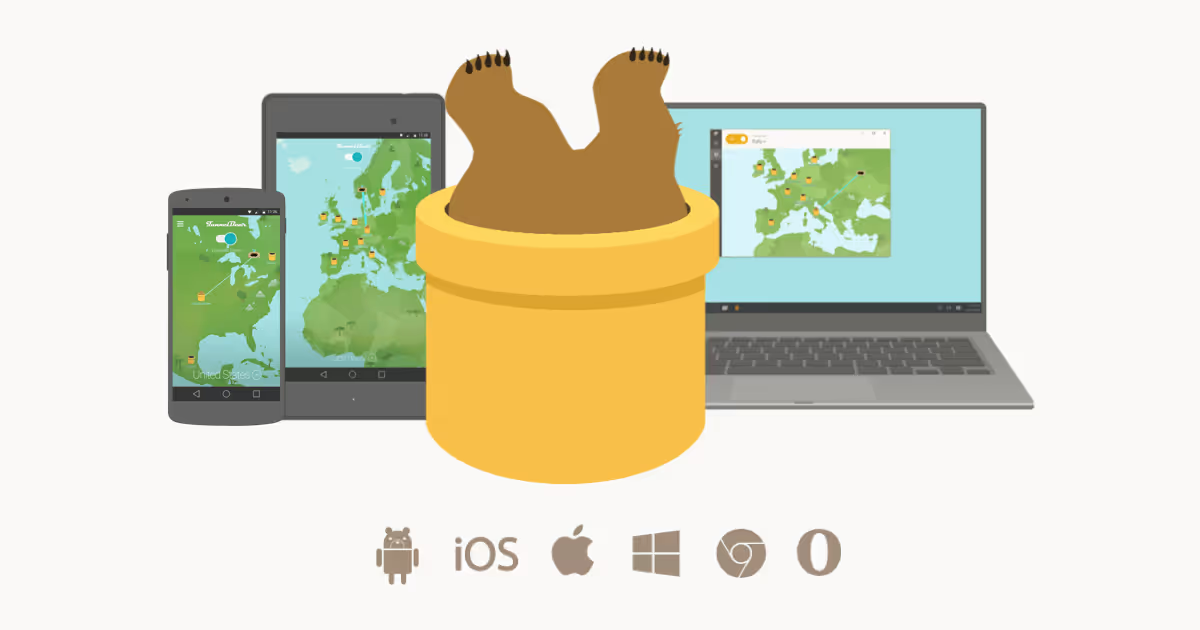
TunnelBear, it's just— first of all, it's so cute.
It's little teddy bears that dig. Yeah.
Ben knows like when you turn it on your iPad, the little bear digs a hole, a tunnel, I'm not making fun of it. It’s just the fact that it's easier for folks that sort of relate to that if you will, or at least maybe exactly in the sense that you can just understand that and you can use it for free.
They give you 500 megabytes per month for free, so you can test it out and see how it works. It works on iPhone, iPad, Windows, Mac, everything. And then, I think, it's like 56 bucks a year for an annual. Some of the others, you can always find deals on it and everything.
But again, it's not something that I say that people have to use all the time. But just knowing about it, especially these days so that you can turn it on and have access to it when you need it.
BEN:
Warehouses. I mean, those are the places that I think are insecure today. Although I haven't seen a hotel in six months.
MADDY:
Don't be caught without it having been set up on your computer, basically set it up now so that when you need it, it's ready to go.
BEN:
Right? Exactly. And I'm sure that makes Tom happy that I don't get infected and they have to fix it. So you're passing all the tests right now.
You didn't know, but joining our panel, Tom, was secretly testing you to see where you are. This was a— do we keep them as a client? Let's see how he does. The ulterior motive comes out.
BRETT:
We have a couple of other questions, so, I just wanted to make sure that we tackle before we don't get too far along.
So one person asks, I can't copy files from my server anymore. The message is you do not have permission to access the file? He's researched and nothing he's tried has worked.
BEN:
Is this a Mac-specific issue? Is this something that we can troubleshoot? I haven't had a server in 10 years, so I, between Net Documents and Dropbox, and so forth. I'm a big, no server fan. So I don't have any idea, personally.
Tom, do you run into this ever?
TOM:
Well, I know what he's talking about. I mean, it's some kind of issue with all permissions and with NACA West server, same thing.
We've got less than 10% of our clients — it's probably 5% at this point — that still use an onsite server. Again, going back to security, you can’t convince me unless you're computer’s not connected to the internet at all, that it's more secure to have a server in house.
Right when you've got your data on Dropbox or Net Documents or whatever it is, they're using enterprise, right. Great.
They've got one foot thick, cement walls, biomed metrics, armed guards. You can't tell the level full of security, sophistication, and coverage, the failover servers, data in different cities, and so forth.
You can't, how much is that a plus net, not to mention, just the hardware costs of buying a new server. Even if it's a thousand bucks every three, four, five years, it's about the same.
And then, the level of complexity of having to manage users and file shares and permissions.
It's a big mess and that's a time waste and you can invest your cash in ways that I can get you way more.
ROI, they’ve reduced your complexity, increased your freedom, making it easier for you to access your things remotely.
I remember having servers, the power goes out because we have a lightning storm. Now someone's got to roll a truck to your office, whether it's you on a weekend, or someone else.
And there's just no good reason to do that.
We still have a few clients that we find that have them.
And the first thing we do is move them away from it unless there are some good use cases. But they're few and far between, so yeah. Makes sense.
MADDY:
Anything else that we want to catch up on Brett? Anything else you'd like to add before I move on to the topic of working with PC-based law firms?
Password managers, if you're not doing it now, that's your number one takeaway. Start with it. I say again, One Password by far for everybody here.
BRETT:
I love it because I usually say One Password. It started as a Mac-only app. It is now available everywhere across the board, but I will say, cause again, normally I'm talking to a room full of folks that are probably Windows users, if you've never done a password manager before, no, then you need to like, you've got time now.
Yeah. 10, 15 minutes to understand what it is.
The last pass is another one that I will throw out there. I don't like it nearly as much as One Password. I think One Password is far superior.
There were others, Last Pass and there were several others.
I just answered a question from another lawyer this morning that he was asking, and these are my top two recommendations.
If you've never used one, you can get into the Last Pass 'cause you can get a free tier so you can try it out. But once you realize how well it works, number one, either pay for the Last Pass or switch and pay for One Password, you need to pay for this.
This is an investment in this as well.
MADDY:
Okay. And we've got a question.
APPLE SECURITY
Like what about Mac’s built-in password manager? That's teaching, right. Yeah. Yeah.
And I'll say, Tom, jump in, as well. I see it.
I know that Apple is very good at doing this and, like, coming up with terms, I really honestly don't have any issues with how Apple handles its security.
At least, me personally, if people are using that, I guess that's better than nothing, but it's so critical and so important now.
BRETT:
I would say to, to move it. And somebody else was asking about moving that on. I answered that in there, as well.
I know you can export your keychain. I mean, the key chain is going to be there. That's part of the iCloud services. You're already paying for that and using that, and that comes up by default, but I have completely switched everything over into One Password, not only for the password management, but Tom alluded to this earlier.
TOM:
My parents are getting older. So I've got all kinds of documents and stuff that I'm collecting and keeping for them. All of that is stored in One Password because I know I can access it wherever I am.
And it's so great that I— I love using One Password, even on my iPhone. Like, I can just jump in there and be able to access any website that I need, credit card information, all that kind of stuff is available in there.
Just like one of our clients as well and could see here. I'd say the same thing.
The main thing is, what's the big difference between One Password and kind of the keychain access, the built-in one. And I think the main thing is the ease of use.
And in my mind, one of the most important things about using a password manager is creating unique passwords every single time.
So the more friction you can reduce out of that whole process, creating a new unique password and saving it and being able to access it, the more you're going to, you know, use and leverage, you know, the password management tool.
And, like Brett said on iOS, you can actually change it. So, by default, whenever you log into the password, instead of going to the built-in keychain, you know, in iOS, It goes to One Password.
It uses face ID, you know, I mean, they've made it so much better in the past few years before you still had to open the app separately, there were different steps to jump through. Those are gone now.
So PC or Mac, or maybe some firms allow you to have a PC or a Mac, maybe it's each other's preference.
MADDY:
Using a separate password manager would be the preferred and maybe only possible approach. Right? If you're stuck with a keychain, then you cannot share across with other PCs.
BRETT:
Yeah. I didn't mean to bring all this back to password managers, but it's that important, but that's great.
Thanks, Maddy, that's a perfect example.
Because I use Windows computers all the time and that's exactly how I can get access to it, is the fact that it's something that synchronizes across everything, not just Apple products.
MADDY:
Yeah. And you may find that your phone is not necessarily an Apple product, right?
So there may be other devices that may not just be the case that you've got different people on your team who use different laptops, a PC or a Mac, but maybe you just prefer to not have an iPhone.
I know, crazy thought, but it makes you untethered to actually the hardware manufacturer and in a good way.
Another question. I don't— oh, sorry. Go ahead, Tom.
TOM:
No security stuff. All right. We'll get to the — it was more security.
So if you want more security, shoot me an email. I've got plenty of reports on like 10 security tips you got to do for your Mac and all that stuff.
MADDY:
Tons of resources with you guys, from everyone here and their contact info, which I promise without asking them, but I hope that's okay, to get in touch with them after this. There are more questions than we can possibly fill in an hour.
ONLINE FORMS
There is one more around getting into forms that are online that only work on Microsoft and not Chrome or Safari.
Who knows why that would be the case, but, why does it only work on Edge, and is there any way around it?
BRETT:
Well, this is one of the legacies.
I know I've had this question many, many times for years, some courts only back in the day, it would only be available on Internet Explorer. Right.
Who knows what I'm talking about?
My quick recommendation on that is probably not. Some people will use them. Ben has done this, too.
We'll use parallels or they'll use some kind of Windows virtualization software. I don't like you firing up a whole version of Windows to do that. But if you go to a company called code weavers, codeweavers.com, they have a, what do they call it?
Oh, crossover! Where you can basically just run a version of Windows-based Internet Explorer inside that crossover application. So you're not running full Windows, but you're basically just running that.
I mean, whoever is running this and requiring this is way back in the prehistoric days, but I know that some courts are there.
So that would be the only recommendation.
Thank you. Mark has put another URL. He's like our silent partner in this. I love it. Thank you, Mark.
MADDY:
Mark. Awesome. Thank you for joining us. Thank you for your service.
RECOMMENDATIONS FOR PC-BASED LAW FIRMS
Okay, let's move on to the next agenda item.
I think as we're only here for another 18 minutes, are there any considerations when working with PC-based law firms, and even possibly, vendors or contractors or others sort of network partners, accountants, financial advisors, other people who you might work with alongside on a case, are there any sort of stumbling points to be aware of or dare I say again, security concern?
BEN:
I'll jump in real quick.
I mean, from my practice, not really. The majority of what we use when we work with others would be Microsoft Office Word, Excel-type documents, and those are seamless back and forth. So we've had no problems with that.
One of the child support calculation programs in South Carolina is PC based.
There's some, ever since everything has migrated to the web now, it's really become much less of an issue than it was five years and especially 10 years ago. So it's rare that we run into anything like that.
In fact, the main thing that we may run into is, MacOS versus iOS, getting things ready for him, wanting to get them all a trial pad.
Yeah, I run into that type of issue a lot more often than I do from Mac to PC. So maybe that's unique to me and my practice area, but I will just tell you in the speaking that I've done. I think that's pretty common.
Brett, what do you say?
BRETT:
I would say not anymore. This used to be a huge deal because, for example, Microsoft Office for the Mac — we had a different version than what the people were using the windows. And in some cases, what they call the “fidelity” of the document didn't know his whole true or on the Mac.
We would use Pages. It's basically Apple's word processor, right? Which wouldn't convert always beautifully into Microsoft word for people, you know, you'd have to export it out as Microsoft Word, just such a pain.
But now, if years ago, Microsoft basically, well, you just made it a level playing field as it were so that everybody, no matter what device you're using, you're all working on the same kind of versions, of not just, like, the software that was used, even though that is the same, but it has to do with what.
That's why they changed from .doc to .docx.
MADDY:
Right. It was the XML back in that was the unification.
BRETT:
Exactly. That helped tremendously with that.
Right. So that now, nobody knows or cares what you use to create a word document. It’s kind of to Ben's point.
The documents now are almost seamless. That used to be a huge deal back in the day, or it was, it used to only be that there was windows-based software, right?
You could only use legal software that was designed only for Windows, which I don't blame them, because they looked at the market. They knew that the vast majority of lawyers used Windows. So they would only have a Windows version of that software. And we couldn't run that on the Mac.
Yeah, I know, Ben is famous.
We used to have a Windows computer in the corner of his office just to run that one little piece of software.
Today, with the Cloud, we can access everything. And I wrote about this in our book because it's just, more than ever before, you have the freedom, as it were, and the capability to run your practice on the devices that you choose to run. And you're not forced into something else.
MADDY:
Yeah. And is there an obligation?
I mean, I could see scenarios where particularly difficult customers, to seek opposing counsel, could use Keynote as a really difficult point of struggling around a presentation for a trial or something.
I mean, are people trying to use, like, these friction points to their advantage like, is it a requirement sort of imposed by the core system?
Where do you have to use an accessible tool that is available to both PC and Mac? Has that ever come up?
BEN:
From a presentation side? No.
I mean, basically they'll just give you an HDMI, epilogue, or VGA, whatever they're using when you present, however, you want to, whether that's a Keynote or again, Trial Pad or some of the other software, there are lots of ways to do that.
The court — it is a little, as attorneys know, back technology that the court staff a lot of times is even less and then, here's the plug, here's the screen, good luck. And that's really all they want to do.
And that's candidly all they should. I mean, they put themselves in a bad spot and the middle there.
MADDY:
Got it.
RECOMMENDED PRODUCTIVITY APPS
So let's use the last 15 minutes here as sort of a free for all sharing of your favorite apps.
We were talking a lot about productivity. I would love for you guys to share with our audience here and anyone who tunes in later, what are the apps that you love for productivity, for work, for collaboration, especially as we're working remotely now.
And, how accessible are they, if there's a price, how much does it cost?
TOM:
I've got one I can share here.
So if you've ever had everyone's on Zoom all the time here. And so this, this is my normal kind of fullscreen background. But I don't think your head should be tiny on the screen. Right. And so, there's an add-on, called Eyeglasses. I'll send a link. It’s not Eyeing, its Eyeglasses, and it gives you the functionality to kind of zoom in and move around.
So you can really, say ahead, goofy, if you want to say, all right, I'm going to do a student presentation and trip Mark mode.
If you want, you can do that.
Or if you are love-struck, as Brett just says something so wonderful it's got all those, pointless features is what I call them. But the zooming in — it's really him.
You can also adjust the temperature color and that kind of stuff. So you can make sure your image is nice.
So it's really practical and integrates directly with Zoom. So it just shows up as one of your separate cameras. The software itself, I want to say is 10, 15 bucks.
I'm going to send the link here to everyone while someone else goes it's 20 bucks for a lifetime license.
MADDY:
Thank you, Mark.
BRETT:
He's on it.
Oh, okay. I'll throw in the top. I think another one is Text Expander. I'm going to say probably the vast majority of people on the call already have known about Text Expander.
We don't have to go into a whole lot of detail, but I always explain it to folks if you haven't used it.
Like back when I was in law school, I would always have to type “United States Supreme Court”. Right. The entire thing, because I was taking notes, of course, on a nine-pound gateway laptop.
And I would lug around with myself, but it's like, I hated having to type that entire sentence all the time. And I had to capitalize on the U and of course, ‘cause I had to make it look perfect.
Well, I used the words auto-correct feature.
When I typed sup CT, it would autocorrect, right. To get that whole string of texts. But now, I use Text Expander — that I can do that anywhere. An email, I do it for my phone number or like for a date, I don't stop what I'm doing and look up a date.
I just have a little snippet that I use an in-text expander to type today's date when I need it, wherever I am.
So I don't have to stop and do anything.
Or I do that for my email address or my phone number or my snail mail address, Text Expander to me is one of the top productivity tools that now anybody can use, not just Macs. It works on iOS as well as Windows.
And you can share them across, I mean, to have that on your phone is really efficient.
MADDY:
So even for social media, you're constantly typing things and you have a professional presence or referrals, or you want to share your business information. We see that as very productive in the Facebook groups that we're in with the attorneys there, referring back and forth.
How does someone get in touch with you, even virtual business cards they're sharing, but it's really nice to be able to not only have like a phrase replacement, as Brett was mentioning, but also a paragraph replacement with links, and things like that.
BRETT:
So you have actually pretty robust features that are available with Text Expander and it's unbelievably cheap, right?
Can I just say quickly, you know, Tom put in the chat there, he saves two hours a month on average, there's very little software that will actually show you exactly how much time you're saving.
TOM:
So if you calculate that with your hourly billing rate, you see exactly when it pays for itself, which is wonderful. They charge you every single month, $5?
BRETT:
3.33 cents a month, is what it is. And you can even get a discount. I liked it so much.
You don't have to take the course, but if you go to textexpanderforlawyers.com, you can watch a little video there of how it works.
That my course is there. Don't buy the course, just watch the video so you can get a better idea of what it looks like.
MADDY:
Mark's on it. He shared the link.
All right, Ben, let's hear your favorite app.
BEN:
So I'm going to throw you a curveball.
I hate email, but I love talking about email. So one of my favorite productivity hacks is using email planners to help you snooze emails, send emails at different times, and different things like that.
I use Outlook a lot during the day for work, but there's also an email program called Spark. It's from the rattle.
Brett, how do you say the nice thing about it, is it’s so easy to snooze emails and say, show me this email three hours later, show it to me tonight, in the morning, send this tonight, in the morning, those types of things.
And so, I can keep my email box, my inbox, very clean to look at the ones I want to look at now and things I want to read this weekend. I snooze it, it pops back up at the top of my email list on the weekend, or when I tell it to and it gives me control over email.
Instead of it controlling me, there's a plugin called Boomerang that will plug into Outlook and some different things that will do similar functionality, but the spark just has it baked right into the software.
And it's a very select program. I use it as much or more than I use Outlook.
MADDY:
Oh, yeah. And we use Front, I just put in the chat. Front allows you to also collaborate within the thread. I mean, that is totally life-changing to have, whether you're on a PC or on a Mac to have a conversation within an email thread, actually.
In a sequence like sequentially based on the time, right? So you can see an email, a conversation, an email conversation, and you can at, mention, and tag people.
You can assign the email, you can monitor and snooze yourself, even if it's not been assigned to you, you can have shared inboxes for visibility.
And the beautiful thing is that you never have to ask for it, clarification, everyone who is having the conversation can see the entire context of the conversation right there. And this speeds up decision making and collaboration significantly.
BEN:
Spark's got a team product, which you can chat within your team about emails that don’t show an email itself.
But, I mean, the reality is attorneys these days, particularly litigators like me, we spend hours per day in email, I used to hate voicemail. I've gotten over that and now just detest email because it's just a mountain.
It's always coming at me. I never get caught up, but this gives me the ability at least for the things that I want to do, want to read, and want to respond to or to remind me, “Hey, I'm emailing Brett about this. If he doesn't respond by tomorrow at noon, let me know,” And it pops back up.
That's one less thing I don't have to remember. Big fan of that.
MADDY:
One thing that also is really nice with those programs is you can often, with their open API or through their Zapier's app, you can connect them to other systems.
So, for example, what we do is we connect front or whatever email program you're using, but in our case, front, just Slack.
And we can have a, you know, SLA a standard set up that if it's not responded to within let's say an hour or two hours or whatever the tolerance is, it can alert the team in a shared channel in Slack to say, maybe front's not open for you or that Window's not showing up, but in Slack, we know that it's open and we know it makes a loud noise.
A new message comes through, it sends an alert to you, time to pay attention to this thing.
And you can even assign a teammate in front using Slack. So you can take care of the work right then and there, you don't have to switch applications.
So one of the other things I'm curious about to hear Brett and Tom's take on is PDF programs I use, I'm not a huge Acrobat fan for different reasons.
BEN:
We have it, we use it a lot. I use Preview when I'm on my iMac, iOS. I like PDF Expert a lot as my go-to and I annotate a lot.
But attorneys work with PDFs all the time. I always like it when I talk with other attorneys about tech stuff now, what PDF programs they use and why they like one over the other.
TOM:
As far as us, we recommend Adobe DC. Right? So Adobe, that's just a, it's kind of all the features and bells and whistles you need, again, I think it's 10 or 15 bucks a month.
Many of our clients also use PDF Expert. Personally, I'm not a fan. I've never liked their UI. I don't find it intuitive.
I find myself getting pissed off at the app, the few times I need to use it. I'm just, it's like, what the heck does this icon mean? And you know, I kind of get lost in it now. I'm not an expert. I don't do a lot of advanced stuff.
The PDF management, I don't have those needs, but a lot of our clients do like it because you buy it once and you're done.
But again, it's the same conversation we had about the 2012 Mac early on. It's like, what are the core apps that you use a lot? And if you work in PDFs and you need to use those features often, get the best damn thing. And if it's only 15 bucks a month, right?
I mean, how much time do you need to, I know PDF Expert added bait stamping a little while ago, but how much time was spent before that was built in for people to find workarounds you're going to spend 20, 30 minutes Googling around 30 trial and error.
Boom. There's an hour, right? Where if you spend 15 bucks, you just got the best tool for the job and you've got all the features built-in. So that's my take on a kind of PDF manager.
BRETT:
Yeah, I would say, as seamless as it is to work with so much, like from a creative aspect on the Macs, I wish there was a better PDF option, but I'm totally with Tom.
If this is something I always typically say for, for legal professionals, the two major software investments. Not purchase investments you need to make as Microsoft Office 365 and subscription to Acrobat DC.
Now I know a lot of people don't do Acrobat DC.
And even if you have Acrobat, typically I say my default PDF app that I open PDFs with is still a preview.
Ben, just like you were saying, it's fast, It's built-in, It does exactly what I need, but if I know that I need to do more, I right-click on the file and do open-end now. Exactly what Tom is saying. PDF expert on the Mac. I use that. I think it's got a very good file reduction tool in there.
We do have now, well, you can add a header and footer for bait stamping, but it doesn't do like OCR.
Right? So I have to go to a different application that I do for that, there's PDF pen or PDF pen pro that does very good OCR, but they don't do some of the other things on there.
So it's unfortunate that this is one area I don't think is the greatest, but If it's something that you need, you've got to invest in Acrobat DC.
So it is about 15 bucks per user, per year on that, but there's a lot of other things that come with it. And frankly, you can use that again, even with your iOS apps devices as well. Yeah.
MADDY:
And actually, the iOS app is excellent from Adobe.
CONCLUSION
Fantastic guys, thank you so much for joining me today. We've got two minutes left.
We will share in the sort of follow-up if you want to put in the chat, how to reach you, but also in the email that I sent, I will include that information.
Tom, can you also share the name of the book and Ben, any resources that they can use to reach you besides email?
TOM:
Yes, I put the book. Yeah, in the chat a little bit earlier, but it's called "Macs in Law" and it's available through the American Bar Association.
You can reach me by sending an email, tom@globalmackit.com.
And then if you're interested, I created a new guide for everyone, for the attendees here that I don't think it's finished. So it might, we might send it out next week. But it's called "33 Stupid Simple Mac Tips".
And so I've got a weekly email series. I try to focus on making it less than 300 words every single time. And I cut off all the chitchat and all the bull crap that's not actually useful. So it's just like short, there are so many things your Mac can do that most people never tap into.
And so every single week, we send one of these quick, short emails out and I get a lot of good feedback on them.
And I've put a little guide that kind of has a first 33 in there. You're guaranteed to find some good ideas to boost your productivity.
MADDY:
So awesome. Those are great tips, by the way, Tom has been killing it on those tips. They're great.
And we share the link to that I think, Tom, on the original registration page. So if you go back to that, you'll be able to sign up for it. Go to Tom's bio on that page and you'll see the link.
BEN:
Then, I'm really easy to find, but I found one of the keys to success in life is to surround yourself with smart people. So, if people really want to know these tech questions, the best thing to do is join Milo.
The easiest way to do that is to go to themaclawyer.com. There’s a button on there that says join maximal office, click that, put your information in, we'll get it approved. It's free 5,000 of the best legal technology minds in the world in that group.
And they're going to be able to tell you a lot more than I can. So I would kind of push off to that, the Mac Lawyer side is there, it's not as active as it once was, but that the ability to sign up to Milo through that as well, the best thing it does these days.
So that's the easiest way to do that.
BRETT:
Hey, so Maddy, I was just going to answer, Mark Unger had a question in there that I just wanted to throw out: What are the best presentation tools for working with Zoom?
I gotta tell you, I still work with so many people that take their iPad or they used to take their iPad. Somebody was asking him about a Trial Pet in there.
One of the ways that I still work through Zoom is I will present from my iPad through my laptop, which is where Zoom is happening. But I use an application called the Air Server. So, Mark, you can just look up airserver.com and it's, I think it's like 15, $20. Basically. It has my Macbook act as if it were an AirServer.
Right. So then basically when I can share, I can go in and share my screen through the laptop and it works. It has to go on Zoom.
Now, Zoom also has a built-in kind of an iPad or iOS connectivity thing, but I love using AirServer because it makes it look like it's a different monitor on there.
And then lastly, just quickly I'll throw in. Probably one of my more fun sites that I've started up is called Apps in Law. It's a little blog I've been doing for several years where I do a little short video review of different apps. I just did one on using the Zoom on iOS devices several weeks ago.
And the thing is blowing up on YouTube. But if you go to apps and law.com, I do a podcast there and also have some of those videos.
MADDY:
Awesome guys. Thank you so much. Steven, great question.
Yes. I have taken a ton of notes and I will take all of Mark's links and I will share with you every resource that we have amassed here today. And we'll send that out along with the recording of this video later today and just wanted to say thank you to everyone.
A special shout out to Mark Unger for running the ball for us today and on the chat.
And, Tom, Ben, Brett, this has been a phenomenal, very helpful constructive conversation, and I hope that everyone got a ton out of it. Tom's feeling the love.
So thank you all. Have a great rest of your day and talk to you soon.
Questions? Contact Us.
Have any questions about Smith.ai's virtual receptionists services or anything else mentioned in this webinar? Call us at (650) 727-6484 or email us at support@smith.ai.
If you’d like to learn more about how Smith.ai’s virtual receptionists can help your business, sign up for a free consultation with our team or get started risk-free with our 30-day money-back guarantee!
To watch more webinars like this one, check out our YouTube channel or access articles, guest blog posts, and other resources on the Smith.ai blog.
Take the faster path to growth. Get Smith.ai today.
Key Areas to Explore
Technical Implementation Terms
Voice user interface (VUl) design
Speech recognition integration
Text-to-speech optimization
API connectivity and webhooks
Real-time data synchronization

Your submission has been received!








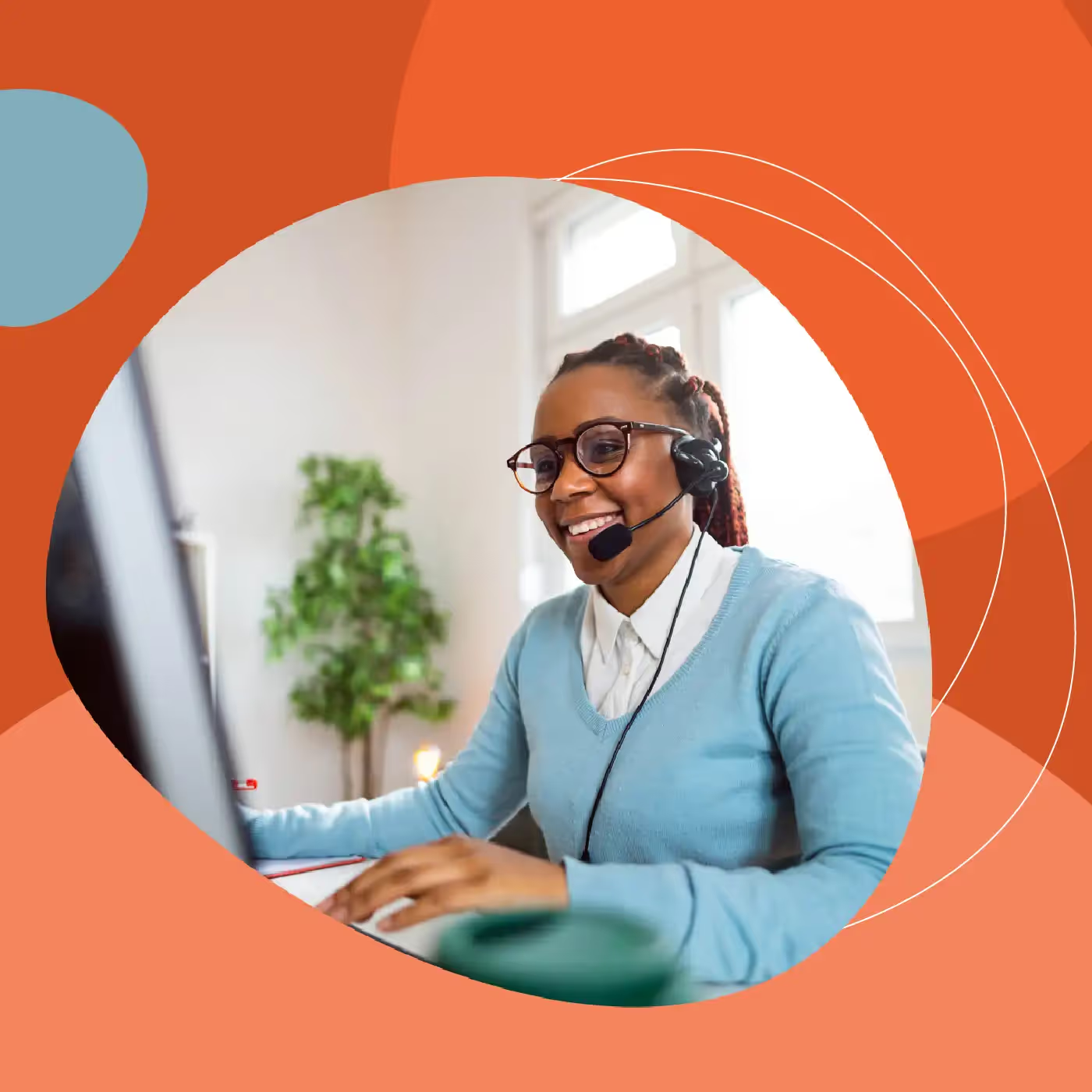



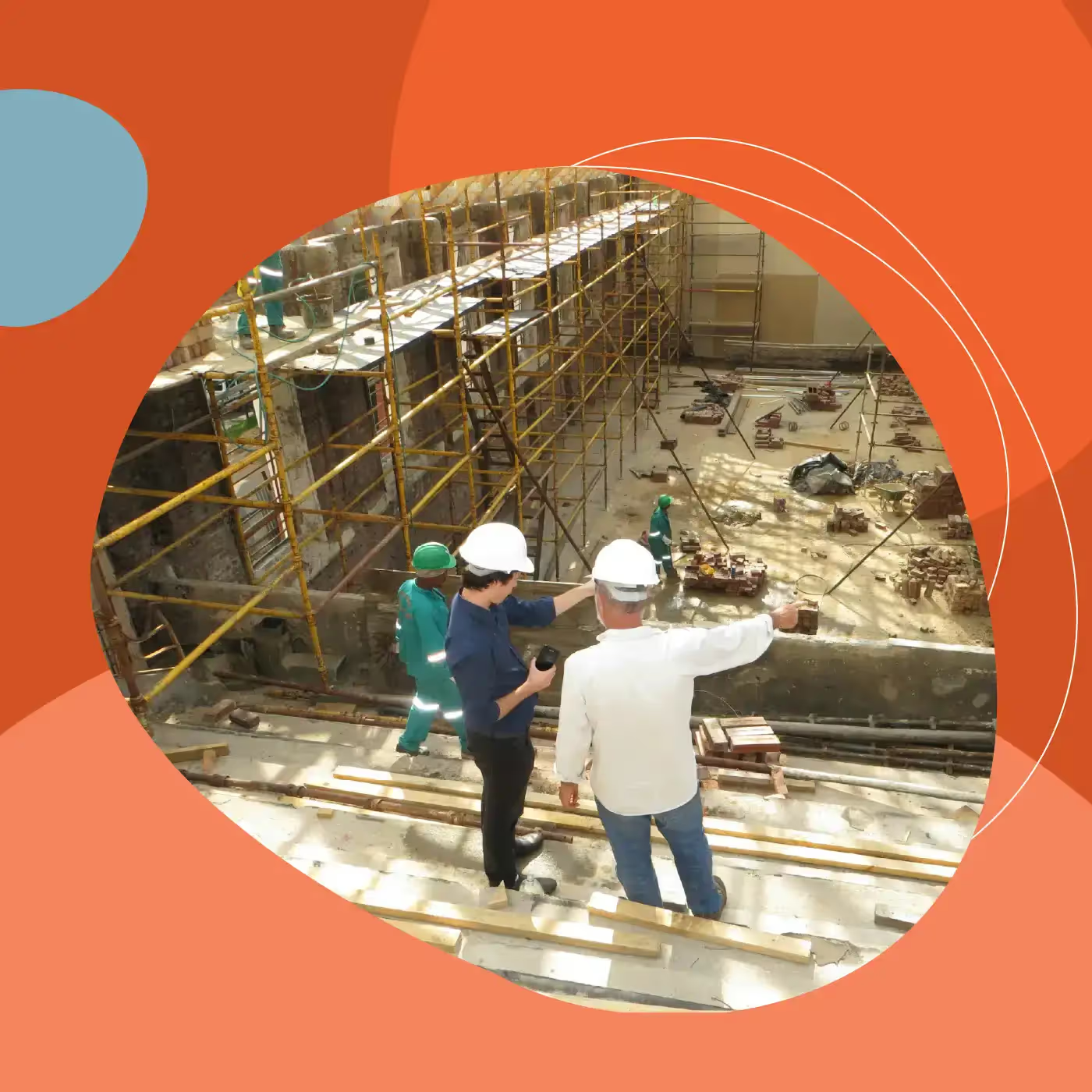

.svg)



