How to Record Video Calls on Every App: Zoom, Teams, Skype, Hangouts & More
How to Record Video Calls on Every App: Zoom, Teams, Skype, Hangouts & More

It happens to every business sooner or later: you complete a productive video call but then realize you need to get one more piece of information or confirmation before hitting the “go” button on your project or sale.
You can avoid these time-consuming, costly, and embarrassing issues when you learn how to record video calls on every app, including Zoom, Teams, Skype, Hangouts, Go to Meeting, and more.
Tip: Make sure that you are legally within your rights to record video calls. Each state has different rules, so it may be a good idea to check with your legal team or an attorney.
Bonus tip: To seamlessly interface with your current and potential clients, please check out Smith.ai products and services. We combine the best of artificial intelligence with live customer service for comprehensive marketing, communication, and lead generation.
How to record video calls on Zoom
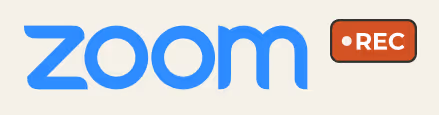
You may record a Zoom video meeting only if you are the host or if the host gives you access. Once you have that authority, it is easy to record a video call on Zoom.
Recording Zoom with the desktop app
● If you do not see the toolbar at the bottom of the screen, move your cursor until you do.
● The “record” button on the desktop app is between the “chat” and “reactions” buttons.
● Zoom gives you the option of pausing the recording (if people are taking a break) and allowing you to decide where you want to save the recorded video.
Recording a Zoom call on your phone
Zoom only allows you to record video calls on the mobile app if you are a paid member. Other than that, the same instructions apply for both iPhone and androids:
● Select the “more” button on the lower right corner (there is an ellipsis above the words).
● Click the record button (you can also pause on the mobile app).
● Your video recording will be stored on your Zoom desktop app.
How to record a video call using Microsoft programs
Microsoft has two popular video call apps: Teams and Skype for Business. Both offer recording options for desktop and mobile.
Teams video call recording on desktop or mobile
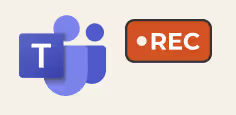
Microsoft’s Teams meeting app lets you record video, audio, and screen sharing information easily. You have to be the meeting organizer or carry an Office 365 Enterprise E1, E3, or E5 license to record video calls.
● Go to “more options” on your Teams desktop or mobile app and select “start recording.”
● Teams will continue to record even if the individual who initiated the recording leaves the meeting.
● The app will stop recording automatically when the last person leaves the meeting and is automatically saved for playback and sharing.
How to record video calls using Skype for Business
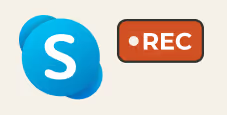
Skype for Business is a popular video meeting tool when in-person conferences are not possible. Available for both desktop and mobile use, Skype for Business allows several people to record the video call. Recording a Skype video call is basically the same whether you are using your computer, iPhone, or android.
● Select the “options” button (this may be a gear icon for some users) and start recording.
● You may pause and restart recording.
● Recordings are automatically saved in an MP4 format.
● If you are recording Skype for Business in Windows, you can hover your mouse over the record button to see who else is recording the meeting.
How to record video calls on GoToMeeting
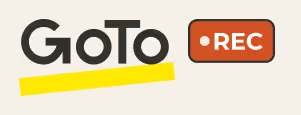
Created by LogMeIn, GoToMeeting offers many user-friendly and intuitive recording features. For starters, the application’s Smart Meeting Assistant transcribes each participant’s audio, so you can focus on current conversations instead of frantically taking notes on what was already covered. It does not matter if you are using audio from your notebook, tablet, or phone — GoToMeeting lets you capture, save, and share video, audio, and transcripts.
● After you log in to your GoToMeeting account, go to the Admin Center.
● Navigate down the features menu to select “record meetings.”
● Select “cloud recording” from the options, and press save.
You can also record webinars on GoToMeeting.
How to record video calls using Google Hangouts
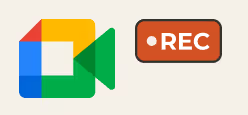
Google Hangouts has a nice feature that automatically suggests meeting participants from your contact list, which can prevent you from inadvertently excluding someone from the video call. If you are the event organizer, you can also include the meeting time, date, and other details to link with Google Calendar.
● Google Hangouts only allows recording for people with a paid subscription, but you can share recordings with anyone you choose.
● Recording on Hangouts works pretty much the same whether you are using a Mac, PC, iPhone, or android.
● Once you start a video call, click the ellipsis (three dots) in the lower corner on the right side of your screen.
● Select “start recording.”
Google Hangouts automatically saves the recording to the organizer’s Google Drive and sends an email with a link to the file.
How to record video calls using FaceTime

Apple users can record video calls with FaceTime. It is easier to record FaceTime videos using your Mac. It is not impossible to record using your iPhone, but you will only be able to record video, no audio. To screen record on an iPhone, pull down your screen to your Control Center and press the circular Screen Recording button.
How to record a FaceTime video call on a Mac
Start by opening your FaceTime app.
Next steps:
● Open your Quicktime app.
● Go to File.
● Choose “New Screen Recording.”
● Hit the “record” button and start your FaceTime call.
● When the FaceTime call ends, click the stop button on the menu bar.
● Save your file.
Recording video calls on WhatsApp
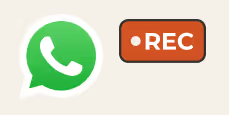
WhatsApp is a messaging app owned and operated by Facebook. WhatsApp is encrypted end-to-end and does not retain any communication records sent through its platform, so you cannot simply click “start recording” as you would on other apps. However, you can record a WhatsApp video call with the Call Recorder for WhatsApp that works with both iOS and android.
We make technology easy
In this busy age of technology, you’re doing a lot more than just video calls. While recording your calls is helpful, there are still so many tasks you and your staff need to do in order to keep the business running.
While you focus on recording and reviewing the video chat for details, our Smith.ai virtual receptionists can handle dozens of tasks that help keep your business running efficiently. We can help you manage the day-to-day operations so you can convert leads and serve the needs of your customers.
With integration with systems like Fusion, we can help you connect with your customers and set up video conferences so you don’t miss out on exciting business opportunities. We can also field your incoming calls with agents who are available 24/7, block spam calls, and help you intake new clients. We can even schedule appointments for your next phone or video conference, as our scheduling software can integrate with many calendar programs.
Smith.ai blends artificial intelligence with live customer support that helps you reach, recruit, and retain clients. We can help your business grow with unified solutions through your existing telecommunication, live chat, and CRM (customer relationship management) platforms.
Our pricing structure allows you to create a customized plan that works with what you need. We even offer a free 30-day money-back guarantee so you can see what we have to offer you and your business. You can go ahead and book a 30-minute consultation to learn more about our services.
Take the faster path to growth. Get Smith.ai today.
Key Areas to Explore
Technical Implementation Terms
Voice user interface (VUl) design
Speech recognition integration
Text-to-speech optimization
API connectivity and webhooks
Real-time data synchronization

Your submission has been received!

.avif)












.svg)



