Receive Smith.ai Call Transfer Requests in Slack
Receive Smith.ai Call Transfer Requests in Slack

We're excited to announce that Smith.ai now integrates with Slack, a widely used, cross-device messaging and collaboration tool. Your Smith.ai receptionists can now send incoming call transfer requests to a designated Slack channel, so no matter which device you're using (computer, tablet, or phone), you never miss an opportunity to take a call.
What is Slack and How Does It Work with Smith.ai?
Slack is a chat communications platform for businesses big and small. Slack can be accessed in any browser and through its desktop and mobile apps, so no matter where you are, you can always collaborate with your teams and colleagues. Over 1,000 SaaS partners integrate with Slack, and we're proud to say Smith.ai is now among them.
What this means for Smith.ai clients is that live call transfer requests can now come to you via your phone, tablet, or computer.
Previously, call transfer requests could only be handled by ringing you directly. But phone calls aren't always the best means of notification. Perhaps you're often in areas where phone service is spotty, you're in meetings with your ringer off, or you find yourself in other scenarios where picking up your phone to respond to a call transfer request is not possible or just not ideal. Or, perhaps you just prefer to reduce the disruption of your phone ringing when you can just as easily receive a Slack notification.
With a dedicated Smith.ai Slack channel for call transfer requests, when you receive a call that meets your call transfer guidelines (a VIP client, a potential new customer, a business partner), your Smith.ai receptionist will send a notification that you'll be able to see on all of your devices, as long as you have an internet connection. All you need to do is accept or reject the call by clicking a button. Throughout the entire process, your Smith.ai receptionist will remain on the line with the caller, so they're never put on hold awaiting a live transfer to you, which we believe delivers a superior experience.
Receiving call transfer notifications from Smith.ai in Slack is as simple as emailing us your workspace link, creating a dedicated channel for Smith.ai, and then authorizing Smith.ai to communicate with you in that channel.
Ready to get started? Here's how to set this up.
Please note: Slack notifications are an optional add-on service and will incur an extra fee. View current pricing for this service and all other add-on services.
Accept or Reject Incoming Call Transfer Requests in a Slack Channel
- Send a request to "authorize Smith.ai notifications in Slack" to support@smith.ai. Include your workspace link in this email (e.g., Smithai.slack.com).
- Wait for email confirmation from the Smith.ai support team that your request has been approved. This will typically happen within 2 business days.
- Create a channel for your team to receive Smith.ai incoming call notifications, e.g., #smithai-notifications
- Invite your team members (Sales, Support, etc.) to this channel (only people who would answer the calls)
- Log in to your Slack workspace: https://slack.com/signin
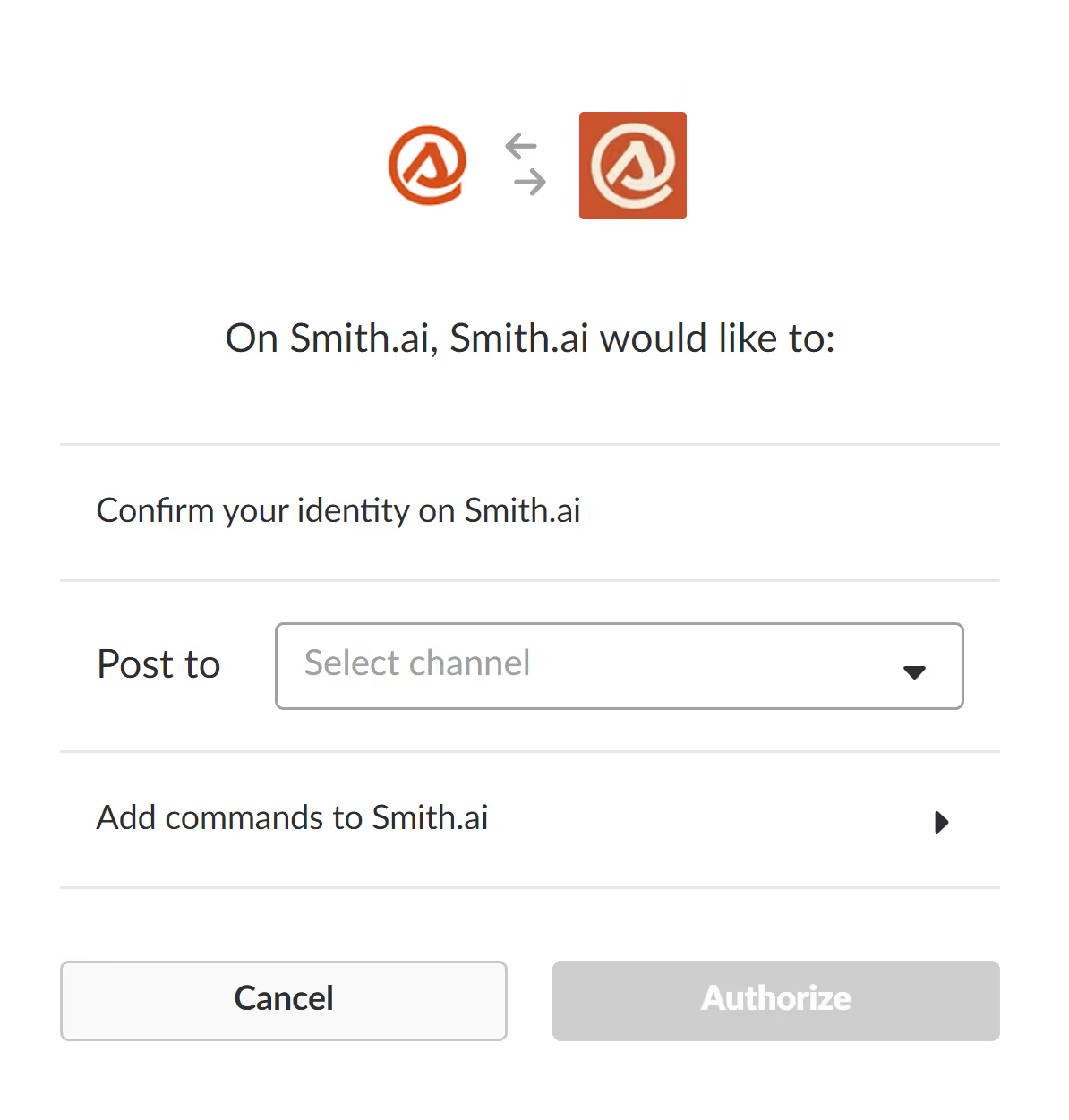
- Select the Smith.ai channel you just created
- Click "Authorize"
Now, make sure you enable all notifications for your Smith.ai Slack channel, and it's not muted:
- In your Slack workspace or app, go to your Smith.ai channel
- Click on the gear icon
- Click on "Notification preferences ..."
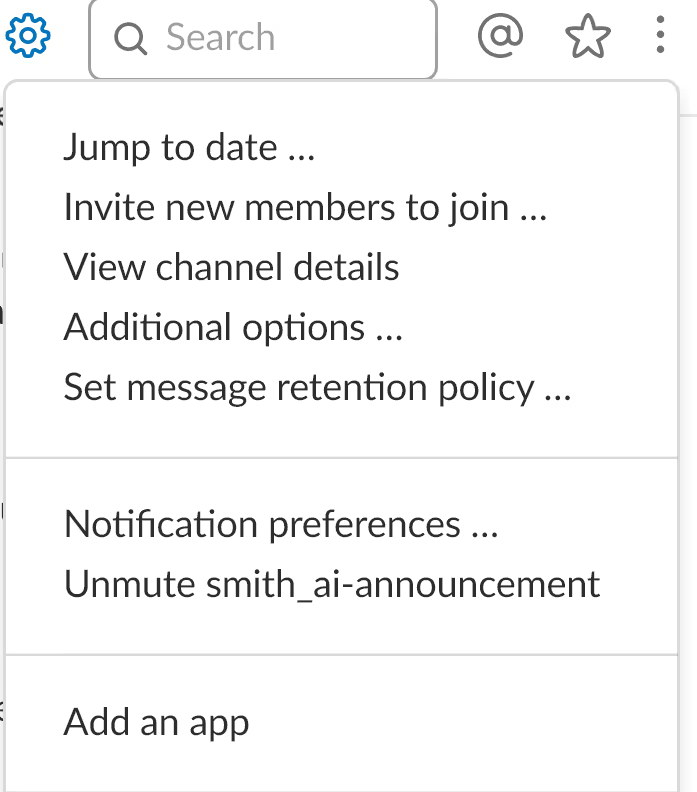
- Make sure "All new messages" is selected for both Desktop and Mobile
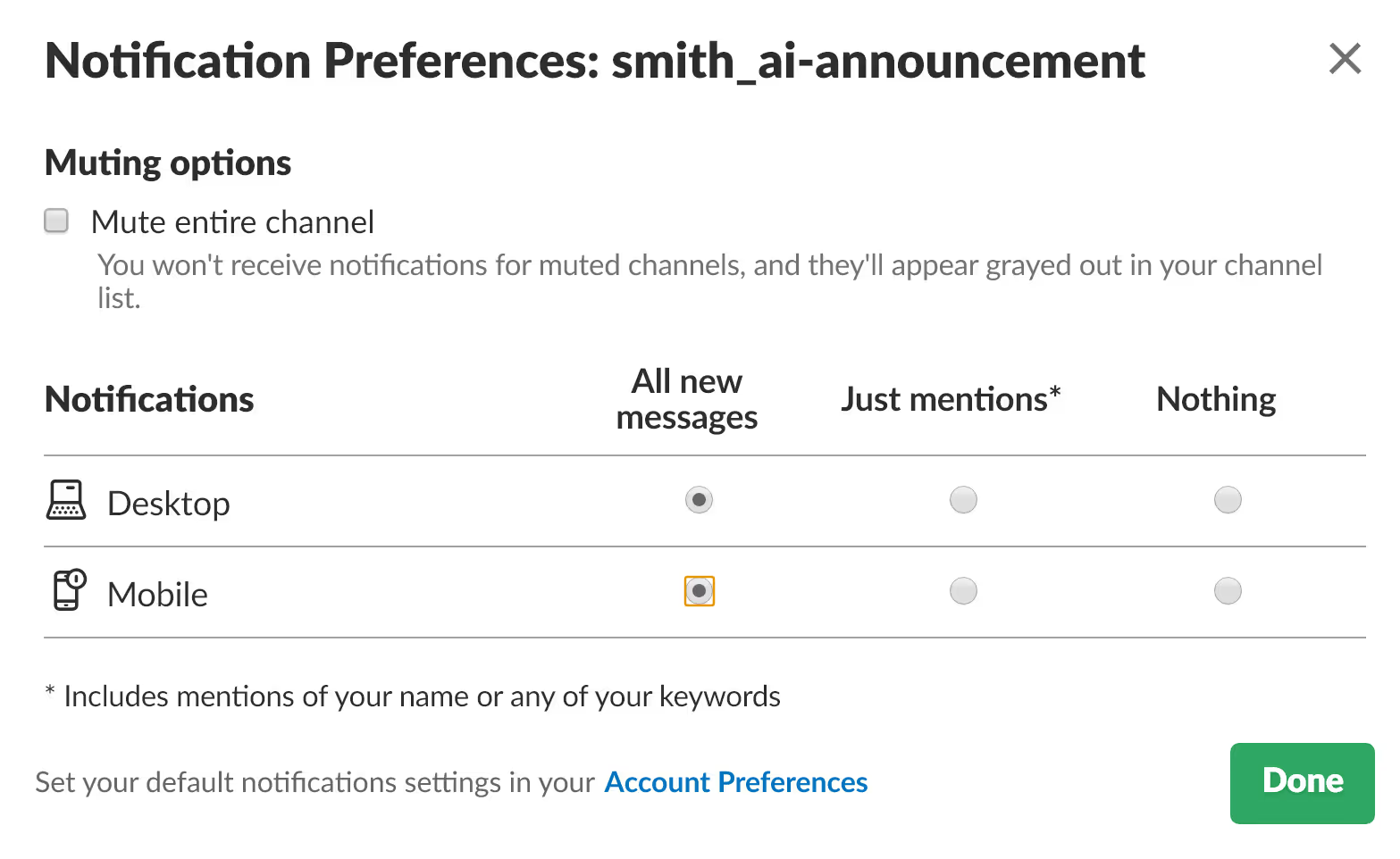
- Click "Done"
All set! You'll see notifications from Smith.ai every time a call comes in that meets your "live transfer" criteria.
How to Respond to Smith.ai Slack Notifications
As soon as we determine a caller meets your "live transfer" requirements, you'll see a notification that looks like this in your Smith.ai Slack channel (name, phone number, reason caller wishes to speak with you):
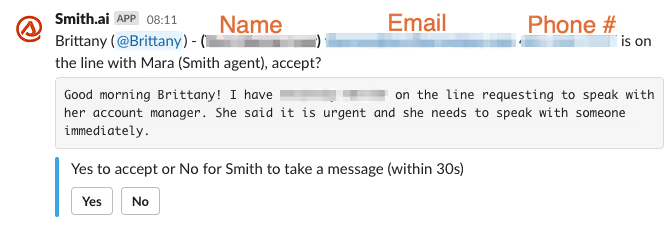
Approve a call transfer request
Click "Yes" to approve the transfer request and have the call connected to you.
Deny a call transfer request
Click "No" to deny the transfer request and have your Smith.ai receptionist handle the call.
What happens if we receive no response
If we do not receive a "Yes" or "No" response within 30 seconds, we will assume you are busy and will not attempt to transfer the call.
Need Assistance?
If you need any help setting up or using a Smith.ai Slack channel, please email us at support@smith.ai or call us at (650) 727-6484 Monday through Friday between 5am – 6pm PT to assist you.
Take the faster path to growth. Get Smith.ai today.
Key Areas to Explore
Technical Implementation Terms
Voice user interface (VUl) design
Speech recognition integration
Text-to-speech optimization
API connectivity and webhooks
Real-time data synchronization

Your submission has been received!













.svg)



