Receive Smith.ai Call Transfer Requests in Microsoft Teams
Receive Smith.ai Call Transfer Requests in Microsoft Teams

We’re excited to announce that we now integrate with Microsoft Teams (aka Teams), a messaging and communication tool in the Microsoft 365 suite. Smith.ai can now send transfer requests directly to a Teams channel, so you can choose to take calls from the platform you’re already using at work.
What is Microsoft Teams and How Does It Work with Smith.ai?
Microsoft Teams is a communication and collaboration tool used by businesses and organizations of every size. A newer and boosted version of Skype, Teams is included in Microsoft Office 365 and is also a stand-alone app that includes messaging, collaboration channels, video conferencing, online meetings, and more. According to Business Insider, Teams has 75 million daily active users in 2020, which means your company could already be using it (especially in the era of remote work).
At Smith.ai, we are always seeking new ways to work on the platform you already use. So, rather than notifying you of a call transfer via phone, we can ping a Teams channel instead. The notification will appear on your computer, tablet, and phone — anywhere you have the app installed. And with a quick glance at the caller details (name and why they called), you can click to accept or reject the transfer.
Glance. Click. Take the call (if you want). It’s faster and less distracting than taking a call from our receptionists to propose a warm transfer (though we will miss hearing your voice).
How to Accept or Reject Incoming Call Transfer Requests in a Teams Channel
First, you’ll need to set up the integration:
- Create a channel for your team to receive Smith.ai incoming call notifications and name it something like "smith_notifications"
- Invite your team members (Sales, Support, etc.) to this channel (only people who would answer calls)
- Create a webhook with a unique URL that maps to this channel (it only takes a couple of steps). Detailed instructions on creating your webhook here.
- Send the URL to support@smith.ai with the subject line "Set up call transfer requests for Microsoft Teams"
- We’ll get back to you in 1-2 business days to let you know that your Microsoft Teams integration has been set up.
That’s it! You’ll start receiving transfer notifications that look like this (we recommend testing it to make sure they are being sent to the correct channel):
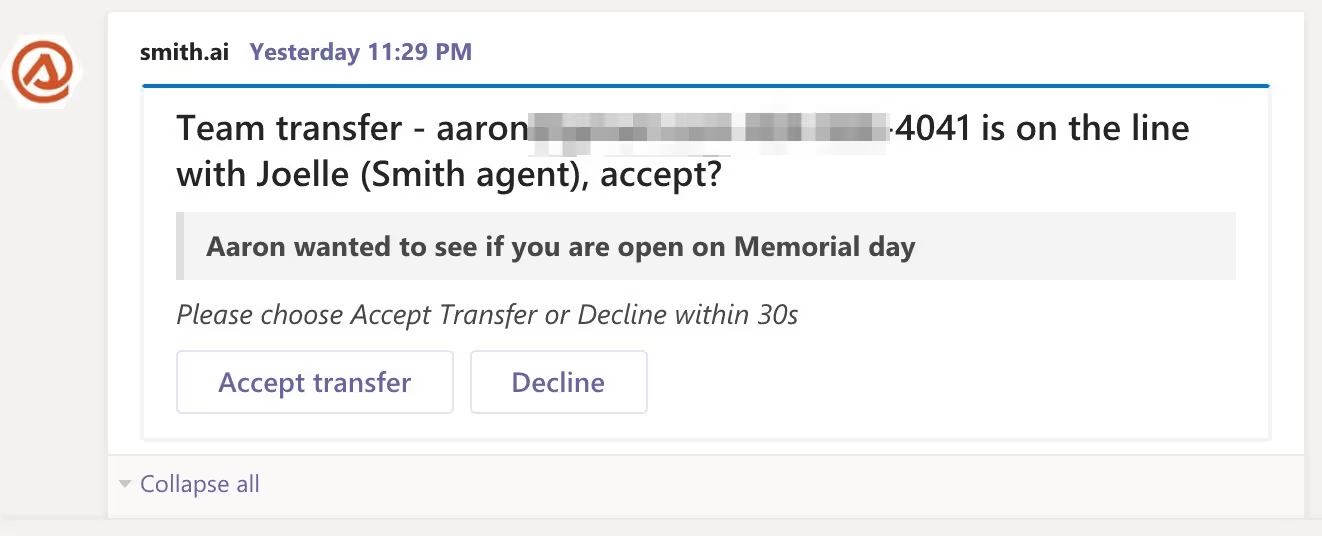
When you’re notified of a caller, you can click to accept the transfer or decline. If you accept, we’ll transfer the caller to the number we have on file for you.
If you step away from your Teams app and don’t see the transfer request in 30 seconds, we will default to taking a message.
Please note: Microsoft Teams notifications are an optional add-on service and will incur an extra fee. View current pricing for this and all other add-on services.
Need Assistance?
If you need any help setting up a Teams channel and corresponding webhook, please email us at support@smith.ai or call us at (650) 727-6484 Monday through Friday between 5am – 6pm PT to assist you.
Take the faster path to growth. Get Smith.ai today.
Key Areas to Explore
Technical Implementation Terms
Voice user interface (VUl) design
Speech recognition integration
Text-to-speech optimization
API connectivity and webhooks
Real-time data synchronization

Your submission has been received!











.avif)

.svg)



