Top 10 Front Shortcuts to Finish Your Work Faster
Top 10 Front Shortcuts to Finish Your Work Faster

Productivity is all about embracing the tools and resources that you’re given. Fortunately, Front is a tool that’s also designed with productivity and efficiency in mind. There are several different options for setting up shortcuts with this tool and it’s important to learn about them before you get started. Some people don’t see the point in saving a few seconds here and there, but over the course of a week, a month, or a year, those seconds can add up to valuable hours and even days that are now open for other tasks because they’re not wasted on tedious details.
Keyboard shortcuts are often similar between software programs and apps today, but it’s still helpful to make sure that you know the most popular and useful ones. In this guide, we’ll discuss the Front platform and all the great shortcuts that it offers.
Setting up Front for shortcuts
Front has four different shortcut modes that you can choose from, depending on your preferences. To find them in Front, click on the gear icon located in the top right and then click the “Personal” tab. Find and click on the “Preferences” setting, and you’ll have access to everything, including choosing from the four options:
- Front (legacy settings)
- Front
- Front (no single keys)
- Gmail
The default set of shortcuts may vary depending on whether you’re using the desktop or the web app, but they all fall into these four groups. The first is the original settings before any other sets were created. Then, you have the standard Front settings that work similarly to Outlook. The “no single keys” option is similar to the standard version, except that single-key shortcuts are excluded from the list. Finally, there’s an option to set it up so that your shortcuts match those found in Gmail.
If you want to change the shortcuts, you can simply navigate to the “Keyboard shortcut options” section and select the mode you want from the drop-down menu. Save your changes, and you’ll be good to go.
Because there are so many options, we recommend checking out the help guide on Front that goes through all the keyboard shortcut options. In this list, we’ll cover 10 of the most popular that come from the standard Front shortcut mode.
1. Up arrow
This option will allow you to navigate to the previous conversation, as is often the case with Outlook, Gmail, and other similar shortcuts.
2. Down arrow
Pressing the down arrow will navigate to the next conversation in your list so that you can scroll through them without having to use the mouse or return to the inbox every single time.
3. Shift + up/down arrow
Pressing “shift” while also pushing the up or down arrow will allow you to select multiple conversations in the feed, either upward or downward from where you begin. This is a great way to select multiple conversations when you don’t need to select all.
4. Ctrl + Shift + F
For easy navigation, this shortcut takes you to the search bar within the Front interface. Then, you can search for anything that you need to find without having to remove your hands from the keyboard.
5. R
As long as you’re not using Front with the “no single keys” option selected, pressing “R” will reply to the most recent conversation in your feed. If you have that option enabled, this shortcut will not work.
6. @
Pressing the “@” key will generate a list of users that you can tag in a comment or conversation so that you don’t have to type in their full names.
7. Ctrl + K
This is used to create a hyperlink, just as it is with Gmail, Outlook, and other software. It’s a relatively universal shortcut, but it’s valuable enough to point out as part of the list in any case.
8. Ctrl + T
Need to tag a conversation for later? Simply use this shortcut and you’ll be able to create tags so that you can keep track of your messages on the Front platform, no matter what kind of tags you want to use.
9. Shift + F3
For quick switching between uppercase and lowercase letters, this is a handy shortcut to have. If you’re using the desktop composer with access to the “F” keys, it will be one that you may find more useful than you thought. This option may not work on mobile where “F” keys are not present.
10. Ctrl + /
This shortcut helps with navigation. Specifically, it will expand or close the side panel that features all the plugins for your Front platform. It’s an easy way to make more space for your messages or get quick access to the side panel when you need it.
Remember the optional modes
Don’t forget that these shortcuts are for the standard Front mode. If you choose to use the other versions, you’ll have to see what their shortcuts are like or which ones will work based on that selection. Fortunately, the site is really good about helping people understand features and shortcuts so that they can get more out of their use of Front.
Speaking of help, who’s helping you with lead intake?
While you’re busy improving your productivity, are you handling all the leads that are coming in? You need to have a system in place, which starts with a 24/7 answering service like the one offered by the virtual receptionists at Smith.ai. Of course, in addition to phone support, you’ll also get solutions for appointment scheduling, lead intake, and even live website chat.
Still working on the marketing? Ask about our assistance with outreach campaigns to help you take things to the next level. And don’t forget that every single solution from our team comes with a customized strategy to make sure that we cover all the details.
To learn more, schedule a consultation or reach out to us at hello@smith.ai to discuss what our virtual receptionists can do for your business.
Take the faster path to growth. Get Smith.ai today.
Key Areas to Explore
Technical Implementation Terms
Voice user interface (VUl) design
Speech recognition integration
Text-to-speech optimization
API connectivity and webhooks
Real-time data synchronization

Your submission has been received!










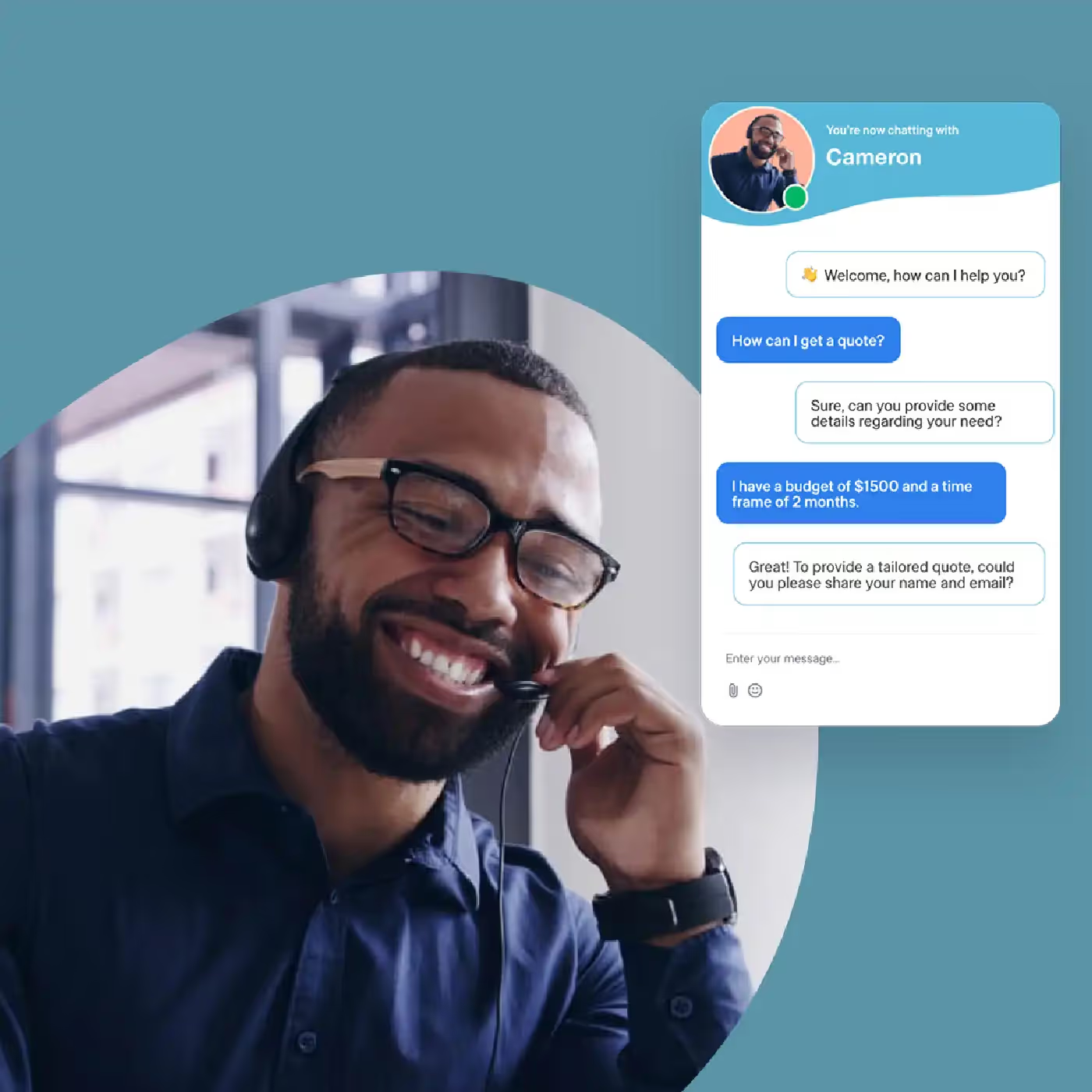

%20(1).avif)
.svg)



