How to Connect Smith.ai to Calendly (and Google Calendar)
How to Connect Smith.ai to Calendly (and Google Calendar)

Your Smith.ai receptionists can book and modify appointments for you on Calendly. This is also the solution for booking appointments on your Google Calendar, as a direct integration with Google Calendar is not possible; Calendly serves as a pass-through solution.
Setup is easy: Just sign up for Calendly with your Google account (or skip this step if you've already signed up for Calendly), and then send us your Calendly link.
We can book appointments on multiple calendars within a single Smith.ai account. For example, if you'd like your receptionists to book appointments for all of the partners at your law firm, we can do so — just send us each individual's Calendly link, along with any necessary directions for proper use.
Please note: Appointment booking is an optional add-on service and will incur an extra fee. View current pricing for this and all other add-on services.
Connect Google Calendar to Your Calendly Account
If you haven't already done so, sign up for Calendly (they offer a free account; no we're not getting paid for recommending this; it just works very well.).
When you sign up for Calendly with a Google account, your Google Calendar will automatically connect to Calendly.
If you have multiple calendars on your Google account, you can choose which ones Calendly will check. Make sure Calendly is set up to check your availability on the correct Google Calendar:
1. Log in to Calendly and visit your Calendar Connection page.
2. On the left side, make sure the correct Google Calendar is checked; on the right side, make sure the correct calendar type on Calendly is selected.
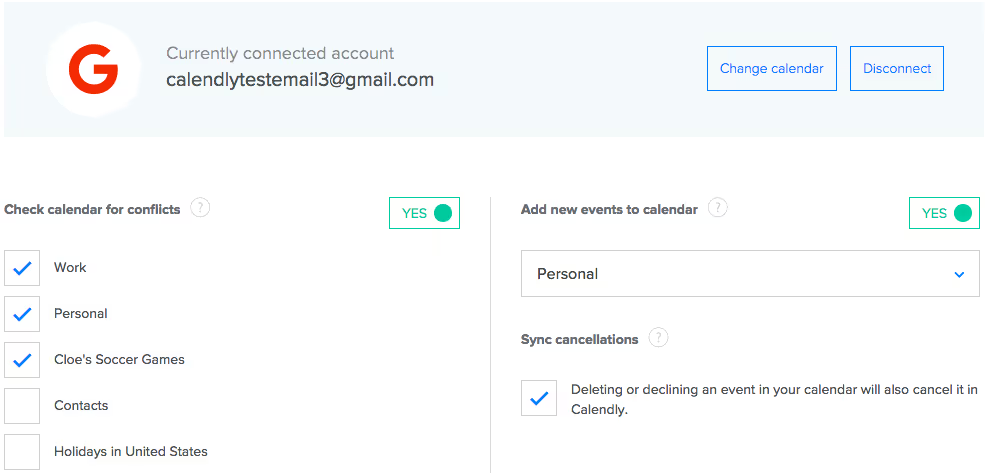
Send Us Your Calendly Link
1. Go back to your main Calendly account dashboard, and click on the link on the upper-right corner, making sure this is the same calendar you selected in the steps above, which has access to the correct Google Calendar.
2. From the drop-down menu that appears, select "Share Your Link."
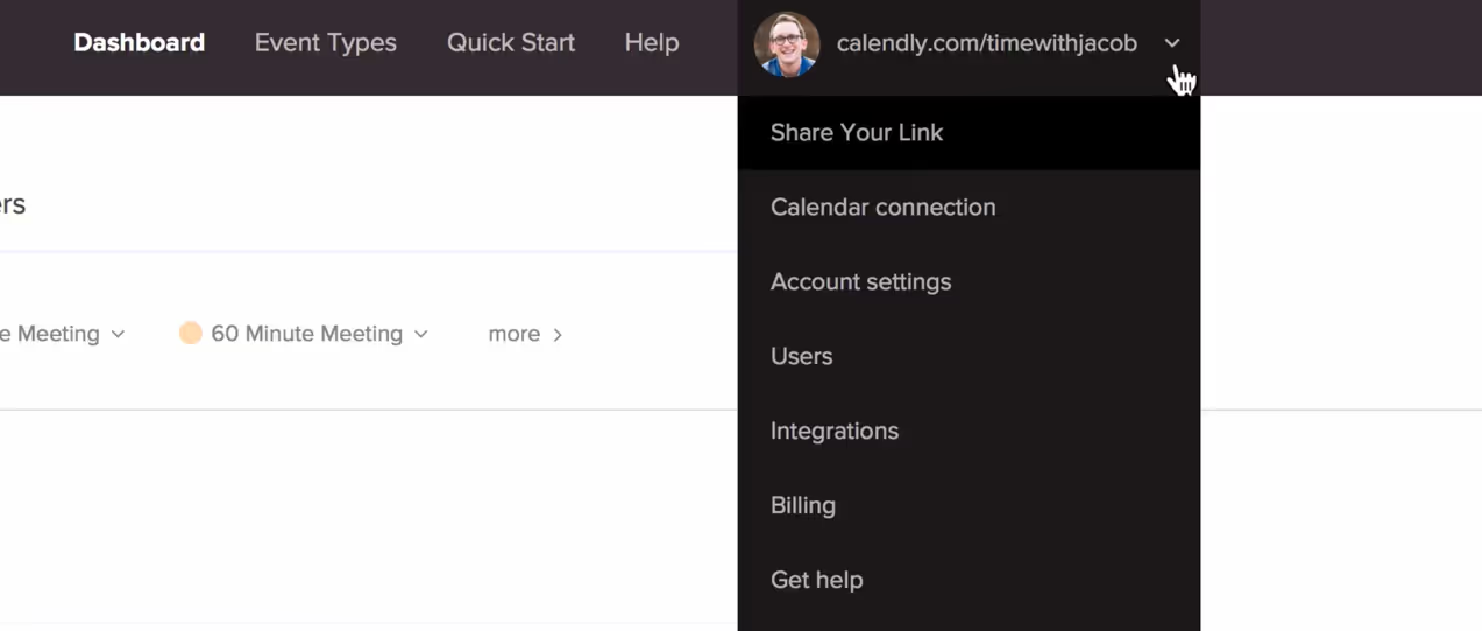
3. Click "Copy Your Link" and send this link to support@smith.ai with the subject line, "Calendly link." Be sure to include any specific directions for using this calendar. Again, you may include multiple calendars in this email, just explain the correct ways to use them.
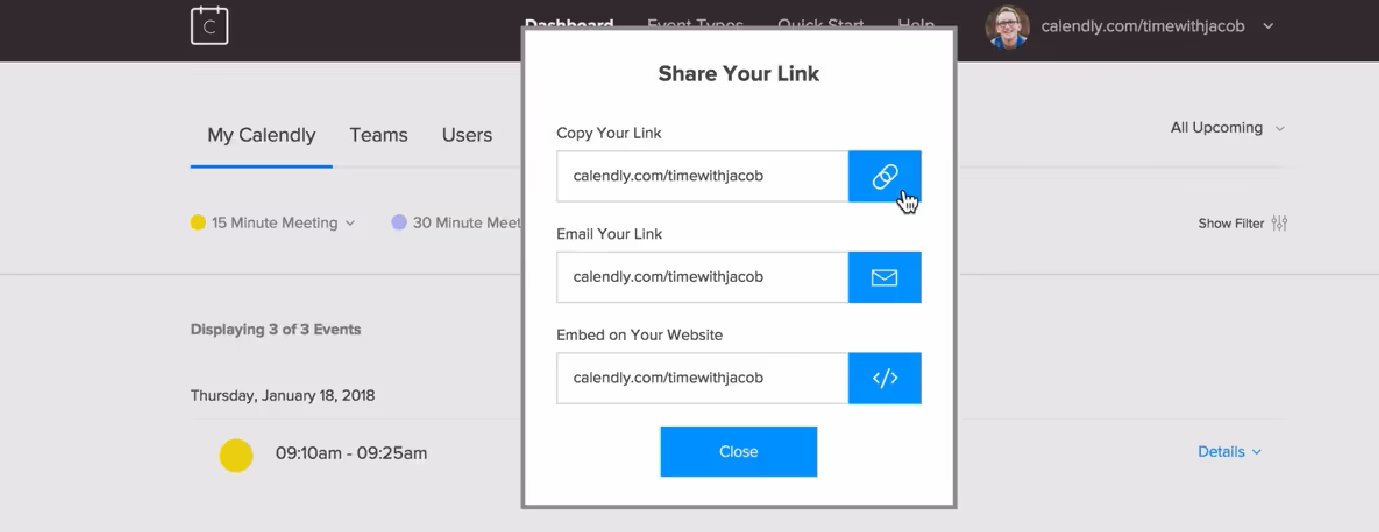
4. That's it! We'll notify you via email once we're ready to start booking appointments on your calendar, typically within 1 business day.
Important: Please adjust your time zone settings in Calendly! Otherwise, if a receptionist working in a different time zone books an appointment for you, it will appear at the wrong time on your calendar.
With this setup complete, your Smith.ai receptionists will now be able to view your availability in real time, and add or modify appointments on your calendar. New and revised appointment bookings will, as always, also be noted in your call summaries.
Need Assistance?
Email us at support@smith.ai or call us at (650) 727-6484 Monday through Friday between 5am – 6pm PT so that we may assist you.
Take the faster path to growth. Get Smith.ai today.
Key Areas to Explore
Technical Implementation Terms
Voice user interface (VUl) design
Speech recognition integration
Text-to-speech optimization
API connectivity and webhooks
Real-time data synchronization

Your submission has been received!














.svg)



