17 Tips to Schedule Meetings Across Time Zones - Smith.ai
17 Tips to Schedule Meetings Across Time Zones - Smith.ai

With a global increase in remote work, the flexibility of professional scheduling has increased. Meetings don’t need to happen in a single conference room anymore because technology connects businesses and people across borders. Now, people living in different cities, states, and even countries can simultaneously meet to discuss anything from legal recommendations to small business logos.
However, the virtual workplace has challenges of its own. Because team members and clients can’t always meet in the same building, time zones become another scheduling factor to consider. Scheduling meetings across time zones can be difficult, and incorrect scheduling can lead to missed appointments, confused employees, and more.
Smith.ai knows the hassles of time zone scheduling, even when our virtual receptionists carry some of the responsibilities. Our tips and tools can help you schedule meetings with team members or clients across the globe.
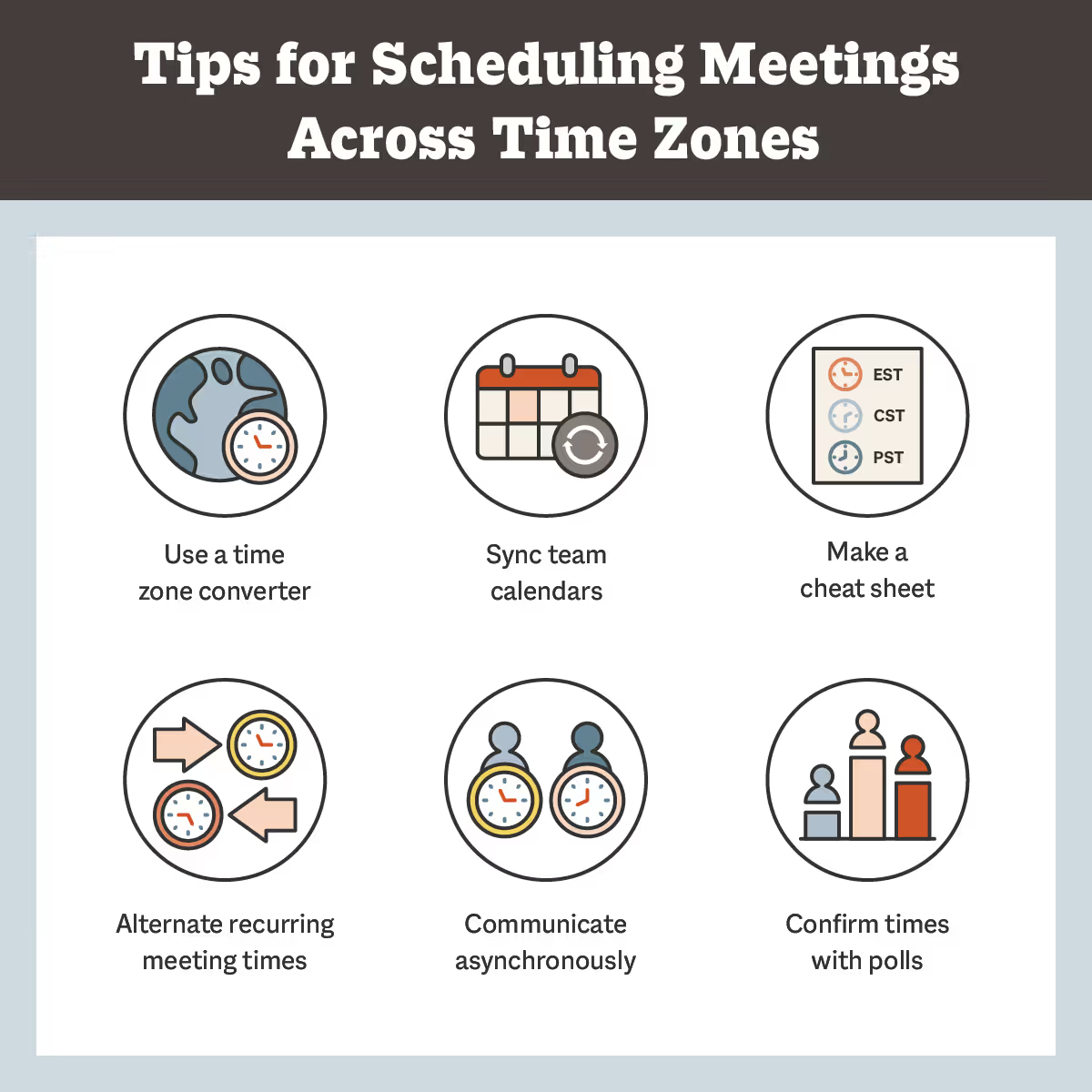
1. Use a time zone converter
Instead of trying to keep all the time zones straight in your head, use a time zone converter to compare times across the globe. There are plenty of online time zone converters to check out, and many account for Daylight Savings Time, local time zones, and past, present, or future dates.
2. Find overlapping times
Successful time zone scheduling depends on finding and utilizing overlapping times during general working hours. For example, if you’re trying to find a meeting time for a member observing CST and another observing BST or GMT, there is a common three-hour period where general working times overlap. Systems like WhenWorks can even help you, clients, and team members set appointments during overlapping hours.
3. Make a time zone cheat sheet
Do you like color coding and organizing? If so, consider creating your own time zone cheat sheet! Use the specific time zones of your team members or clients to create a personalized guide to the particular time zones you need to know. It’s even possible to automate time zone conversions in Google Sheets.
4. Alternate recurring meeting times
For time zone scheduling to work consistently, there needs to be flexibility. Consider alternating the times of recurring meetings so all members are asked to contribute part of their mornings and evenings. If your West Coast team member has a 6 a.m. meeting so your East Coast team member can meet at 9 a.m., alternating this meeting time to 4 p.m. and 7 p.m. the following week would be a fair compromise.
5. Sync calendars with your team
Sync your calendar with team members you work and meet with regularly. When you need to schedule a meeting across time zones, synced calendars allow you to cross-check availability and overlapping times with your team.
6. Confirm times using a poll
Take into account your team or client’s input when scheduling meetings across time zones! Use a poll creator like Doodle, Polly, Calendly, or Simple Poll to allow your meeting participants to say what days and times they can meet. While time zone scheduling can be difficult, including all the participants in the process can help you effectively schedule meetings.
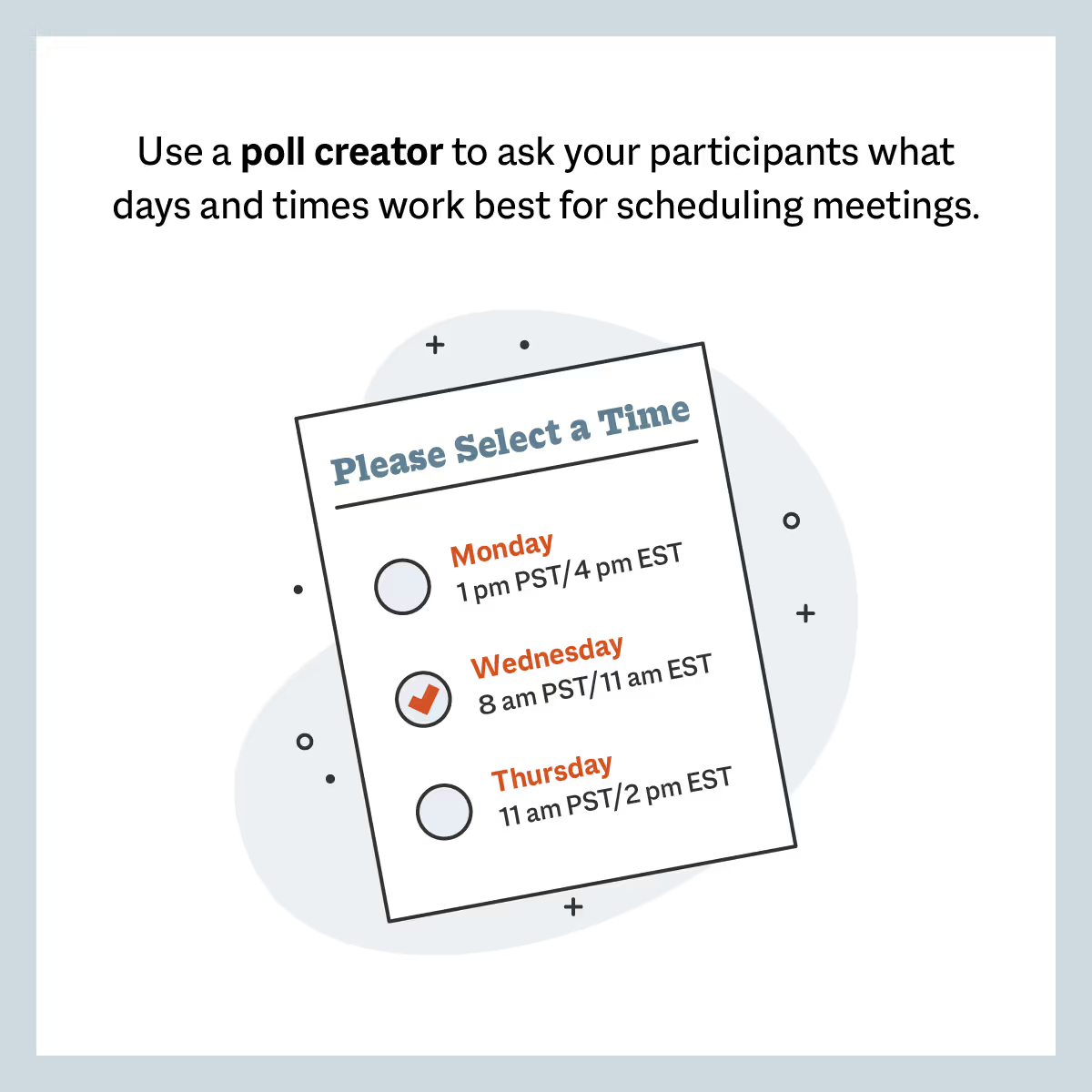
7. Add a different time zone to your calendar
If there are particular time zones you need to be aware of frequently, it’s possible to sync them with a daily calendar. If you’re scheduling meetings in different time zones, this calendar feature can help you easily choose times that work well for multiple parties.
How to add a time zone in Google Calendar:
- After opening the Google calendar, click Settings
- Navigate to the Time zone section
- Check the “Display secondary time zone” box
- Enter the time zone in the Secondary time zone field
- Optionally, add a label to identify the zone
How to add a time zone in Office365, Outlook, and OneCalendar:
- After opening the Outlook calendar, click File > Options
- Choose Calendar
- Under time zones, check the box labeled “Choose a second time zone”
- In the Label box, enter the name for the additional time zone
- Select the time zone from the time zone list
- Optionally, select “Adjust for Daylight Savings Time”
How to add time zone support on iCloud Calendar:
- After opening the iCloud calendar, choose Calendar > Preferences
- Select “Turn on time zone support”
- To the left of the calendar’s search field, click the pop-up menu
- Choose a time zone
- All events can now be toggled from one time zone to another
8. Try going asynchronous
Imagine needing to communicate with your client about changes to their annual contract, but you work in completely different time zones. Instead of trying to coordinate multiple meeting times, asynchronous communication allows you to pose recommendations, write notes, and leave suggestions on the contract for your client to view at their discretion. Then, they can accept or deny changes and make tweaks at their own convenience and during their own working hours!
9. Send meeting reminders
To help participants remember when their meetings are scheduled, send meeting reminders prior to each scheduled time. Some scheduling tools and calendars, like Zapier, can automate meeting reminders, and meeting leaders can schedule additional reminders for specific days and times. Plus, other services like Apptoto use virtual receptionists to send SMS and calendar reminders.
10. Prepare an agenda
Even if you are able to successfully schedule a meeting across time zones, prepare a meeting agenda in advance in case a member of your team or a client can’t attend at the last minute. If possible, send your agenda to your meeting participants prior to the meeting and ask for questions or concerns. Keep agendas, meeting notes, and answers in a communal folder, database, or messaging system for all to access.
11. Record the call
It may not be possible to schedule every meeting around every time zone. If this is the case, consider recording the call so participants can review the information later. It’s also good practice to record all large team or company meetings in case time zones, vacations, or other situations require members to be absent from discussions.
12. Always provide a follow-up
Even if your time zone scheduling is successful and all your participants are able to attend a meeting, remember to provide a safe space for follow-up questions and comments. Messaging apps like Slack and Microsoft Teams allow for group discussions to continue when it's convenient for individuals. Plus, if you have members that need to log off immediately after a meeting, they can always read the messages and catch up on the conversation later!
5 Helpful scheduling tools
Need some help and guidance to schedule meetings across time zones? Scheduling tools offer plenty of benefits, including:
- Automated reminders and notifications
- Increased scheduling efficiency
- Reduced confusion over meeting times
- Synched team schedules
- Fewer back-and-forth emails
- Centralized information and resources
These five scheduling tools can help you schedule meetings easily, efficiently, and correctly.
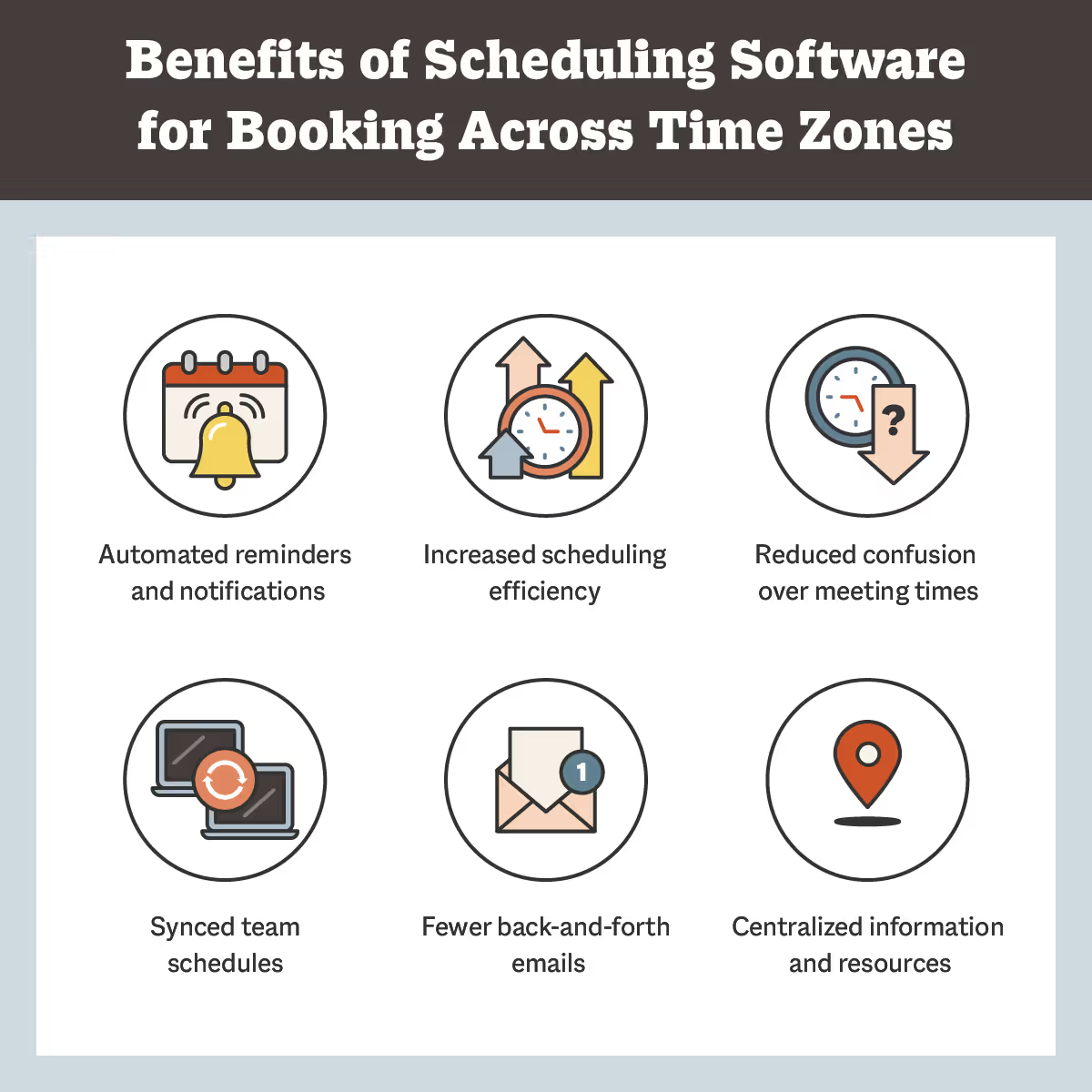
1. Calendly
Calendly can help you book appointments and schedule meetings without too many back-and-forth emails. You can quickly connect Calendly to Google Calendar, as well as other calendars like iCloud and Outlook. Plus, Calendly allows you to adjust your time zone settings to help avoid scheduling confusion and missed connections.
2. Doodle
From Doodle Polls to booking pages, Doodle is another great scheduling tool. Use Doodle’s online meeting scheduler to ask your team members or clients which meeting time works best for them, and then create a meeting invite based on your results! With scheduling options for individuals, teams, and organizations, it’s hard to miss a meeting with Doodle in the mix.
3. Timezone.io
Timezone.io helps you keep track of where your team members are and what time zone they observe. Timezone.io uses visuals to display all your participants in their time zones, so you know when they’re open for meetings and when their general working hours end.
4. Every Time Zone
Check out Every Time Zone, a time zone converter and meeting scheduler in one! With Every Time Zone, you can compare times across the globe in real time, customize your timeline, and share events with your team, clients, and leads. Plus, Every Time Zone notifies you of the best meeting times for all your participants, so you don’t have to do the time zone scheduling alone!
5. TimeTemperature.com
With a time converter, meeting planner, world clock, and UTC converter, TimeTemperature.com is an all-encompassing schedule management tool. You can schedule phone calls, video chats, webinars, and more, while taking time zone scheduling into consideration for every meeting.
Smith.ai can handle your scheduling needs
There are plenty of challenges to time zone scheduling, but these tips and tools can help you make the best of a confusing situation. Plus, you can book a consultation with us to learn how our 24/7 answering services and scheduling services can help you schedule meetings across time zones with ease!
Take the faster path to growth. Get Smith.ai today.
Key Areas to Explore
Technical Implementation Terms
Voice user interface (VUl) design
Speech recognition integration
Text-to-speech optimization
API connectivity and webhooks
Real-time data synchronization

Your submission has been received!














.svg)



