The Best Screenshot Apps for PC to Elevate Your Screen Captures and Create Professional Results
The Best Screenshot Apps for PC to Elevate Your Screen Captures and Create Professional Results

Every device has its own native screenshot function these days, but even the very best options are limited in what they can do. Not only that, but a native app might not offer nearly as much cross-device compatibility and it certainly won’t give you the most professional results. For basic screenshots for those who only use the feature on occasion, the built-in function could be good enough, but if you’re looking to turn screenshots into professional collaboration, training, and marketing tools, you need the best apps on your side.
The growing world of digital collaboration has spurred an entire collection of different tools that are designed to make the most of screenshots for a variety of uses and needs. Some are upgraded screenshot apps, while others are all-inclusive messaging apps with screenshot capabilities for collaboration, and there are even some that allow you to create tutorials or step-by-step instructional documents within the platform.
So which ones are going to be the best? Well, as you probably know, that’s kind of a loaded question. Every business has different needs, first and foremost. Secondly, the available apps all have their own features to consider, including what their intended purpose is. The best thing that you can do is explore the top screenshot apps for PC and see what they have to offer.
Fortunately, we’ve already done the hard part of this process for you—in the list below, you’ll find the best screenshot apps for PC, including some that are PC-specific and some that are designed for multiple devices. We will provide an overview of what each tool offers, point out the highlights, and provide the cost so that you know exactly what your options are. If you’ve got a few minutes for a quick read, you’ll be well on your way to a great screenshot app that can do it all and give you so much more than the native tool on your PC.
What to look for
Of course, then there comes the next question—what highlights should you be looking for in a good screenshot app for PC? While everyone has different needs and ideas of what to expect, some features should be on everyone’s mind. For starters, you’ll want to make sure that you have a multitude of options for capturing images. Standard native tools include at least full-screen and selection grabs and may offer others, as well. If you’re not upgrading to an app that offers more, you’re wasting the upgrade.
Consider things like panoramic screenshots, scrolling grabs, and screen recording so that you can have access to everything that you need in one place. Consider editing options too. Most of the apps here have a robust suite of editing tools and configuration resources to help you create the best professional-quality images, no matter what your needs may be.
Check out whether tools offer watermarks, annotations, speech-to-text captions, or other caption options. Consider resolution and other configuration settings and how much you can manipulate those, as well. You’ll also want to check out all of the saving, exporting, and sharing options that the apps offer for the screenshots and other digital creations you make.
Make sure that you’re not going to be limited on quality based on the medium, for example, and that you can upload and share to social media, email, and other places that you need to. Some tools even allow you to share collaboratively with teams within the app, making it even easier to keep everyone on the same page when it comes to big projects.
No matter what you’re using screenshots for in your business, these features are all going to make a big difference in how successful you are. If you want to spice it up or get a little more, check out tools that offer meme and GIF creators, as well as other collaborative tools that make teamwork more fun. They're not essential, but they can be a nice addition.
Another nice addition that is essential is someone to capture all of those incoming calls and online website leads that are currently going unanswered, and even just to take care of select mission-critical services so that you can take care of business. When you enlist the help of the virtual receptionists at Smith.ai, you’ll never have to worry about another missed opportunity. While you’re collaborating with your team, we’ll make sure nothing, and more importantly, no one gets missed.
LightShot

LightShot is one of the best tools for Windows screenshots. It's also available for macOS and can be used on Firefox, Opera, and IE. It’s a fast tool for customizable screenshots and recording, and makes it easy to grab, edit, and share all kinds of screens and recordings. You can edit shots instantly or access the online editing tool for more robust features, and even search for similar images.
Share your screenshots via the LightShot server, use hotkeys to create your own shortcuts, and even use Ctrl+C to copy screenshots right to the clipboard. You can find all of your screenshots on the printscr.com server in your account, where you can store tons of files and keep everything organized. Plus, it’s free, so it’s a great one to try before you commit to a paid tool.
· Free option? Yes
· Price: Free to use forever
· Small size takes up less space
· Plenty of editing features
· Multiple capture options
· Screen recording
· Hotkeys available
ShareX
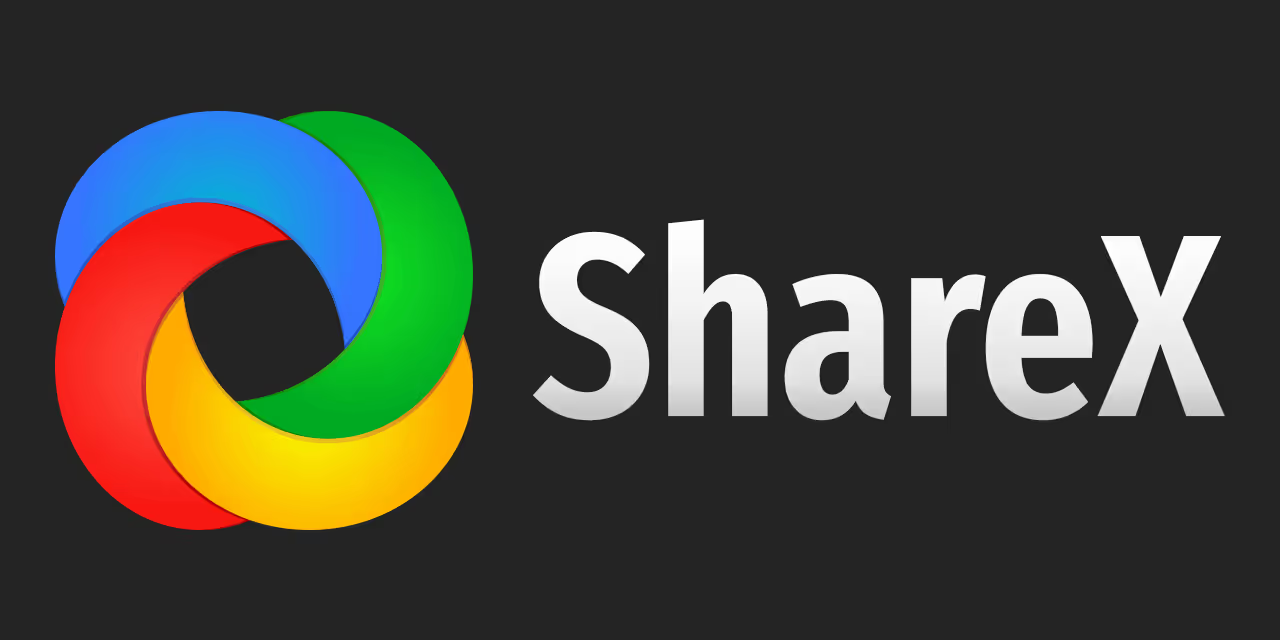
This isn’t just a screenshot tool. It's designed to help capture images through various methods, including selections, active windows, active monitors, full-screen capture, web pages, text, and other options. You will be able to add effects and watermarks, copy and print, save thumbnails, upload, and more. You'll also be able to upload images with ease and perform plenty of additional tasks.
ShareX has a GIF creator, too, and it’s free to download, which makes it great for anyone who’s shopping for the best tools on a budget. With this app, you’ll have no trouble adding watermarks, annotations, and other image effects. You'll find tools to copy, print, share, export, and upload too. There’s a screen recorder and the app doesn’t have ads to deal with either. Plus, it’s got professional-grade solutions in an open-source solution, so what’s not to love?
· Free option? Yes
· Price: Free, open-source tool
· 13+ years of active development
· Easy screen capture and share
· Customizable workflows
· Various capture modes
· Upload and export features
· QR code scanning
· File copying
Screencast-O-Matic

Screencast-O-Matic is one of the best cheap options for PC, Mac, and Chromebook users who want a tool that delivers plenty of features without breaking the bank. This tool makes it easy for you to take screenshots, record screen captures, and make minor edits without spending a dime. You can also upgrade to a deluxe or premier plan that will add other features and tools.
These include optional upgrades like drawing and speech-to-text captioning, computer audio recording, green screen filters, and even imported music and narration. You can record unlimited videos and access premium video editing features, too. With the premier plan, you’ll get access to a stock image library, collaboration and sharing tools, secure data, and more.
· Free option? Yes
· Price: $1.65 per month for Deluxe, $4 per month for Premier
· Easy screenshots and video
· Upgraded video editing features
· Speech-to-text captioning
· Green screen filter
· Stock image library
· Collaboration and sharing tools available
Snagit

Snagit is one of the more expensive options, but it does offer a lot of features and professional tools that you will love if you want a better screenshot solution. This program includes a free trial for those who want to check it out, and helps create how-to guides and tutorials, in addition to standard screenshots, video captures, and other content. You can even create GIFs with this app.
You can also enjoy an impressive suite of editing and configuration tools, and dozens of integrations make it easy to keep everything streamlined. You can even take scrolling and panoramic captures, and once you buy it, you never have to pay a monthly fee. If you’re looking for a tool that delivers professional results without constant bills, this one has what you need.
· Free option? Free 14-day trial
· Price: $49.95
· How-to tutorial creation
· GIF creator
· Video and screen captures
· Robust editing suite
· Panoramic and scrolling capture options
TechSmith Capture (formerly Jing)
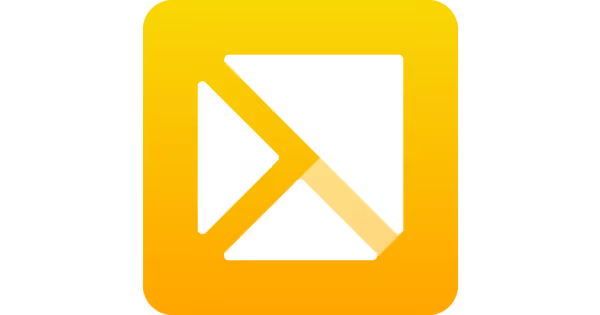
Created by TechSmith, the same people responsible for Snagit, Capture (formerly Jing) offers a simple, freeware screenshot tool for those who want something more budget-friendly that still delivers plenty of premium features. This free tool easily installs on Windows and Mac computers and allows users to capture and share screenshots with ease. As soon as an image is captured, it is shared via screencast.com, which includes a URL that users can use for sharing.
You can also capture video with this tool and upload URLS to social media, YouTube, and other sites. The user-friendly interface makes it easy to learn and those who do want a little extra can upgrade to the pro version for a small price. The pro version also removes the Jing logo from images, in addition to offering additional features.
· Free option? Yes
· Price: Free
· Intro to TechSmith’s premier products, Snagit and Camtasia
· Free tool with premium screen capture features
· Share to TechSmith Knowmia or Screencast accounts
· Annotation tools
· Local drive saving
Camtasia

Although it’s one of the priciest options on the list, Camtasia deserves a mention for several reasons. It's one of the best screen recording tools that you’ll find on the market today. It makes it easy to create professional-quality images and videos, quizzes, and more. You can even use the video templates to create lectures or marketing materials and there are plenty of editing tools to ensure that you can always modify your creations in the perfect ways.
This software is a one-time purchase, unlike several that include monthly fees for use. It’s not for the basic screenshot user, but those who need a premium tool will love its offerings. The price is the same for business and individual use, but there are discounts for nonprofits, government use, and education. It also offers royalty-free music and makes creating animations easy too.
· Free option? No
· Price: $249.99
· Advanced editing and configuration tools
· Tutorials for easy learning
· File importing and sharing
· Video templates
· Quiz creator
· Discounts for education and nonprofits
· One-time purchase
Collaborate, automate, and integrate by partnering with Smith.ai
Today’s collection of apps for screenshots and screen recording is just one example of how far the market has come and how much technology has changed (and improved) the ways that we handle business. You can now create custom tutorials, professional-looking screenshots and videos for hiring and training, and more. Plus, you can do it for free, cheap, or even by purchasing a higher-priced tool that offers professional-level solutions for a one-time fee.
Monthly plans usually come from cloud-based apps, while there are also open-source tools that are totally free and developed and managed by a robust community of fans and users. Regardless, when you choose any of the tools on the list above, you’ll be able to rest easy knowing that your screenshots and recordings will be every bit as professional as you need them to be.
When you need a professional team to act as the face of your business, but don’t want to invest in onboarding a whole new department in-house, consider working with our dedicated virtual receptionists. We can handle everything from standard 24/7 live website chat and call answering to lead intake, appointment scheduling, and more.
Schedule your consultation today to see how a collaboration with Smith.ai can save you time and help you streamline so much of your day-to-day routine. Whether you need some help with overflow calls’ or want someone to help screen those leads, our virtual receptionists can handle it all by creating a custom solution that works for you. You can also reach us at hello@smith.ai.
Take the faster path to growth. Get Smith.ai today.
Key Areas to Explore
Technical Implementation Terms
Voice user interface (VUl) design
Speech recognition integration
Text-to-speech optimization
API connectivity and webhooks
Real-time data synchronization

Your submission has been received!

.avif)












.svg)



