Supercharge Your Current VoIP Phone Setup
Supercharge Your Current VoIP Phone Setup

Do you love cloud-based calling, but wish you could have a real person to answer the phone? Smith.ai has the solution. Many businesses use virtual phone solutions such as RingCentral or Google Voice for cloud-based VoIP calling — Smith makes it easy to add a receptionist to answer those calls.
Big or Small We’ll Answer Your Calls
Whether you use Google Voice, RingCentral or somewhere in-between, Smith.ai’s state of the art technology makes it easy to connect live call answering with a VoIP phone. Your callers receive the same great voice quality, while you receive the additional benefits of friendly receptionists and qualified leads.
Setting up your Smith.ai account to work with RingCentral or Google Voice is surprisingly easy – especially since we have done most of the work on the backend. Simply follow these steps to have your virtual phone work seamlessly with your virtual receptionists.
Google Voice
ATTN: Google voice has recently changed the call forwarding process. Check out the updated instructions to begin forwarding your google voice calls to Smith.ai
---
To set up Smith live call answering on your Google Voice account, begin by disabling call screening in the call menu.
From your Google Voice account. Click the “Gear” icon in the upper right hand corner, then choose “Settings”. From the settings screen, click on the heading “Calls”. Just below that heading, under the “Call Screening” section, select “Off”.
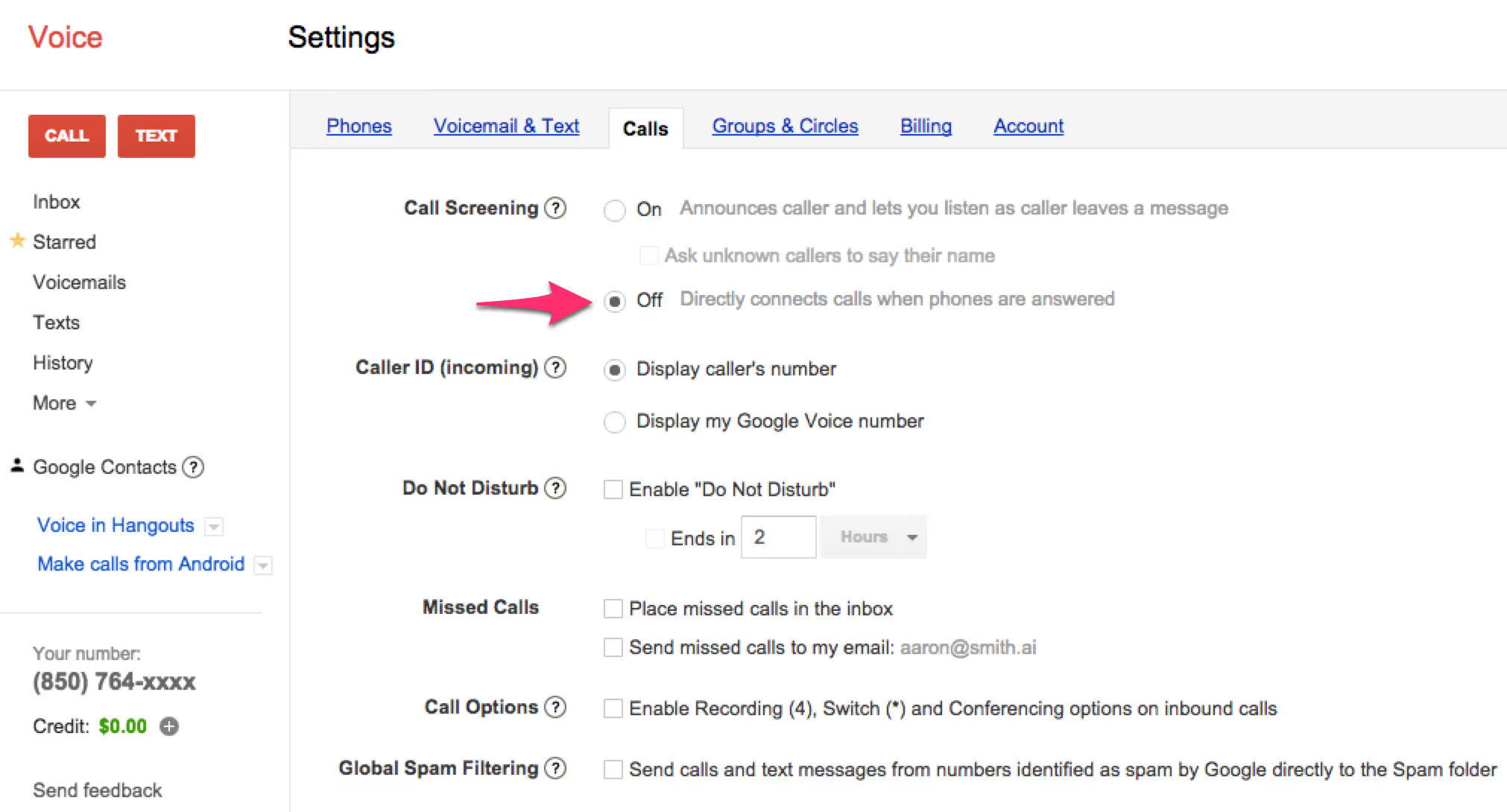
Then, click on the “Phones” heading. It is just to the left of the “Calls” heading. At the bottom, click on the blue link to “Add Another Phone”. Type your Smith number into the fields and press “Save”.
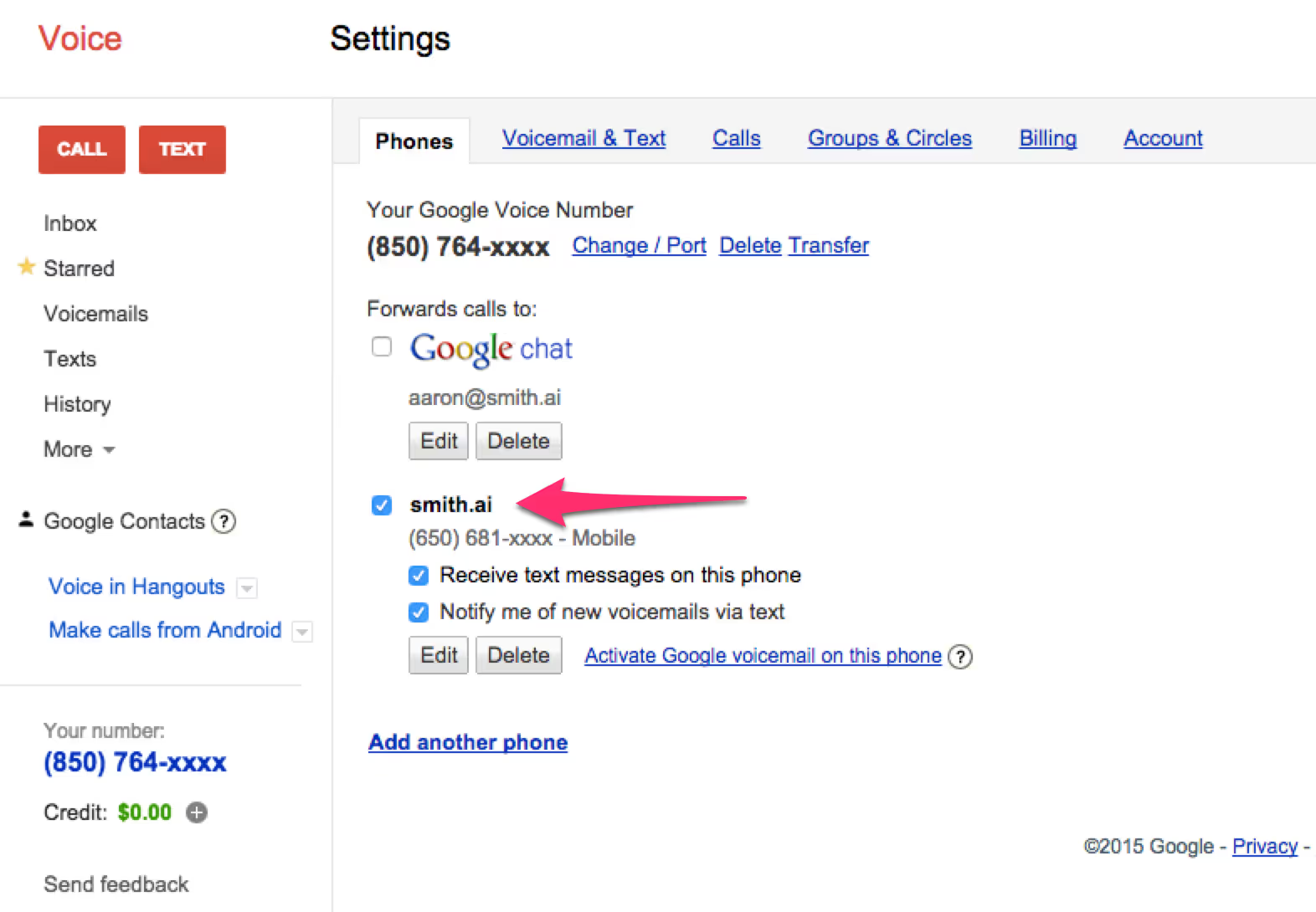
Now that your number has been added, check the boxes next to “Receive text message on this phone” and “Notify me of new voicemail via text”. You are now all set up!
RingCentral
Here’s how you enable your Smith account to work with RingCentral. From the Call Handling & Forwarding section, click on “Incoming call information” at the bottom of the screen.
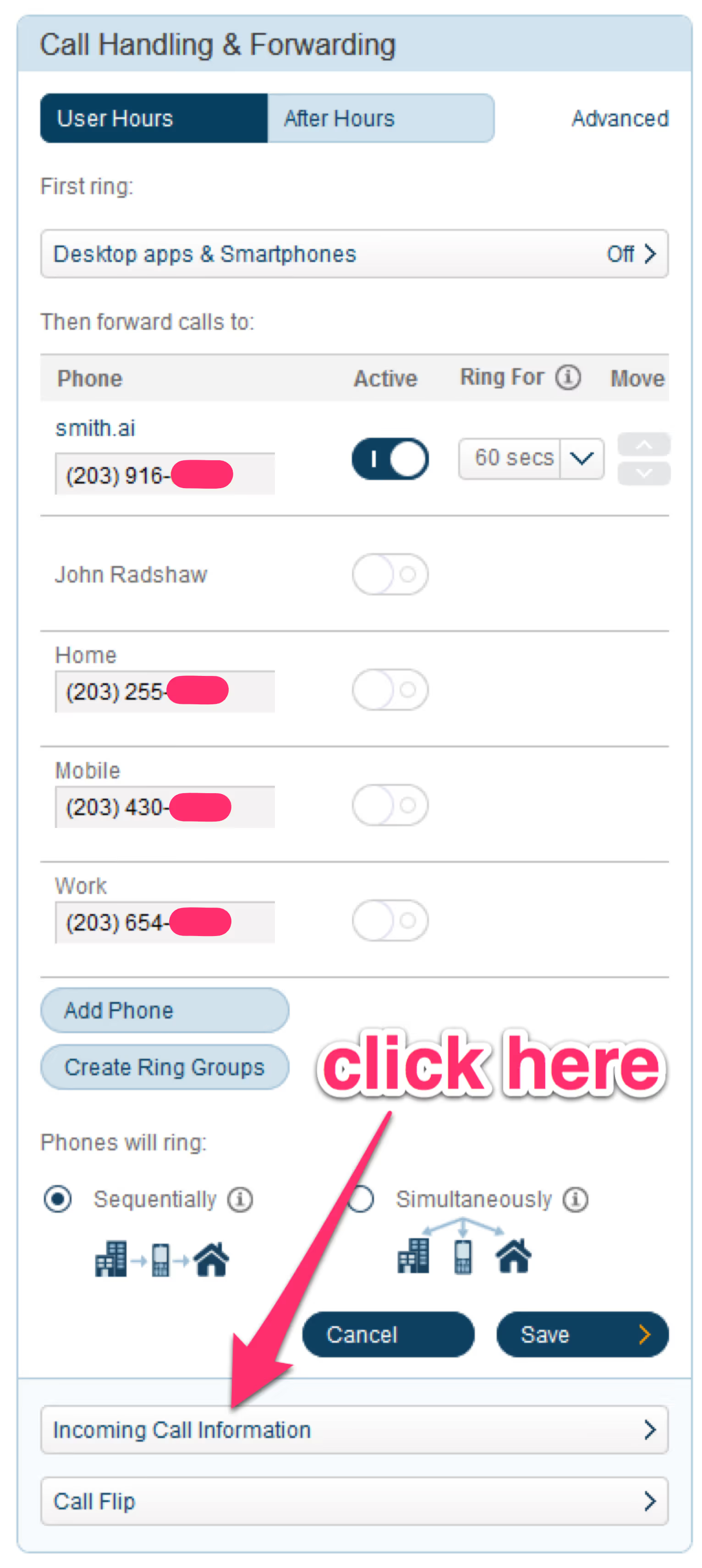
Once clicked on, it will take you to the incoming call information screen. Here is where you will edit the announcement settings.
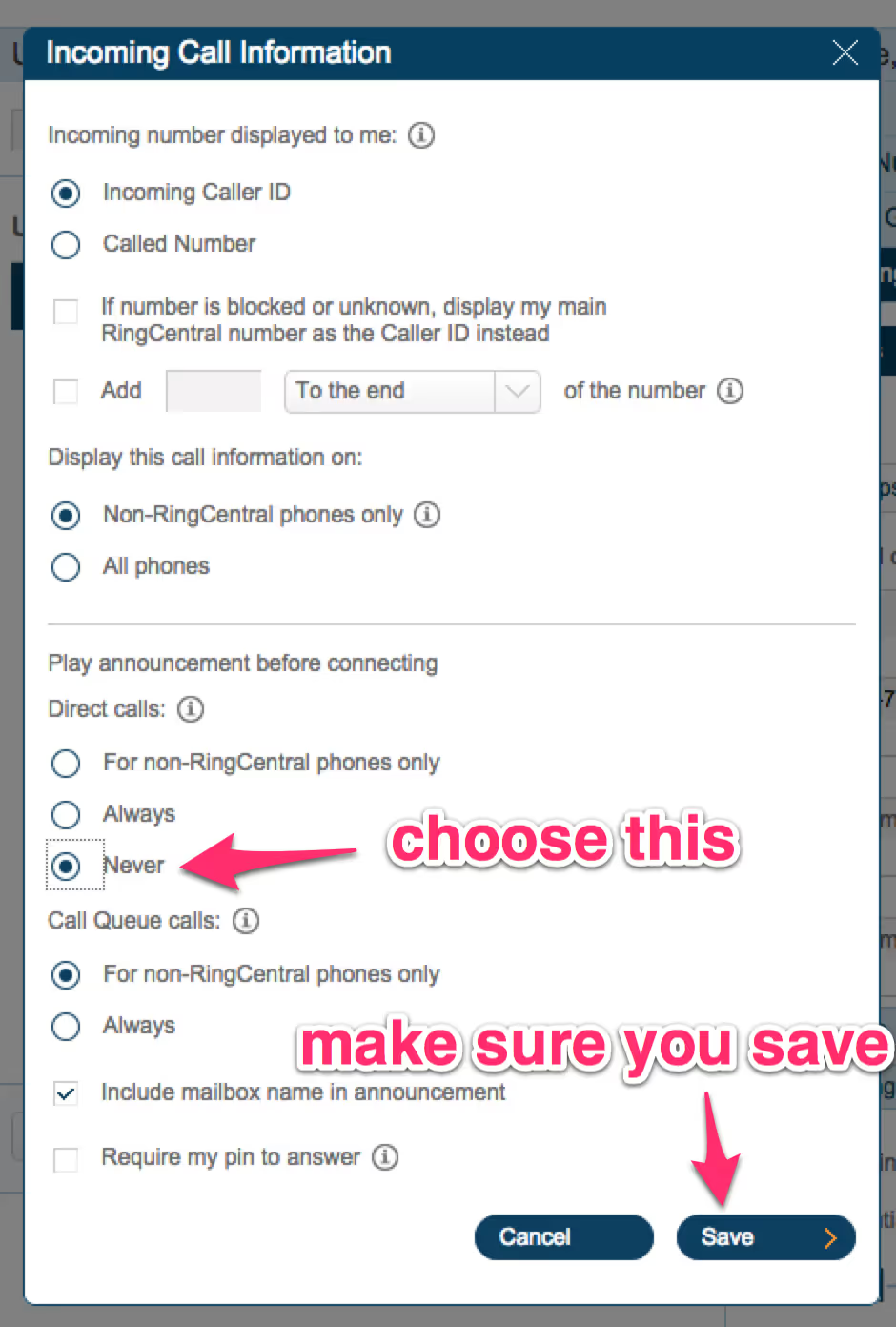
Under “Play announcements before connecting”, choose “Never for direct call announcements”, and “Call Queue calls for non-RingCentral phones only”. You can select include the mailbox name in the announcement. Press the “Save” button to save your selections.
On the next screen, choose when you would like us to answer your phones. Click the blue button next to “Sequentially” if you’d like calls to go to your RingCentral number (or Smith number) first. If you’d like them to ring at the same time, click the button next to “Simultaneously”.
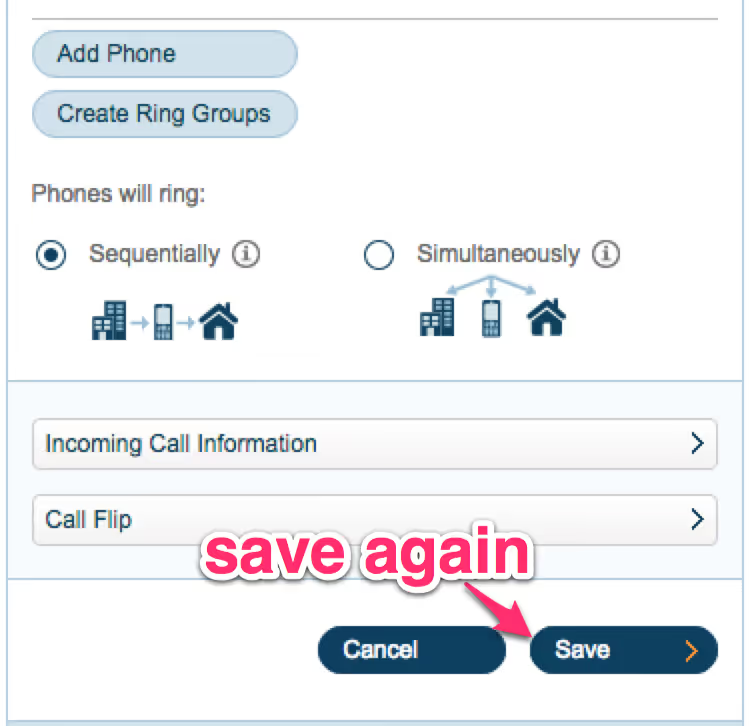
Don’t forget to save by pressing the “Save” button.
From Here, It Gets Much Easier
Once you have connected your Smith number with a VoIP phone, you are able to experience high-quality virtual calling with real receptionists. If we can make that easy, imagine what else we are able to do!
Take the faster path to growth. Get Smith.ai today.
Key Areas to Explore
Technical Implementation Terms
Voice user interface (VUl) design
Speech recognition integration
Text-to-speech optimization
API connectivity and webhooks
Real-time data synchronization

Your submission has been received!













.svg)



