Setting Up Smith.ai with Your Existing Google Voice Account
Setting Up Smith.ai with Your Existing Google Voice Account

Forwarding an existing Google Voice number to Smith.ai is a free and easy way to set up your business line and begin using your virtual receptionist service.
ATTN: Google voice has recently changed the call forwarding process. Check out the updated instructions to begin forwarding your google voice calls to Smith.ai
Read more on connecting Smith.ai to your VoIP.
Steps to forward your Google Voice number to Smith.ai
To begin forwarding from your existing number visit Google Voice
Note: Google voice just recently made big changes to their interface. So please start by going to the menu (upper left, three lines) and choosing "Legacy Google Voice".
At the top right of the Google Voice window, click the gear icon, select Settings, and click Add another phone.
Next, you will be prompted to choose what phone will ring when people call your Google Voice line. Enter your Smith.ai number, and make your selection from the drop down menu. Click Continue.
On the mobile phone you have set up to receive calls from Smith.ai, text your Smith.ai number (the number you received when you signed up) the word “redirect”. We do this so that Google Voice, in the next step, will ring directly to you, instead of your receptionists.
(If you’re unsure of your Smith.ai number, it’s the number at which you receive texts from us or the number shown on your daily summary emails. If you still can’t find it, please email support@smith.ai or search your email for the email you received during on-boarding)
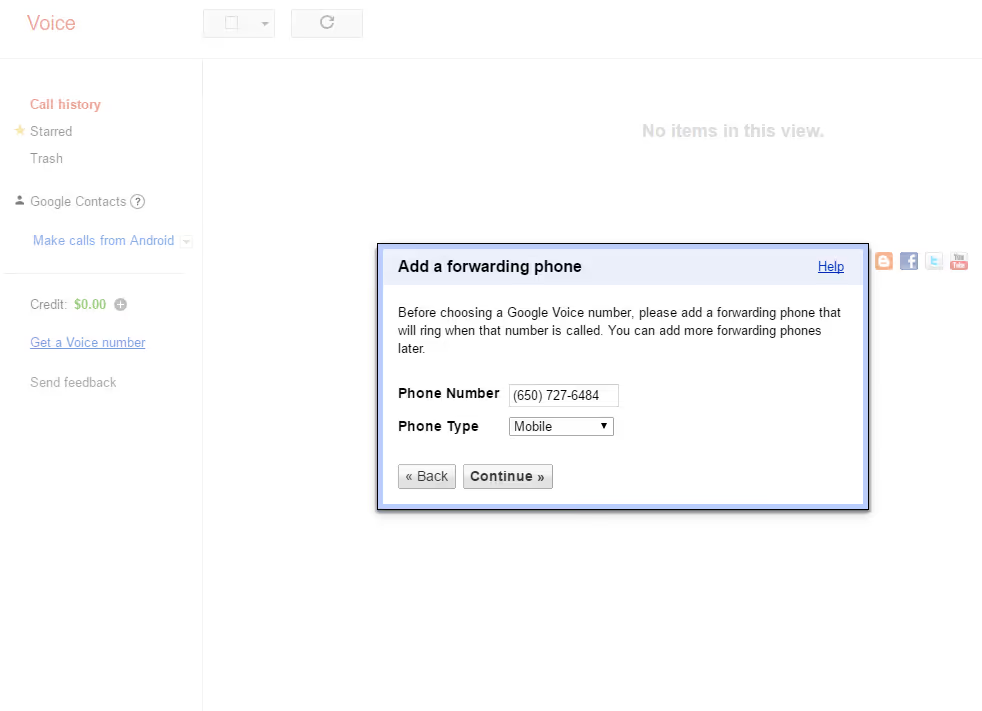
Click Call me now. Google Voice will then call the forwarding number, and an automated message will instruct you to enter the two-digit verification code.

On the mobile phone you have set up to receive calls from Smith.ai, text your Smith number (the number you received when you signed up) the word “normal”. This turns off automatic call redirection and re-enables your virtual receptionist service.
You will then need to disable call screening, and allow your Smith.ai agent to see who is calling you by selecting the radio button next to “Display caller’s number”, and setting Call Screening to “off” by selecting the appropriate radio button.
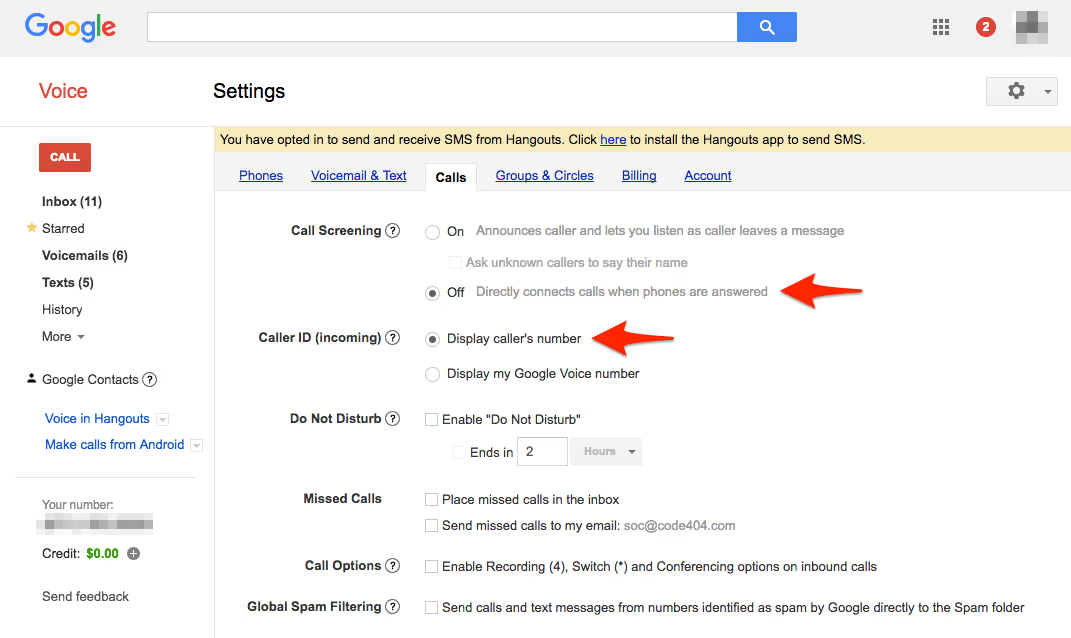
Google Hangouts
1. Uncheck the boxes shown below
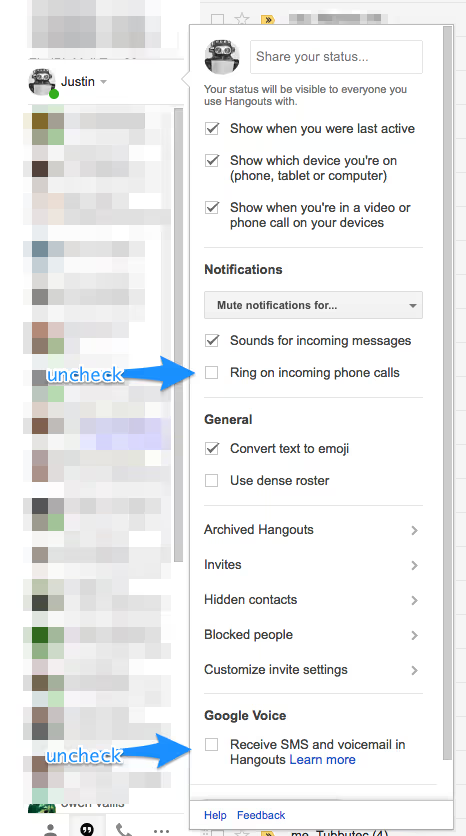
Adjusting these settings will allow your receptionists to seamlessly handle your calls without interruption to your workflow.
If you are having trouble setting up Google Voice call forwarding, or have general questions about using call forwarding with Smith.ai’s intelligent software, please reach out to us at support@smith.ai.
Take the faster path to growth. Get Smith.ai today.
Key Areas to Explore
Technical Implementation Terms
Voice user interface (VUl) design
Speech recognition integration
Text-to-speech optimization
API connectivity and webhooks
Real-time data synchronization

Your submission has been received!










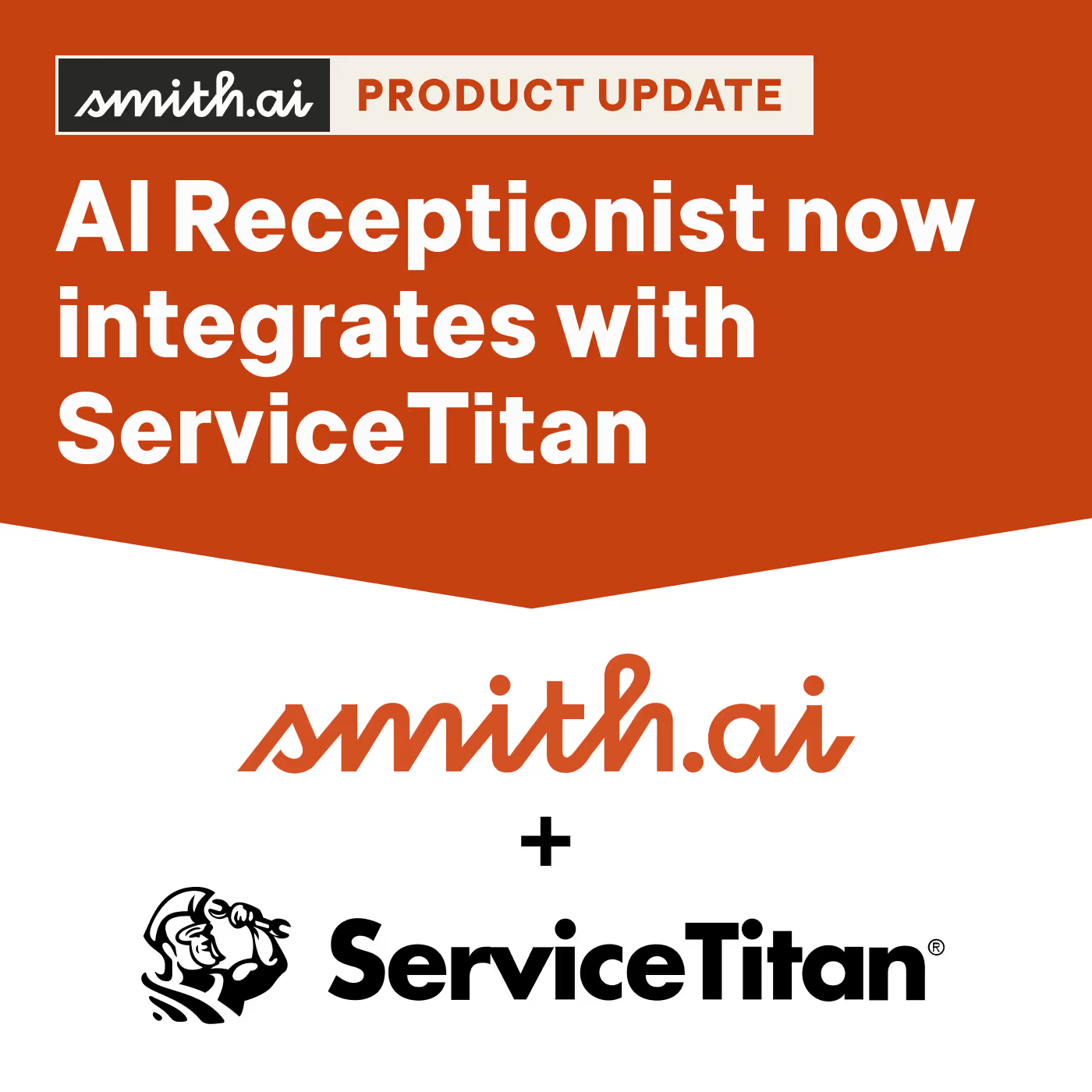
.svg)



