How to Find Your Acuity Scheduling Public Calendar Links
How to Find Your Acuity Scheduling Public Calendar Links

We’re here to help you throughout your journey of growing your clientele and organizing your day. To keep your calendar organized, our virtual receptionists will need access to any scheduling applications you’re currently using.
If you use Acuity Scheduling to manage your client appointments, we’ll need your calendar direct links to start booking appointments on your behalf. Here are a few tips for navigating your Acuity Scheduling dashboard and finding your calendar direct links.
Please note: Our appointment scheduling service is an optional add-on and will incur an extra fee. View current pricing for this and all other add-on services.
How to Retrieve Your Acuity Scheduling Public Calendar Links
Giving Smith.ai access to your calendar direct links allows our virtual receptionists to book your appointments directly on your calendar, so you can manage your schedule seamlessly in one place.
To get started, you can find a full list of the direct links to your Acuity Scheduling calendar by going to the Client’s Scheduling Page, and then clicking on Scheduling Page Link.
There are a few different types of links we need to schedule appointments on the appropriate calendars. The links we need will depend on your business and the types of appointments you’d like us to schedule. You can send us all the relevant calendar links you’d like our receptionists to use; we can support more than one calendar type.
Here are the types of links you can access on your Acuity dashboard:
- Appointment Specific
- Appointment Category
- Calendar Specific
Follow the specific directions below to retrieve the link(s) for each type of calendar you use.
How to Find Your Appointment Specific Direct Links
1. Visit the Client’s Scheduling Page, and then click on Scheduling Page Link.
2. Once there, you’ll see a drop-down menu that shows your appointment types and calendar links under “Show direct links for:”
3. Select the Appointment Scheduling Page you wish to share, and the link to the Online Scheduling Page will appear below.
4. Copy this link and email it to us at support@smith.ai.
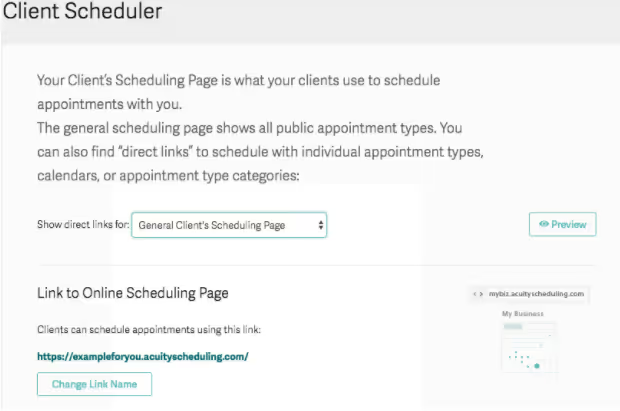
Be mindful that with this type of direct link, our receptionists will only see your availability for that specific appointment type. You may share one or all of your Appointment Specific calendars with us, so your bookings always appear on the correct calendar.
How to Find Your Appointment Category Direct Links
1. This feature is valuable if you organize your appointments by categories. We can schedule your clients on the correct calendar of yours, according to their appointment type.
2. Visit the Client’s Scheduling Page, and then click on Scheduling Page Link.
3. Your Category Specific direct links will be listed in the column on the right.
4. Copy this link and send it to us at support@smith.ai.
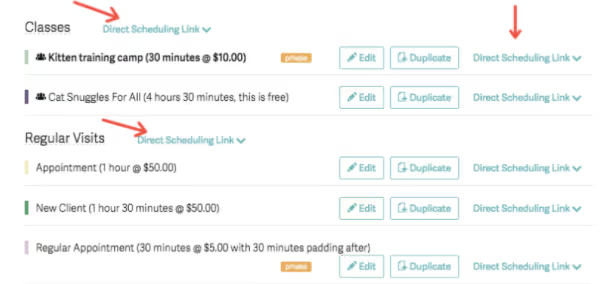
You can share one or all of your Appointment Category links, so that your receptionists always have access to the appropriate calendar for your clients.
How to Find Your Calendar Specific Direct Links
Calendar Specific direct links are only available for certain businesses whose accounts have more than one calendar set up. With Calendar Specific direct links, your receptionists will only be able to book appointments on that one calendar.
1. If you have more than one calendar on your Acuity account, locate your Calendar Specific links by visiting your Business Settings, and then click on Availability & Calendars.
2. Under Calendars, your Calendar Specific direct links will be listed in the column on the right.
3. Copy this link and send it to us at support@smith.ai.
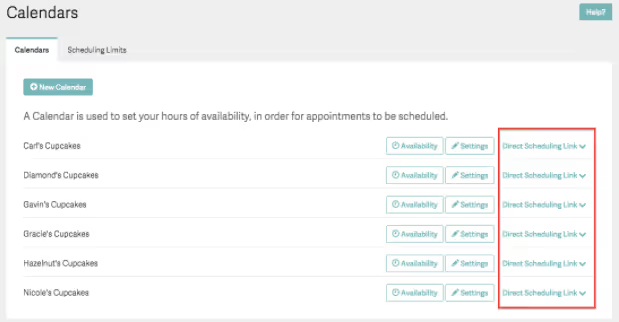
You can share one or all of your Calendar Specific links, so that your receptionists always have access to the appropriate calendar for your clients.
Need Assistance?
If you're a Smith.ai client that needs help finding your Acuity Scheduling public calendar links or want more information about Smith.ai receptionists booking appointments on your calendar, please email support@smith.ai for assistance.
Take the faster path to growth. Get Smith.ai today.
Key Areas to Explore
Technical Implementation Terms
Voice user interface (VUl) design
Speech recognition integration
Text-to-speech optimization
API connectivity and webhooks
Real-time data synchronization

Your submission has been received!














.svg)



