Top 10 Notion Shortcuts That Boost Productivity
Top 10 Notion Shortcuts That Boost Productivity

Some people aren’t sure about the value of keyboard shortcuts, but they can actually add up to a lot of saved time and increased productivity. With a platform like Notion that’s designed to help improve project management, it makes even more sense to embrace all the shortcuts that you can. There are so many commands and features, which is part of why people love Notion. However, it’s also a great cause to choose and memorize the best and most useful shortcuts for all of your project management needs.
Of course, Notion has its own support document that explains all of its shortcuts for Windows, Mac, and others, and they even mention that they’re working on shortcuts for international keyboards (current shortcuts only work for English/QWERTY keyboards). Here are 10 of the best that every Notion user should keep on their shortlist.
1. The forward slash [ / ]
In Notion, this is one of your most powerful tools. You can use it to generate tons of actions based on what you type after the slash and where the slash is used. For example, you can type /date and it will add the date to your block of text. This essentially brings up a drop-down menu that allows you to choose from a variety of tasks.
2. Ctrl + N
This shortcut will create a new note without you ever having to use the mouse or toolbar to find the “new” option. It’s an easy way to keep moving when you’ve got a lot of notes to put down on the digital page.
3. Ctrl + Shift + N
This makes a totally new Notion window in case you want to have more than one open at a time. It’s a great way to go back and forth between windows and make quick changes.
4. Ctrl + P
This shortcut will open a recently viewed page so that you can go back to your more recent notes and find the ones you need. You can also find shortcuts to navigate forward and back on the pages that go well with this one.
5. @
As with many platforms, the “@” function allows you to tag people instantly or create commands that will allow everyone to know when certain tasks need to be completed. For example, you could write @Monday and everyone would know it’s due Monday. And, if you use @reminder and add a date, you’ll be able to set up a reminder to notify yourself at that time.
6. Ctrl + Shift + L
For those users who like the look of dark mode, this shortcut is important. It will get you into (and out of) dark mode on the desktop version. While this one is the Windows shortcut, you can get the same access to dark mode by pressing Cmd + Shift + L on macOS.
7. Ctrl + Shift + M
Need to create a comment at the end of a note? Simply press this shortcut and the comment box will appear, allowing you to type in whatever you have to say. Then, click “send” or hit enter and your comment will post to the appropriate note.
8. Ctrl + E
Here’s a treat for developers. Notion makes it easy to turn sentences into code. Simply use this shortcut after you’ve selected the text that you want to be code. Watch as it transforms before your eyes! You can even use this for a whole block.
9. /turn
This is a great shortcut that makes customization easy. Typing “/turn” causes a list of options to appear that allows you to format the text, including bulleted lists, headlines, codes, and more. You can navigate through all the customization options without having to ever touch the mouse.
10. Ctrl + /
Notion is designed to replace several common project management and collaboration tools, including Trello. In that regard, this shortcut comes in very handy. Simply press Ctrl + / and you will be able to update the status of all cards (or the selected cards) at the same time. This can save plenty of time compared to updating each card’s status individually and make it easy to mark things off the list.
From trendy to timesaving with Notion shortcuts
This startup has become quite a hot topic in the productivity space. It has a unique approach to note-taking and allows for easy project management in several different ways. It has dynamic features for managing and organizing projects, ideas, and even just reminders to yourself. Customization is up to the user and there are plenty of templates to help people who are just getting started.
Notion supports some mobile functions, but it’s still best accessed from Windows or Mac desktop or laptop computers. In the future, there may be more options for mobile access, but this dynamic productivity tool is already making big waves even without those features. Take advantage of the shortcuts and make your project management even more streamlined than you might have imagined.
Speaking of streamlined, how’s your lead intake coming along?
While you’re in the market for streamlined solutions, you might want to consider how you handle lead screening and intake. It starts with the addition of a 24/7 answering service that will ensure that you never miss an opportunity. When you partner with the virtual receptionists at Smith.ai, you’ll also have access to a dedicated team that can assist with lead screening and intake, appointment scheduling, and even live website chat.
At Smith.ai, we know you’ve got a lot on your plate with a business to run, and even if you’re still in the early stages, we can assist with outreach campaigns to help you launch the best marketing efforts, too. Plus, we’ll customize a strategy for your organization to ensure that we cover all your needs.
To learn more, schedule a consultation or drop us a line at hello@smith.ai to find out what the 24/7 virtual receptionists at Smith.ai can do for your business.
Take the faster path to growth. Get Smith.ai today.
Key Areas to Explore
Technical Implementation Terms
Voice user interface (VUl) design
Speech recognition integration
Text-to-speech optimization
API connectivity and webhooks
Real-time data synchronization

Your submission has been received!













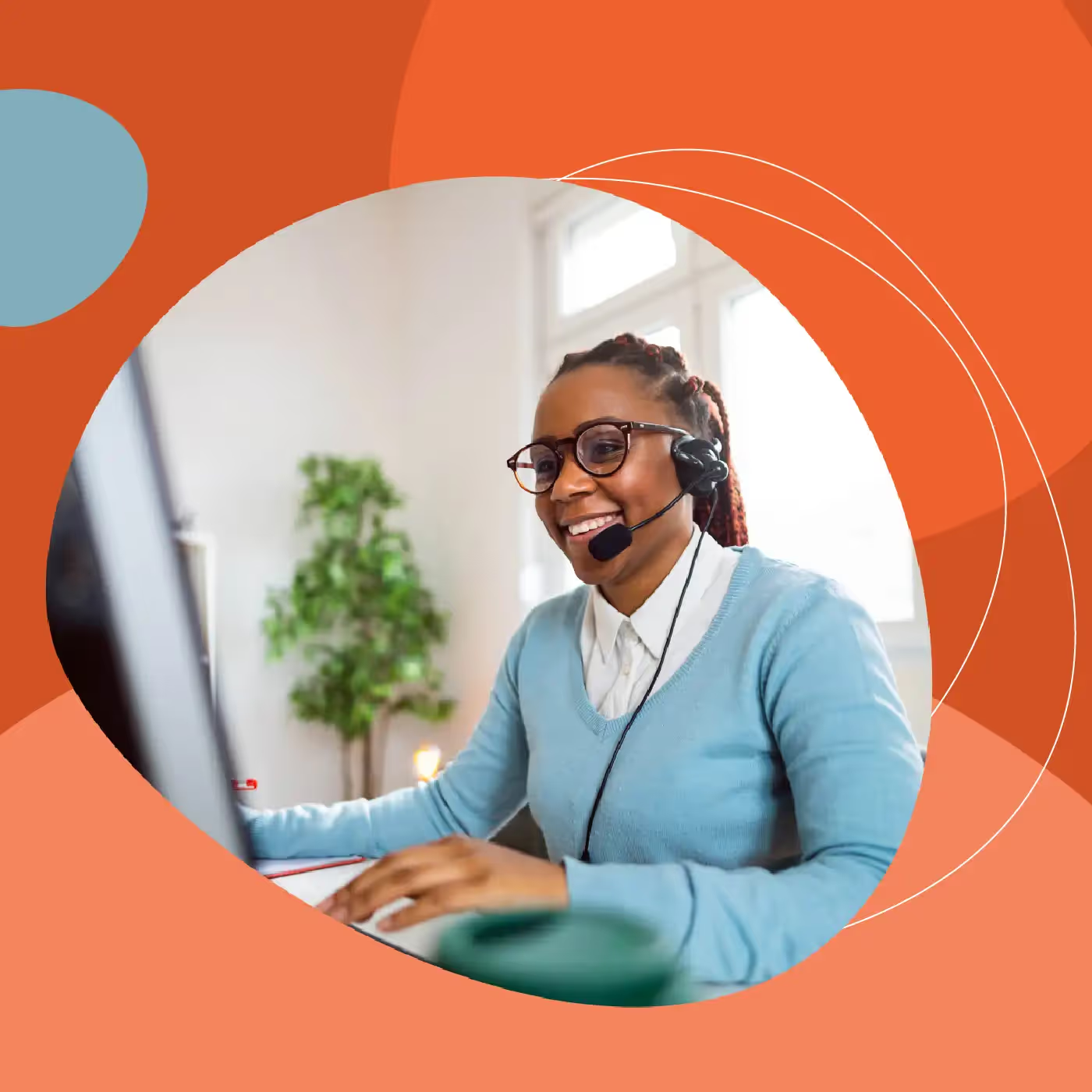
.svg)



