Receive Smith.ai Call Summaries in Slack
Receive Smith.ai Call Summaries in Slack

Do you use Slack to communicate in your office? If so, you're likely always logged in to Slack on one or more of your devices through your browser or one of their desktop or mobile apps. In this "always on" scenario, you might actually prefer to receive your call summaries directly to Slack instead of via email or SMS. Good news: Smith.ai supports this!
With a dedicated Slack channel for your Smith.ai call summaries, it's easy to see new messages instantly and to scroll through all recent messages. Plus, all team members with access to that channel can review messages, so call-backs and other follow-ups can be handled efficiently by the appropriate team member.
For example, you could have a channel called #messages, and receive all your Smith.ai call summaries like this:
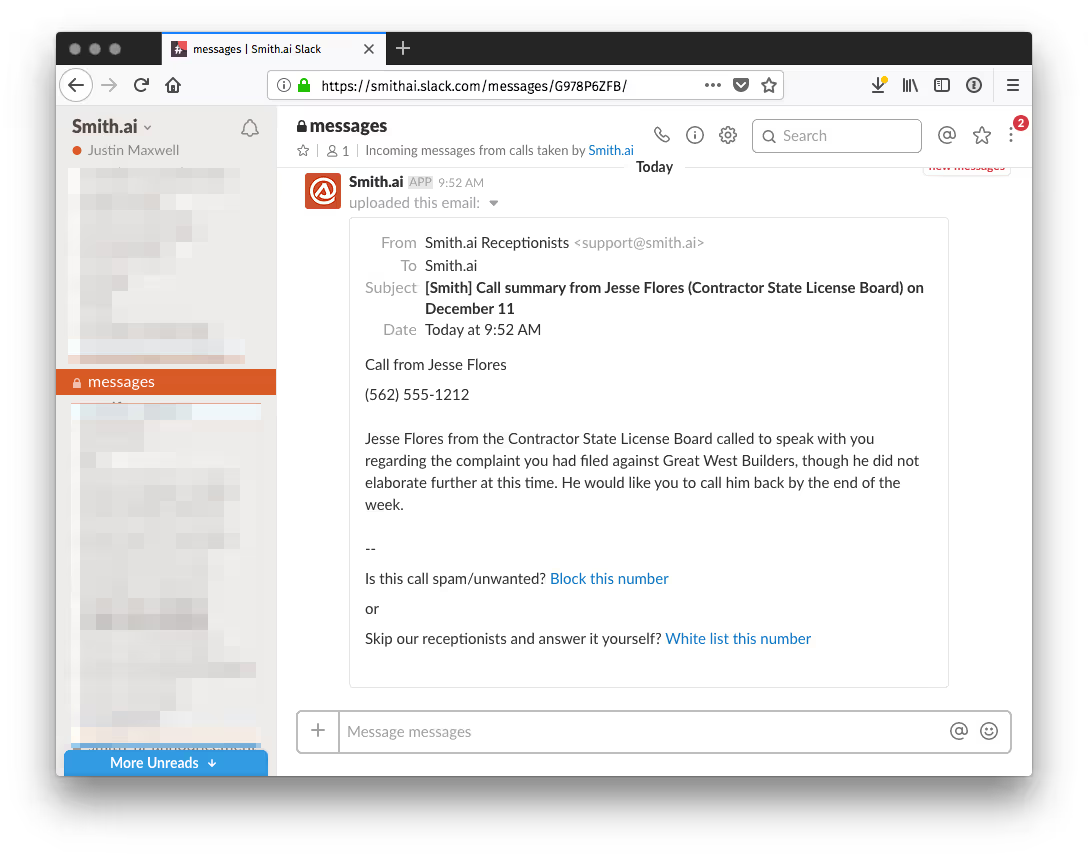
Setup is easy; here's how to do it.
How to Route Call Summaries to a Slack Channel
1. If you're not the team admin, send these directions to them. You need to have administration privileges to proceed.
2. Go to your Slack team's "apps" page. The url will look like this: https://yourslackteamname.slack.com/apps/manage
3. Search for "email" and enable it. You'll see a screen like this:
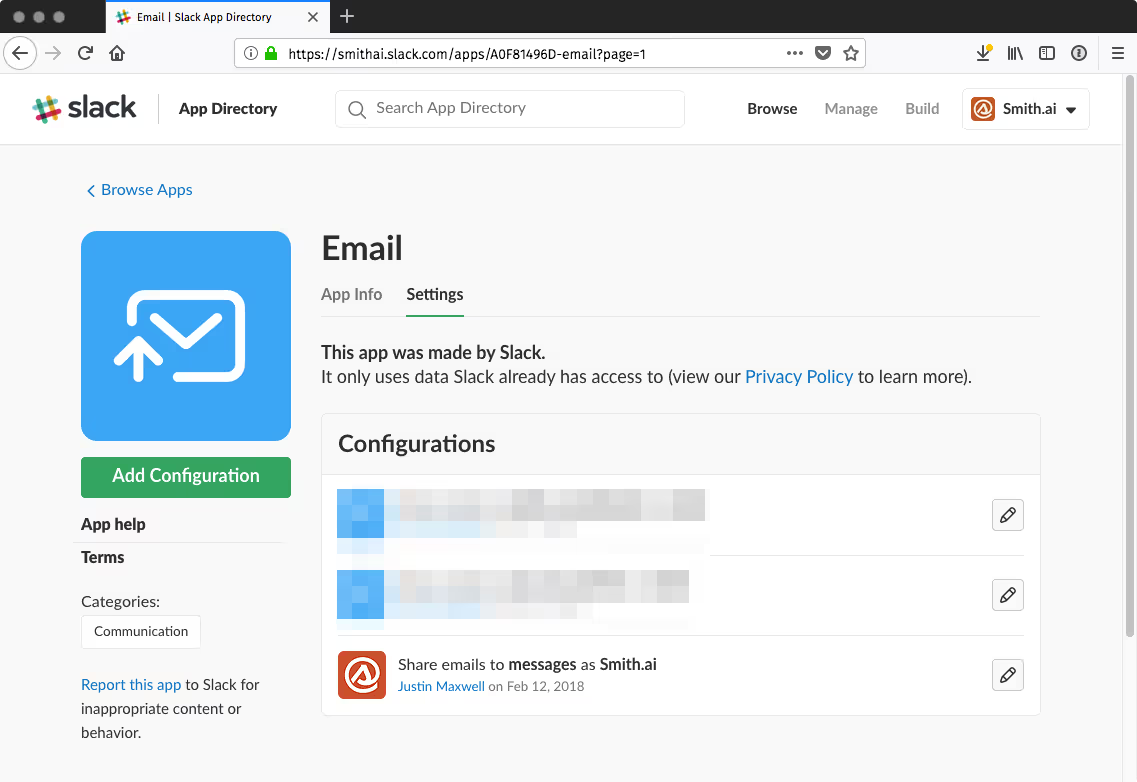
4. Click "Add Configuration"
5. If you haven't made a channel in which you want to receive your Smith.ai call summaries, do that now by clicking "create a new channel"
6. Select the channel you want from the dropdown (select) menu and choose "Add Email Integration"
7. The resulting page gives you an email address. They will mail this to your site admin as well, but copy it down just for convenience
8. Fill out and confirm all the details on this page. You can add an icon for Smith.ai. Here's ours if you'd like to use it: Smith.ai Avatar
9. When you're done, your settings should look something like this:
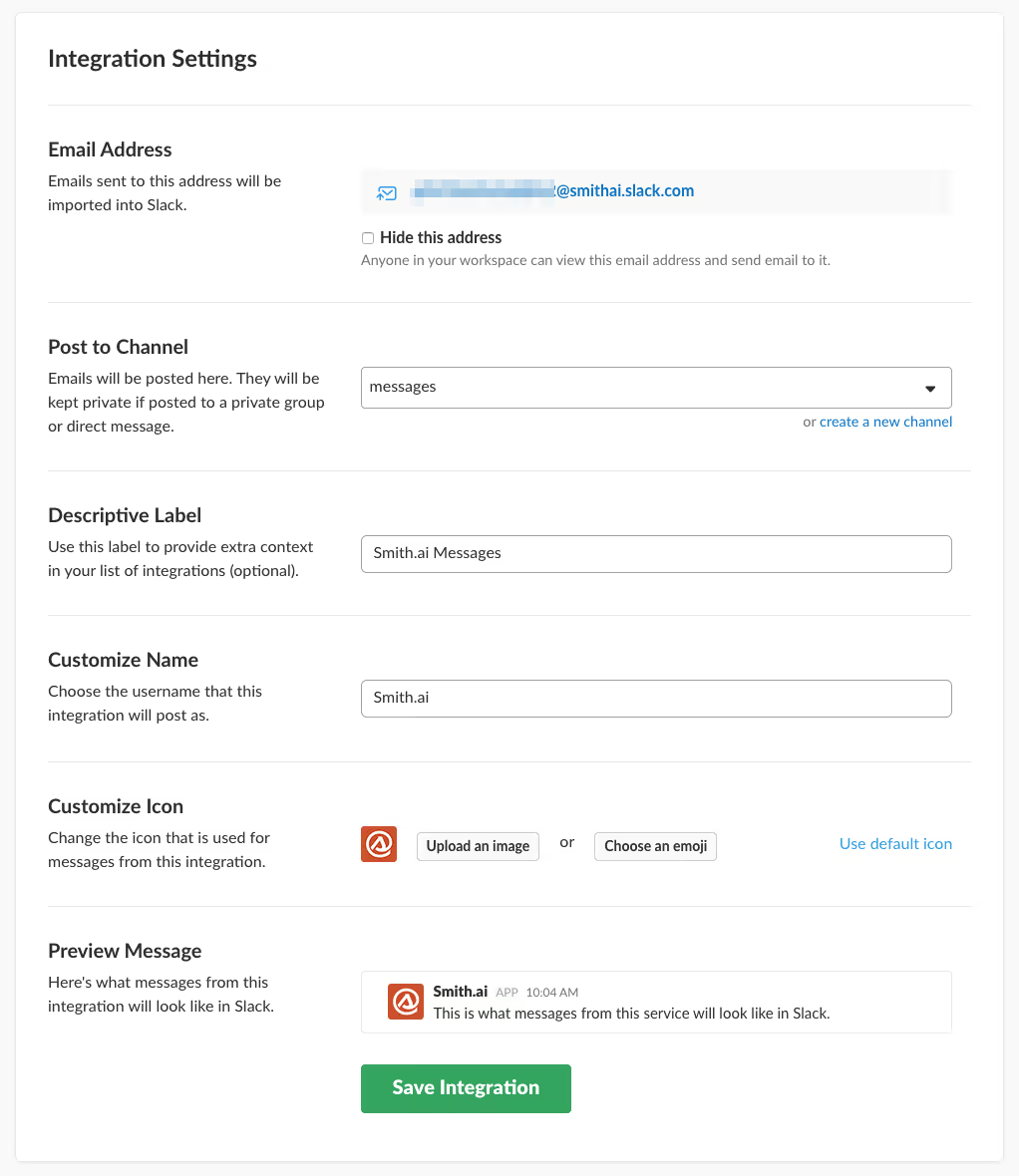
10. Test the integration by emailing something to that new address. You must be a member of that new channel to see the message. Usually it takes about a minute for it to show up. When it does, you'll see this:
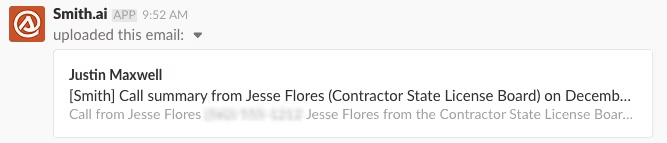
11. Email our support team with the following information:
> Email subject: Please add email notifications
> Email text: Please add [insert your newly-created slack channel email] to our call summary destinations
12. We'll confirm when this is set up for you. It should usually be within the same business day.
Need Assistance?
If you need any help setting up or using a Smith.ai Slack channel for call summaries, please email us at support@smith.ai or call us at (650) 727-6484 Monday through Friday between 5am – 6pm PT to assist you.
Take the faster path to growth. Get Smith.ai today.
Key Areas to Explore
Technical Implementation Terms
Voice user interface (VUl) design
Speech recognition integration
Text-to-speech optimization
API connectivity and webhooks
Real-time data synchronization

Your submission has been received!













%20(1)%20(1).avif)
.svg)



