How to Share a Zoom Webinar Recording
How to Share a Zoom Webinar Recording

Zoom is a great tool for webinars and sharing them is a lot simpler than many people think. You could have everyone record their own meetings, of course, but there are still times when having a webinar recorded to share is going to be a valuable asset. Fortunately, it’s a simple task for cloud and local users alike, but the steps are a little different.
In this guide, we’ll help you learn everything that you need to know about sharing a Zoom webinar, as well as how to create them, edit them, and even other tips and tricks to get more out of your use of Zoom and other online meeting tools. Businesses and educational organizations of all kinds have turned to Zoom to help them live, work, and learn in a whole new way and Zoom has responded, in kind, by delivering powerful solutions in several ways.
Online webinars can be a great tool for business. They’re also easy to make, thanks to tools like Zoom, and they’re really easy to share. Ultimately, you have to choose how to share (public vs. private), decide where and how to upload (for local files), and then determine the best method of sharing (email, social media, etc.). Don’t worry about scribbling all this down now—we’ll dig into the details of each part below.
If you’re not familiar with Zoom, it might help to check out some other articles that can give you more tips and insight on how to make it a great resource for your business. If, however, you feel that you’ve mastered the world of Zoom and just need a little refresher on all the ways that you can share your webinars and recordings, we’ve got you covered.
To start with, let’s talk about why you’re sharing in the first place, and whether that means public or private permissions.
Why would you want to share your webinar?
Here’s a question we want to cover because some people might be wondering. You don’t necessarily need a reason to share the webinar, but if you’re looking for more value and inspiration, we’ve got you covered. Some of the leading reasons that people save and share Zoom webinars include:
- For training and educational purposes: Webinars are a great way to help employees learn new skills, get familiar with company policies and procedures, and even learn more about the products and services that your business offers. Whether you use them for onboarding or ongoing training, or both, they’ll be a great asset.
- For informational presentations: If you are trying to inform and educate an audience, such as your consumers or your colleagues, having a webinar offers a professional format to do just that.
- For company spotlights: If you’re highlighting new products or services, or even an employee that’s been doing well, you have a lot of different options. However, webinars give people a chance to feel like they’re part of the event and interacting with your brand. Even if you’re just sharing a company milestone or another event, it’s a great resource.
- For special events: Speaking of special events, webinars are great for company anniversaries, holidays, special occasions, and more. You can create a webinar series on the founding of your company, for example, and include it in your Founder’s Day event package.
- For industry/association events and publications: Sharing webinars is like giving people access to a full conference right in the comfort of their home. You can create and share all kinds of Zoom recordings that help teach people about your industry or business and help improve the visibility of your industry at the same time.
As you can see, there are a lot of different ways that you can put the webinar to work for your brand. Recording and sharing them isn’t that difficult when you use Zoom. It’s mostly a matter of making a few key decisions. Let’s start with the sharing discussion.
Public vs. private sharing
You’ll have to decide whether you’re going to share your webinar publicly or if you only want to share it privately with certain people that have permission. This can be changed in the settings of the recording, as well as on whatever platform you choose to put it on. Public sharing means that anyone anywhere can see the webinar without needing special access.
Private sharing is reserved for webinars and other recordings that you only want to share with specific people, such as your employees or a certain part of your audience. You can even create and share a webinar series on your company’s employee portal to help everyone brush up on their training on a specific topic.
If you do share privately, you’ll have a few options of how to do it. You can choose to share links via email, upload to private servers, and more. Generally, the permissions depend more on where you choose to share your recordings. And speaking of which, you can do that by using sites and resources like:
- YouTube
- Third-party video recording services
- Social media
- Emails and newsletters
- Employee website portals
- Customer website portals
- Invitation-only events
- And so forth
The sky is the limit here—it’s all about figuring out how webinars can work for you. Now, let’s get to the sharing.
Sharing your Zoom webinar recordings
Now that it’s time to share, the very first thing that you have to do is find the file. If you are recording locally, it will be saved to the hard drive in the designated space for Zoom recordings. If you have a paid account and are using cloud recording, you’ll have it saved to the Zoom Cloud where you can access it to download, share, and view it whenever you want.
Cloud recordings require processing time, so you might have to wait until the email notification comes in, which can take up to 24 hours, before you can start sharing your file. Fortunately, once you do get the email, cloud sharing is simple. Simply click the link that says, “Share recording with viewers” and you’ll be able to pass it along to anyone that you’d like.
In the Zoom desktop client, there’s a link to all of the recorded webinars on the left panel. Here, you’ll even be able to see which recordings are local and which ones have been saved to the cloud so that you know how to go about sharing them. If you use this link to share, that’s all you need to do for private or limited sharing.
Should you edit?
Some people wonder whether they should stop and edit their webinars and recordings before sharing them. While this could be helpful, it’s not required. A few minutes, however, could turn a basic video into a well-polished piece. Consider watching it once and cleaning up any bad audio or video, cut out awkward pauses, and so forth. You can also add captions with the audio transcript and more. Once you’ve finally completed the webinar editing, you can then decide how you’re going to share it.
If you want to share with more than just your viewers, you could upload the MP4 to a site like Vimeo, YouTube, or your own website, and then share it from there.
Upload your webinar
If you decide that you want to share your recording with a wider audience, you have everything in place to do so. Simply copy the link from your cloud email recording or click the “Share” button in Zoom to generate a shareable link. This will also prompt you to decide who can view your recording, as well as whether you want to add a password or an expiration date.
For local recordings, it’s best to upload them to a third-party cloud file sharing solution like Google Drive, Dropbox, or OneDrive so that you can easily grab the link and share it with others.
As mentioned above, if you want to share with a wider audience, you’ll have to consider sites like YouTube where you can create a publicly shareable video that you can then upload to your website, share to social media, and more. You can do this by creating a shareable link, or by generating an embed code.
Each platform will have its own rules and guidelines. For example, if you just want to share the webinar to your website, you’ll get the embed code from Google and then paste it into your page’s code. You can also do this to add to a blog post on your site. Email makes it easy to share a URL, but you could also embed the video to create a rich media email that doesn’t require users to click to follow a video link.
Social media sharing is popular today, too. Depending on the video site or tool that you use to upload your webinars, you’ll have a few different options for sharing. You can again copy the link and then create a tagline to go with it, or you can even click the “share” options from sites like YouTube to share directly to the platform of your choice. If you do this, make sure that you’re not signed into personal accounts, or it will attempt to post the video on your personal social media pages.
Sharing Tips
You’re creating a webinar, not a robotic video that parrots information. It’s content for people, created by people. Make sure that it sounds that way. Especially when you’re sharing via email or social media, you want to connect with people and be personable. Make a link that explains your video that’s engaging, not just “Webinar Series” or something along those lines.
For example: Check out our webinar on investing during the pandemic here: [link]
This gives people insight as to what they’re going to see and how they can find value in the video, even before they get started.
What about video length? That depends, again, on the content, the platform, and the audience. If you are hosting a webinar, most run from 30-60 minutes, but you may choose to do one that’s longer or shorter. For the sake of sharing, you should know that the current time limits for video sharing on social media include:
- 240 minutes on Facebook
- 2 minutes on Twitter
- 10 minutes on LinkedIn
- 1 minute on Instagram posts
- 60 minutes on IGTV (Instagram video)
That doesn’t mean you can’t share the link to your one-hour webinar on Twitter—it just means you’ll have to share the link rather than embedding the video.
If you’re sharing publicly, keep sharing, in as many ways as you can. Make it easily shareable and encourage others to get on board, too. You can also refer to Zoom if you’re having trouble sharing webinars or videos of any kind. They’ve got an impressive support base for their clients and users, and they cover everything we’ve discussed and more.
While you’re busy with webinars, who is answering the phones?
At Smith.ai, we know that you have a lot of things to do in a day. We also know that you don’t need to be the one responsible for all of them. Instead of trying to juggle everything, why not outsource and see what the virtual receptionists at Smith.ai can do for your brand? We offer 24/7 support for phone calls, live chat, SMS message answering, and so much more. Worried about other tasks? Ask about how we can assist with lead intake, scheduling appointments, payment collection, and anything else that you need.
Plus, we’ll help you craft a strategy to manage all of it so that you never miss a beat. When you’re busy trying to run meetings and train employees, the last thing that you need is to be answering the phone every five minutes or stopping to schedule appointments every time you get on a good roll.
To learn more, schedule a consultation to discuss what the 24/7 virtual receptionists at Smith.ai can do for your business. You can also reach us at hello@smith.ai or (650) 727-6484.
Take the faster path to growth. Get Smith.ai today.
Key Areas to Explore
Technical Implementation Terms
Voice user interface (VUl) design
Speech recognition integration
Text-to-speech optimization
API connectivity and webhooks
Real-time data synchronization

Your submission has been received!









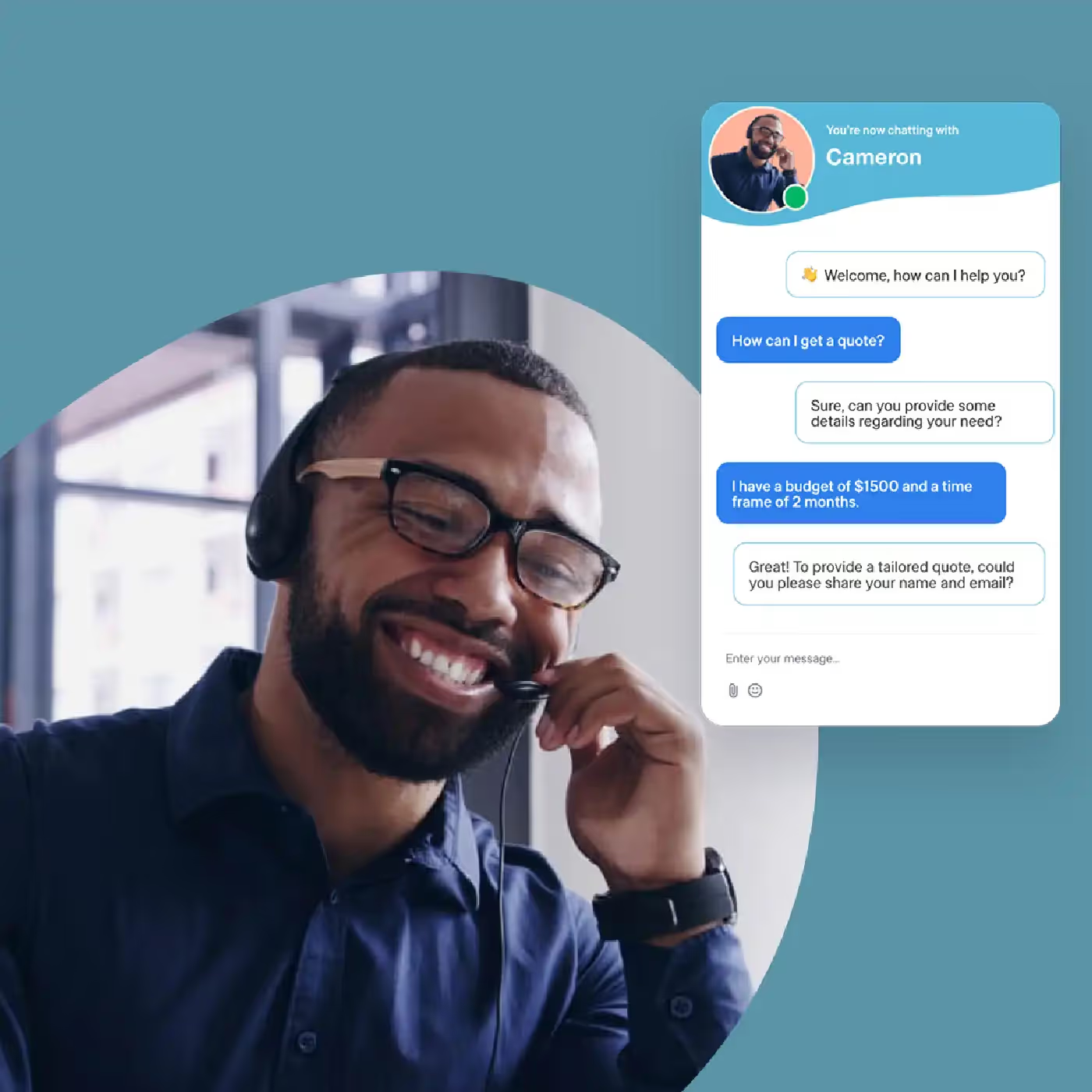


%20(1).avif)
%20(1).avif)
.svg)



