How to Send & Reply to Messages from a Facebook Business Page
How to Send & Reply to Messages from a Facebook Business Page

Not many years ago, social media was something new, untried, and untested. Designed primarily for consumers, business owners found little to love. Oh, how things have changed!
Today, social media is a must-have for your marketing toolbox, and no platform trumps Facebook in terms of reach, utility, or value. Sure, there are other contenders out there – Twitter, LinkedIn, Instagram, and Pinterest all have something to offer. However, Facebook is the undisputed king of social media.
Creating a Facebook business page is no longer an option, particularly for SMBs looking to connect with their audience in new ways. However, interacting with leads and customers through organic and paid posts only offers so much value and traction. There is a better way to answer questions and provide value while moving leads further down the sales funnel: Facebook Messenger.
What’s Facebook Messenger all about, though? Let’s dig into it a bit more to highlight the value, utility, and benefits.
What is Facebook Messenger?
Facebook Messenger is essentially a chat app that integrates with Facebook pages (including business pages), providing a way for people to ask questions, get answers, and learn more about a business.
How does Facebook Messenger work on business pages?
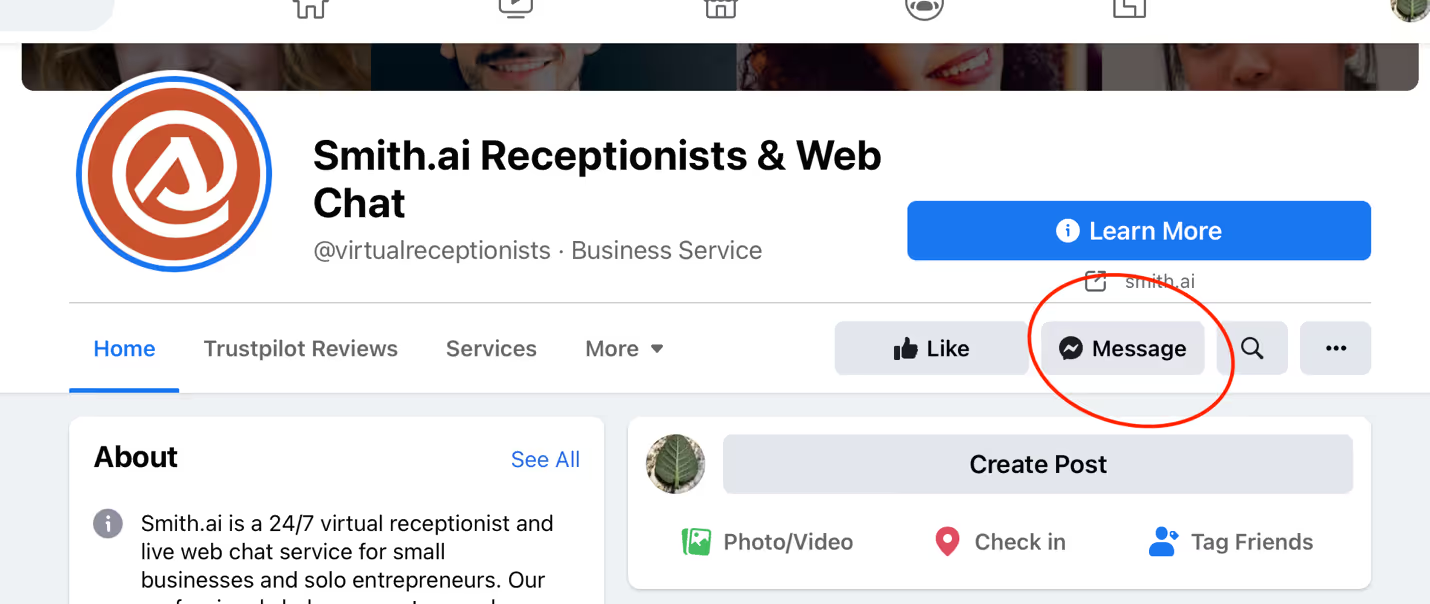
Facebook Messenger is a standalone app (for mobile devices and even Macs and PCs), but it also integrates directly with the website through a browser. When a visitor comes to your Facebook page, the option to message the brand is displayed at the top, beneath the customizable button, and between the “like” and search icons.
A visitor clicks on that button and it opens a chat window at the bottom of the browser. Visitors can type a question or comment in the text box, send images, and more. Of course, that means you must be able to reply to those messages.
Doing so correctly is critical. Done wrong, it can feel like an invasion of privacy (particularly if you’re sending unwanted messages to consumers). Done right, though, and it can be an incredibly powerful business tool that helps you build your audience, increase engagement, and drive leads right where you want them.
It’s important to note that Facebook Messenger is interwoven into the platform’s DNA. It can be accessed via the mobile app for business owners and decision-makers on the go, but it is also readily available through your web browser via the Facebook website (and through its own dedicated website at Messenger.com). With multiple ways to use Messenger, there’s really no reason that your brand shouldn’t be interacting with your audience in new, compelling ways.
How to send a private message from your Facebook business page
Facebook Messenger offers a lot of value and utility. However, there are some pretty strict rules governing its usage. For instance, while you can message consumers from your business page, you can only message those people who have already messaged you. Even if someone has liked your business page, you cannot message them unless they have previously initiated a conversation with you. This rule is in place to prevent businesses from spamming consumers and, despite the limitations it places on brands, it’s a necessary safeguard.
Before you can start receiving messages, you first need to ensure that you have enabled Messenger. To do that, go to your page, choose Messages from General Settings, and then click on the Edit button. Choose the option to allow messages to your page and then click Save Changes. Note: once you do this, people will have the ability to message your page and they will expect you to respond promptly. If you cannot meet that expectation, don’t turn the feature on.
Assuming that someone has already messaged your brand, messaging them again is relatively simple. Navigate to your inbox and locate the previous message, and you can then send a new message. With that being said, make sure that you are not spamming your customers. Limit any new interaction to relevant topics based on previous interactions. Some businesses prefer to skip this and only reply to new messages to avoid the appearance of overt marketing or spamming.
How to reply to a message from your Facebook business page
Replying to a message in Messenger from your brand is as simple as doing so from your personal Messenger account (assuming you have one of those, of course). To do so, simply follow these steps:
- Open Messenger.
- Navigate to the new message.
- Click or tap on it (depending on how you’re accessing Messenger).
- Formulate your reply and click “send”.
You can also reply without using the Messenger app. From your browser:
- Navigate to Facebook and then to your business’s page.
- Click on your inbox.
- Choose the new message(s).
- Formulate your reply and click “send”.
Facebook Messenger for businesses: best practices, tips, and hacks
In the section above, we briefly detailed how to reply to messages from your customers and leads. However, as any business owner knows, things are rarely that cut and dried. Anyone can reply to messages without much of a problem, but doing so correctly? That’s another story. In this section, we’ll cover some tips, best practices, and helpful hacks to ensure that you’re able to use this tool effectively, exceed audience expectations, and reap rich rewards.
Create a custom greeting
If you leave it as is, your Facebook Messenger chat window displays some basic information, such as your business page name and a note to page visitors that their public information will be visible to your brand when they send a message. It’s something of a blank canvas, but you can do more. Set a custom greeting instead!
A custom greeting can do a lot of things at once. It welcomes your lead or customer. It sets the tone for the communication. It can even direct the person to take a specific action. To create your greeting, just follow these simple steps:
- From your business page, click on General Settings.
- Choose Messaging.
- Scroll down the list and turn on Show a Messenger Greeting.
- Click Change.
- Add your custom greeting.
- Choose Add Personalization so that the greeting will use the customer’s name and other information.
- Click on the Save button and you’re done.
Instant replies are important
Your customers expect to receive a prompt reply when they message your page. However, your team is busy doing what they do best, and most SMBs don’t really have the budget for a full social media team that does nothing but monitor those channels. Even if you have a couple of social media marketing team members, there’s a good chance that they’ll be involved in other tasks when a message comes through. Setting up instant replies is a great way to ensure that your customers are answered immediately.
Of course, instant responses are somewhat limited. They are useful for letting customers know when they can expect a response from your team, but they can also be used to thank your customers for messaging you in the first place. Setting up instant replies is also simple. Just follow these steps:
- From your business page, click on General Settings.
- Choose Messaging.
- From the list, choose Set Up Automated Responses.
- Choose Instant Reply.
- Click on Edit and create a custom message.
- Under Platform, make sure Messenger is checked.
As a note, use these to create automated “away messages”, as well. They work similarly to out-of-office emails and help your audience understand why they’re not receiving a reply to their questions. Set these to display when your office is closed or when your social media team isn’t available. Of course, any unanswered message is a missed opportunity. At Smith.ai, our 24/7 receptionist services include replying to your customers through Messenger whenever they have questions so that you never miss another opportunity.
Create auto responses for FAQs
Chances are good that your team regularly fields many commonly asked questions. You can use automation to simplify things and ensure that your team can focus on what they’re supposed to be doing, but that your customers are also able to get the information they need. Auto responses can provide your customers with answers to some of your most frequently asked questions. Here’s how to do that:
- Go to your business page and click on Inbox.
- From the menu on the left, choose Automated Responses.
- Click on Frequently Asked Questions.
- Click on Edit.
- Add questions and responses. You can also add images if you want, as well as calls to action.
- Click on Add Personalization to use the customer’s personal information in replies.
- Click on Save.
A couple of tips here, though. First, understand that the answers will only be displayed when someone asks the appropriate question, so phrasing is everything. Use the same wording that most of your customers do. Second, while you can add images and calls to action, avoid the temptation to turn these into outright advertisements. Provide value first and your customers will reward you with loyalty.
Benefits of using Facebook Messenger for a business page
We’ve covered how to reply to messages and how to send them. However, you might not be sold on Facebook Messenger itself. That hesitancy is understandable. After all, new tools hit the market all the time and they’re not all worth your attention. What benefits can you enjoy with Facebook Messenger? The list is pretty long! Here’s a quick look at some of the most compelling reasons to make this tool part of your communications arsenal:
- Book appointments with new leads and customers
- Provide exceptional customer service
- Screen leads to drive high-quality potential clients to your business
- Enable digital transactions for a better customer experience
- Answer frequently asked questions and provide value
- Create a personalized experience for customers
- Build your brand with quality interactions
- Reduce the volume of incoming phone calls to your business
- Define and maintain your brand voice
- Build relationships with customers and look back at past interactions
- Help clients/customers get quick answers to their most common questions
- Be recognized for responsive customer service
- Reduce the load on your team by automatically answering common questions
- Improve customer satisfaction ratings
- Handle delicate questions/answers in a private environment
- Triage customer support requests
- Get live agents to respond on your behalf
Of course, there is only so much you can do with automated responses and answers to frequently asked questions.
At Smith.ai, we understand how critical it is that you put the best foot forward at all times. That goes far beyond professional responses to queries during business hours. In an increasingly global economy, your customers/clients can message at any hour of the day or night. If your business is closed or your team is overwhelmed with other responsibilities, those queries may go unanswered.
What happens to those leads? They often go elsewhere.
No business can afford to hemorrhage customers. Our professional customer service representatives ensure that does not happen. We offer a wide range of mission-critical services, such as lead screening, appointment booking, after-hours answering, and sales development.
Why leave your success up to chance? In today’s digital world, your customers and potential customers expect responsiveness on the platforms they use every day. We help you deliver that experience and build a resilient brand. Contact us today to discuss your answering needs and how we can ensure that you’re able to capture every lead! Feel free to email us at hello@smith.ai or give us a call at (650) 727-6484, as well.
Take the faster path to growth. Get Smith.ai today.
Key Areas to Explore
Technical Implementation Terms
Voice user interface (VUl) design
Speech recognition integration
Text-to-speech optimization
API connectivity and webhooks
Real-time data synchronization

Your submission has been received!

.avif)










.avif)

.svg)



