How to Record Calls, Plus Call Recording Rules for Every State
How to Record Calls, Plus Call Recording Rules for Every State

Recording calls for your business can deliver more valuable insight into employee-client interactions and your clients' common issues. Call recording also allows you and everyone in your business to get to know your clients better without being involved in every direct one-on-one conversation.
The best marketing insight always comes from personal interaction. Having a reliable real-time recording option is an additional part of collecting the facts on the customer journey, potentially boosting conversion rates for your business.
So let's dive into how to start recording calls. We will look at a couple of recording options for both iPhones and Androids and alternatives for larger business platforms. We also want to share some state and federal phone recording laws to ensure you're recording calls legally. Keep in mind, it's best to always alert the caller that you are recording, and have them verbally agree.
How to record calls for Android and iPhone users
Many cell phone users already have Google Voice on their phones, and it's free to download if it is not already on your device. The limitation is it only records incoming calls, and you have to use a phone number assigned by the program. There is an option to transfer your number, but this may cause problems with your current provider if you have a contract. Always check before you decide to switch.
Google Voice is a voice over IP (VoIP) service that is free with the option to upgrade.
How to record calls using Google Voice:
- Download your Google Voice app
- Choose and accept a phone number
- Click the hamburger menu in the top left corner
- Go to settings
- Toggle “Incoming Call Options” to the on position
- Wait to receive a call on your Voice number
- Start recording by tapping 4
- Stop recording by tapping 4 or by ending the call
- Go to the “Voicemail” tab to review your recordings
When you start or stop recording the call, Google announces the recording to all participants.
Android
Since early 2019, the Android phone's recording app collects incoming and outgoing phone call conversations. However, issues have been noted with the app not recording correctly. Some users believe this is because of specific laws prohibiting phones from having recording devices for phone calls. However, there are a lot of unknowns with the software. Therefore, using third-party apps is still popular for most users.
iPhone
iPhones do not come with a call recorder and do not work with all apps. Therefore, Google Voice is a good option for iPhone users. Finding the best third-party call recording app is an option if you are looking for a little more.
Third-party apps and call tracking
Third-party apps are applications that you can download from providers outside your network or service to enhance your phone's features or add new ones. Not all apps work with all operating systems. Also, for most applications to work correctly, it is important to make sure that your phone's software is updated.
Call tracking does more than just record; it provides data and analytics to enhance and strengthen your marketing tactics. By understanding the attribution behind your calls, you can engineer an even more profitable communications strategy.
TapeACall
This application is iPhone and Android friendly. It works by creating a three-way call between you, your other callers, and the TapeACall service. It offers unlimited services, in and outgoing call recordings, and works globally, among other features.
How to record calls using TapeACall:
- While you are on a call, open the application, and hit record
- This will dial the application number
- Wait for them to answer
- Once they answer, merge the calls, and it will start to record
The calls record and save in the application as a link and mp3, which you can then share across social platforms, texts, or emails, as well as upload to Google Drive, Evernote, Dropbox, etc.
CallRail
While Google Voice and third-party apps are an easy, cheap option for how to record calls, other services may be more logical for business options. Call-tracking services such as CallRail not only offer inbound and outbound call recording services for multiple lines and numbers, but they can also connect the calls to a data analytics service that tracks more than just conversation.
Internal and external call data can provide invaluable insight into marketing strategies, how they are working, faults in the funnel, and even boost conversion rates using the data given to adjust campaign strategies.
Video and audio call recording apps
Apps like Zoom, Google Meet, and Skype can record video and audio files on your desktop and smartphone.
Skype
Skype gives notifications as soon as you start recording, and it can combine multiple video recordings into one. With Skype, you must make sure to download your recording within 30 days. Otherwise, you will no longer have access to the recording. To record your Skype call, you must:
- Click the three dots in the corner of the app.
- Start the recording by hitting the circular record button (on mobile) or the “Start recording” option on your desktop.
You and the other party will receive a notification that the recording has started. When you can end the recording by exiting or ending the call, or simply by turning this setting off.
Google Meet
Google Meet is a business-oriented video chat service. You must have access to Google Drive to store the recording, and you can toggle the recording option on or off as long as you have admin permissions. Recording with Meet is only available with a paid Google Workspace account.
How to record calls using Google Meet:
1. Make sure you have an administrator account and switch to this if you are not already in it
2. On the Google Meet home page, go through this flow, in order:
- Apps
- Google Workspace
- Google Meet
- Select “Meet video settings”
- Choose to give all or selected users recording permissions
- For all users, the top organizational unit should be selected
- Choose an organizational unit or configuration group to restrict this function
- Select “Recording”
- From here, the “Let people record their meetings” option can be clicked on
- Hit “Save” and finish up
Zoom
Zoom is a popular video calling service that also offers call recording for free and paid accounts. Zoom offers local and cloud recording for its users, depending on the plan. All accounts can do local recordings (saved on your computer or phone), while only Pro, Business, or Enterprise accounts can save recordings in the cloud.
Users can change recording settings and permissions on their Zoom log-in pages. Administrators must make changes to account and group recording settings, while individual users can simply update their personal settings.
Within the video window itself, users can start a recording if they are the host of the meeting. People participating in the meeting will see or hear a recording notice. Hosts can pause or stop a recording at any time.
How to record calls with Smith.ai
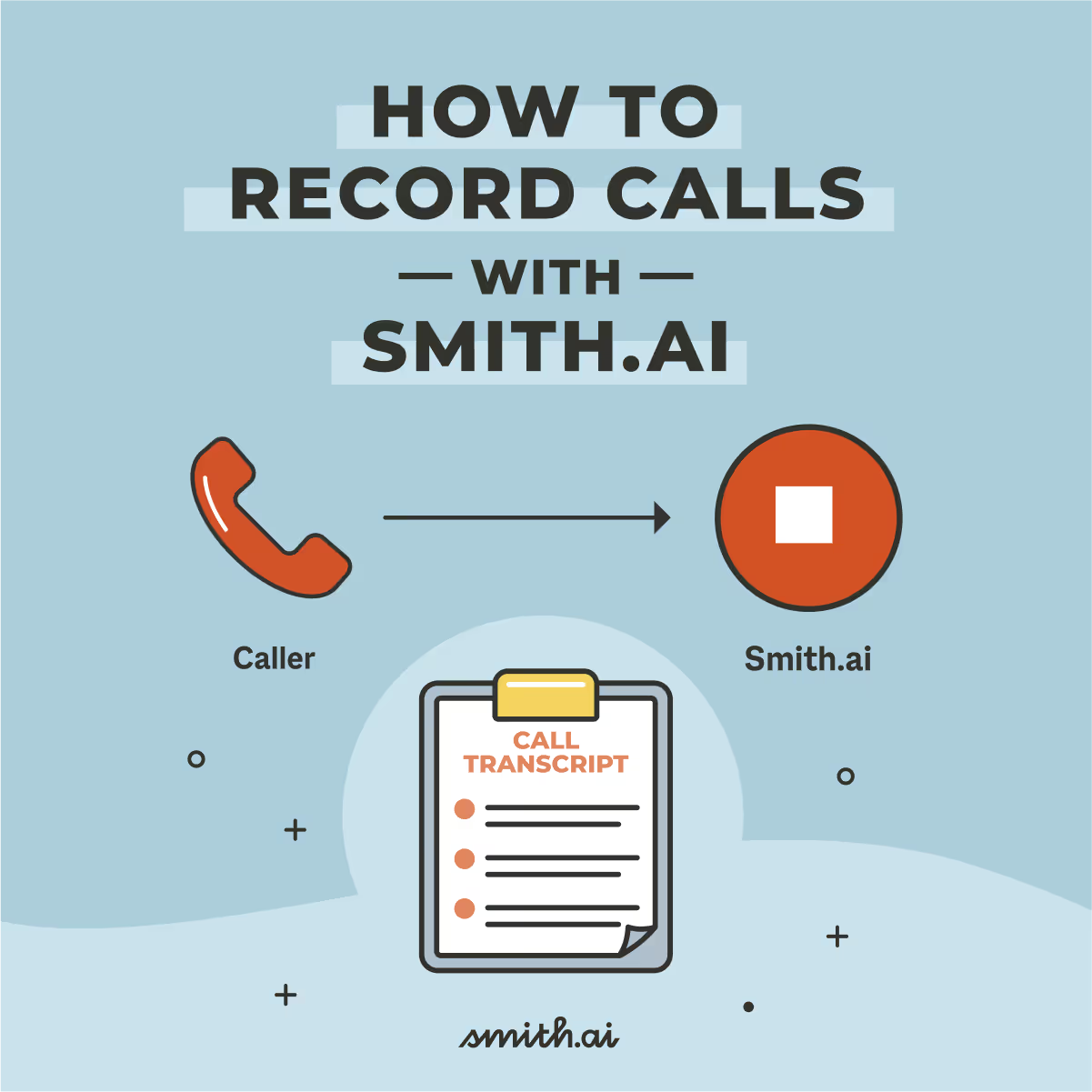
That's right! Smith.ai can record and transcribe all of the calls we handle on your behalf. No need to sign up with a third-party platform or figure out how to record calls yourself. We've got all the dirty work handled, so you can reap all the benefits of recording your calls without any of the unnecessary work or costs.
Setting up call recording and transcription with Smith.ai is as simple as just two easy steps:
- Enable call recording and transcription to allow all calls handled by Smith.ai to be automatically recorded from beginning to end.
- After a call ends, head over to your dashboard to listen to or download a complete audio recording and written transcript of the call.
That’s it! All you have to do is enable it in your settings, and you’re done. We told you it was easy.
From then on out, your calls will be recorded, transcribed, and stored on your dashboard for your convenience. Want to learn more about how Smith.ai’s call recording and transcription feature works? Check out our help article and discover everything you need to know about recording calls with Smith.ai.
One-party and two-party consent for recording phone calls
When it comes to recording phone conversations, each state follows either one-party consent or two-party consent, also known as all-party consent. Basically, if you are in a state with one-party consent, only one person must consent to the recording. In two-party states, all parties must agree to record the call for it to be legal.
The 11 states that follow the two-party (or all-party) law are:
- Illinois
- Florida
- Nevada
- Montana
- California
- Maryland
- Delaware
- Washington
- Pennsylvania
- Massachusetts
- New Hampshire
Federal law (18 U.S.C § 2511) follows one-party consent. Vermont is the only state that does not have a phone recording consent law outlined in state statutes. This means that it would fall under the federal statute.
All other 38 states and the District of Columbia fall under the one-party rule, although Connecticut is a state with consent that differs based on criminal and civil charges. There are also cross-state law contradictions that make following these laws confusing.
Some states make it even more problematic by applying a vague "reasonable expectation of privacy" ruling. Violations of these laws can also end up in criminal cases or civil suits with the guilty party possibly paying fines.
However, there is a solution to all of the confusion.
Smith.ai Virtual Receptionists can handle all of your calls
Want to start recording and tracking your calls? Outsource to a professional team you can trust: Smith.ai. We can automatically record all of your calls, sending audio recordings and complete text transcriptions of the call to your dashboard.
In addition to sending over detailed call summaries and transcripts of online chats, you'll have access to complete audio recordings and full text transcriptions of every call we handle on your behalf directly in your Smith.ai dashboard.
And our expertise doesn't stop at call recordings and transcription. Our virtual receptionists can take care of everything you need, from lead screening and qualification to SMS and email follow up messaging. There's no limit the amount of work Smith.ai can take off your plate. Contact a receptionist today for a free 30-minute consultation at (650) 727-6484 or get started risk-free with our 30-day money-back guarantee and see how Smith.ai can help you do it all.
Take the faster path to growth. Get Smith.ai today.
Key Areas to Explore
Technical Implementation Terms
Voice user interface (VUl) design
Speech recognition integration
Text-to-speech optimization
API connectivity and webhooks
Real-time data synchronization

Your submission has been received!












%20(1).avif)
%20(1).avif)
.svg)



