16 Steps for Setting Up a Google Business Account
16 Steps for Setting Up a Google Business Account

Have you set up your Google Business Account yet? Whether your business is a party of one or a corporation of 1,000, you might as well be invisible if you’re not online. That doesn’t mean starting a blog, posting once or twice, and then going off on your merry way. That’s simply not enough.
No — you need to be at the ready with information, communication, and imagination 24 hours a day, seven days a week. You are responsible for your business’s online presence, and as your business grows and changes, so does your virtual self.
We know, it seems like a lot of work, and it is. Several factors go into making a successful business profile on the internet. Blogs and social media posts aside, you need to update your community on your hours, giveaways, events, FAQs, etc.
In this case, what you need is a platform that organizes everything for you, with all your business’s information and testimonials in one spot. What better than Google’s suite of free services?
Here, we’ll cover the 16 most important steps for setting up a Google Business Account. Hopefully, by the end, whether you’re just starting your account, haven’t made a decision yet, or are optimizing your page, you’ll know exactly how to create a surefire business profile.
What is a Google Business Account?
Google Business Accounts are a user-friendly way for businesses to manage their online presence. Using Google Search and Google Maps, you can interact with prospective leads during their research.
Any business can sign up, but some popular examples of Google business profiles include:
● Restaurants
● Medical facilities
● Gas stations
● Retail stores
● Law firms
● Fitness centers
● Home improvement services
● Banks
Even eCommerce and non-storefront shops can benefit from having a Google Business Account. For those interested in signing up, it’s free. You can also download the Google Business Account app for both Android and iOS devices.
Why make a Google Business Account?
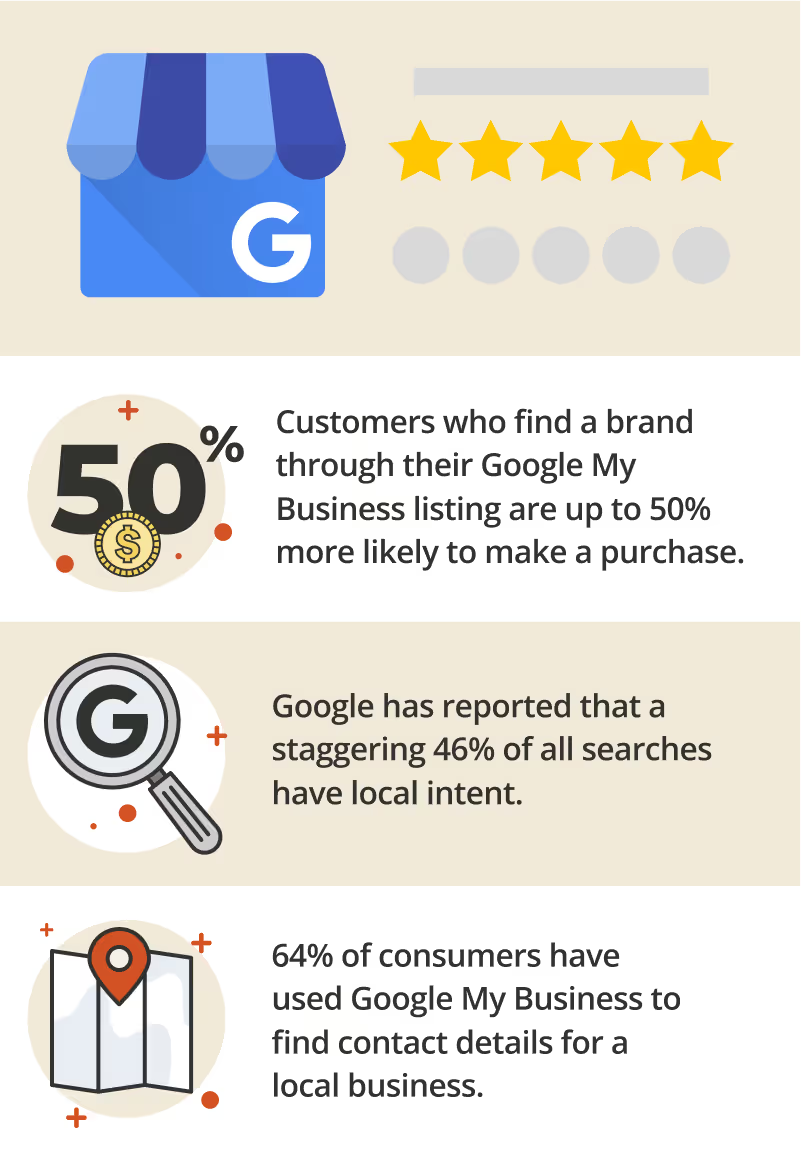
A Google Business Account is an invaluable tool in terms of marketing, gaining meaningful leads, and connecting with customers. It not only increases visibility both online and in-person, but it also is a free way to promote your business without necessarily needing a website (though we do recommend having a business website, even if it’s a Facebook page).
Some benefits of having a Google Business Account include:
It drives SEO and web traffic
With a Google Business Account, your business is guaranteed to show up in a Google search. The more people who find you online, the more likely they are to follow through.
So, if someone conducts a local search (like “restaurants near me”), you’re more likely to show up on page one, not page two. In other words, it improves your SEO –– or search engine optimization.
It keeps your customers informed
Another reason to consider a Google Business Account is that you can easily keep your customers updated. Do you need to change your hours? No problem! Update your business’s profile. Moving to a new location? Update your business’s profile again.
It builds customer trust
And finally, when you show up on Google as a registered business, complete with customer engagement, updated information, photos, and contact information, it improves your credibility and legitimacy among your customers.
Setting up your Google Business Account in 16 easy steps
Setting up a Google Business Account is pretty straightforward. You should share as much information as possible about your business, as this will give leads everything they need to know about you. Furthermore, this will help your business rank alongside competitors in your area.
Here’s how to set up your Google Business Account and build your online profile:
1. Create a Google Business Profile
First, you need to create your business profile. A business profile (or listing) comprises basic information when you conduct a search. It should include your business’s name, hours of service, and location.
From there, to create a business listing, head over to Google Maps and follow these steps:
1. When Google Maps opens, click on the three lines on the left-hand side. Scroll down until you see “Add My Business.” Select this option.
2. By clicking on “Add My Business,” Google will bring you to the Business Profile builder.
3. Enter your business name and category. Both of these fields are required. When selecting your category, think about the niche you want to fill or already fill with your business.
4. It will then ask you if you’d like to add a physical storefront where people can visit you. If you are an eCommerce business, you can select “no.”
5. Next, enter the areas in which you operate. You can select multiple cities, so don’t shy away from zip codes. If you want to target major cities, put them all in. If you are local and want to stay local, you can select your market.
6. Now, provide your contact information, such as your business’s phone number or website. If you don’t have a website, select the box that says, “I don’t have a website.” In that case, you will need to provide a valid phone number.
7. Google will ask if it can send you updates and recommendations to improve your profile. That’s up to you!
8. Here, you’ll need to verify your business by providing your address. You don’t have to do this now, but it will need to happen eventually.
9. Add your business hours. You can skip this, but keep in mind that customers need to know when they can contact you.
10. Follow the prompts on the screen.
We know. The initial leg work is the most tedious. But if you want to play the game, you have to sign up as a player.
2. Claim your business
Once you’ve added your business to Google Maps, you’ll need to claim it. To do this:
● Go to your listing
● Click on “Claim This Business > Manage Now”
● Follow the on-screen steps
Once you’ve completed the third step, Google will sync your listing and Google My Business account.
If someone already claimed your business, and it's not theirs, or they are not in a position to manage the listing, you'll need to submit a transfer ownership request. This involves:
● Logging into your Google My Business account
● Selecting “Managers” from the dropdown menu
● Choosing “Transfer Ownership”
● Following the on-screen prompts
3. Verify your business
To manage or claim your business, you’ll need to verify it. There are a few ways to do this, ranging from digital options to getting a postcard in the mail.
Many local businesses prefer the mailing option, whereas remote work or delivery services may choose one of the digital service options. When you start the verification process, wait for Google to ask you a few questions. You should also keep in mind:
● You may have to review and make final changes to your listing.
● It could take a few weeks for your information to appear on Google.
The following are two popular verification options:
Option 1: snail mail
To use the postcard verification option, go into your business profile and claim it. From there:
● Select the option to verify by mail.
● Wait for Google to send you a postcard with a verification code on it.
● Enter the code on the postcard into the verification prompt.
Do not change your information or request a new code while you wait for the postcard. Doing so will unnecessarily prolong the verification process. Furthermore, once Google sends the postcard, its verification code is good for 30 days, so you don’t have to worry about it expiring in transit.
Option 2: digital verification
Your business needs to be either a service or hybrid/remote business to qualify for digital verification. You fall into one of these categories if you:
● Deliver items or visit customers. This would include utility services (plumbing, electricians, etc.) or third-party delivery services.
● Have a hybrid business model. For example, you deliver items to customers, but they also come to you. A good example would be a dine-in restaurant that also delivers food.
● You don’t have on-site signage. If your business doesn’t have permanent on-site signage, Google does not consider it a storefront but instead, a service-area business.
If your business falls into one of these categories, you could request a verification code through text, email, or phone. You can also send Google a video recording that shows your business, location, and other identifying information. Once you send the video, it’ll generally take Google five business days to review it.
Remember: only certain businesses can use digital verification methods. If you’re unsure whether you can use this method, reach out to Google’s customer support network.
4. Optimize your Google profile
Congratulations! You’re officially a business listing! But don’t let your business listing just sit there. Optimize it for the best possible performance on Google. You can do this by:
Completing your profile
To give your business listing an “edge,” complete your business profile. This involves sharing its phone number, website’s URL, hours of operation, and other necessary information.
Fill in anything that was optional during the initial set-up process. This may be a good opportunity to take “inventory” of your business. For instance, if you don’t have a website, consider making one. Anything extra will build consumer trust and improve your SEO ranking.
Adding photos
Photos are a great way to give potential leads an idea of what your business stands for. For instance, if you own a restaurant with a romantic atmosphere, don’t hesitate to show it off. One photo of an intimate table setting could be the difference between someone choosing date night there as opposed to somewhere else.
If you don’t have a storefront or are a service-based business, take a photograph of the company van, so people recognize you around town. You might also take pictures of your products.
Remember: you don’t have to be Ansel Adams. Just take a decent photo and post it to your business profile. Not all customer photos are flattering, so you’ll have to use discretion when choosing pictures that represent your business.
Adding attributes to your listing
If you’re a law firm with any stand-out features, like 24/7 consultations, showcase these elements. You may also include special licenses, case results, and awards. The more information you share, the more information customers have to make solid decisions. There’s no limit to what you can add! Just be honest.
To add or edit attributes to your business:
● Go to your business account dashboard
● Select Info > Add Attributes > Edit
● Scroll through Google’s attribute options and add what is applicable to your business
● Click “Apply” to save your changes
You’ve just added some major perks to your listing. Putting these eye-catching features front and center can put you above your competitors.
5. Take advantage of customer reviews –– both good and bad
A lot of business owners avoid looking at reviews. Not only can some offer biting criticism, but they’re public, as well. Instead of contesting these reviews, this is your opportunity to remedy certain disputes and showcase your customer service skills.
Engage your reviewers. If they complement your service, say thank you. If they have a complaint, don’t ignore it. Address the issue. Show that you are amenable and willing to make it right. When other people see that you are solution-forward, they’ll be more willing to engage with your business –– even if another customer had a subpar experience.
You may also want to look at the reviews to scan for patterns. What works well? What isn’t working well? Feedback helps you grow, so don’t be afraid of it. They’re only a business death sentence if you don’t take action.
6. Use Google Analytics
If you want a better understanding of how your business profile is performing on the web, use Google Analytics. Having these metrics handy lets you see if people are actually looking for your business. Reports will give you information about:
● How well you’re ranking in searches
● How many times people have found you on Google Maps
● Who viewed your business profile, and for how long
● How many pages viewers typically read in one session
● Page loading times
If you want to do a deep dive into Google Analytics, there are free courses you can take to help you navigate its features.
Check your website’s performance through Google
To check your performance through Google Search:
1. Make sure you’re logged into your business profile.
2. Once you’ve found your business profile, go to View Profile > Promote > Performance.
3. To generate a report, select the date range at the top of the window.
4. Click Apply, and Google will generate your performance report.
Go back into your Google My Business management dashboard if you want to see how well you’re showing up on Google Maps. You’ll be able to see metrics from the past 28 days.
7. Improve Your SEO
Don’t sit on those metrics reports. If you want to increase your business’s digital visibility, you must optimize your SEO strategy. To improve your search ranking, you’ll want to follow the basic profile optimization steps as mentioned before, including:
● Completing your profile
● Adding photographs (including photos of your business, products, and customer engagement)
● Engaging with reviewers
● Including accurate hours
● Verifying your location
Optimize your local search rankings
You’ll also want to optimize your local search rankings. Google organizes local search rankings in these categories.
● Relevance. Relevance refers to how well you match what someone is looking for, or rather, the keywords they are typing in. The better you match these keywords, the higher you’ll appear in search results. This applies to everything you do online, from your business listing to your website.
● Distance. This is out of your hands. After all, you can’t be in close proximity to everyone. However, Google uses distance to pair searchers with businesses near them. If you have multiple locations, you should add this information to your Google My Business profile.
● Prominence. As the Search Engine Journal affirms, prominence refers to how well-known your business is. Long-standing chain stores will have more prominence than a family-owned shop that just opened. Google uses your business’s reviews, search queries, references, and external links to judge your business’s prominence. This is something you can slowly build up over time.
Understanding how Google ranks certain pages is crucial to your business’s online presence. If you can play off these three factors, you can improve your conversion rate and generate more leads.
8. Find keywords that will help your SEO ranking
The easiest way to search for keywords is to use Google Search. Simply type in something relevant to your business. Let’s say you’re a personal injury firm in New York. Type in “New York personal injury lawyer” in the search bar and see what comes up.
You’ll notice that Google may offer variations of the word in its results. It might even use some words interchangeably, like lawyer and attorney. Take note of what pops up and consider including some of the top keywords (related search terms) in your business profile, posts, and website.
Pay attention to users’ frequently asked questions as well. You can also use Google Trends and Google Keywords for more in-depth data surrounding the keywords you're targeting.
9. Use Gmail to make a business email
Gmail is one of the most popular email platforms out there. It lets you make custom domain business emails for both you and your employees. Compared to other email hosting platforms, Gmail’s domain services are fairly affordable and even offer free trials.
Packages come with cloud storage, support, security, and even video meeting recordings. The higher you go in terms of a package, the higher level of storage space and support you’ll receive.
Create your own email domain when using Gmail
Now, businesses make a common mistake, and that’s settling for a Gmail email to represent their business contact. Why is this a mistake? Because anyone can have a Gmail account. It isn’t necessarily professional. So if you like the way Gmail works but want to improve your professionalism, sign up for a Gmail custom domain email.
This way, when you fill out your contact information on your business profile, you’ll look legitimate in all aspects.
10. Use Google Calendar
Google Calendar is a great tool for scheduling appointments with customers and meetings with employees. You can share this calendar, too, so multiple people can access it.
Furthermore, Google Calendar:
● Allows you to schedule appointments without directly speaking to a lead
● Gives you notifications and reminders about certain events
● Generates Google Meet links
● Allows both you and leads to RSVP to events
● Links to your Gmail account
When engaging with customers and leads, you want to provide clear information ––especially when it comes to scheduling. That way, you build relationships and trust that can build your business.
11. Share and save files with Google Drive
You should consider using Google Drive to optimize your workspace. With Google Drive, you can keep any PDFs, Google Sheets material, docs, etc., in one spot and add collaborators to folders and files. In this way, it’s similar to DropBox, except you don’t have to go outside of Google to find this service.
Also, if you have more than one person managing your profile, you can give them access to certain documents and review any changes.
12. Use Google Sheets/Docs
One of the best features of Google Workspace is Google Sheets’ and Doc’s collaborative features. Again, you may be sharing your business profile with another manager. If that’s the case, you most likely need to share other resources with them, like important documents and schedules.
Both Sheets and Docs allow you to work simultaneously with others in the same file, comment, and suggest edits on someone else’s work. This service aims to make life a whole lot easier. And since it's cloud-based, you won't have to worry about an employee forgetting to back up their files or save documents to their desktop.
13. Consider using Google Admin
Google Admin is where you can manage all of your Google Workspace goings-on. Instead of having fifteen different tabs open on your computer, head over to the Google Admin dashboard instead. It’ll keep you from experiencing workspace overload.
14. Create engaging posts
If you want your Google business profile to really hit its mark, create engaging posts for your customers and potential leads. This means posting events, giveaways, and any general updates. When you create one of these posts through Google My Business, they’ll show up in searches for your business and in Google Maps.
Why is this good? Well, if you have a special promotion happening, a thrifty lead will be more likely to patronize your business over another business with a higher rating.
To create posts:
● Log into your Google My Business account
● Click “Create Posts” (you might have to access posts from the menu, depending on what device you’re using)
● Edit each field accordingly
● Click “Publish”
Your post should appear within a few minutes!
15. Preview your business profile
To see if your business profile works, test it out yourself –– or ask someone else to give feedback. Have them search on Google as if they are looking for a business-related to yours. Ask them their opinions about your business listing, including:
● Are the photos tacky? Do they represent the best of your business?
● Would it be helpful to include a menu, catalog, or specific attributes?
● Is there any confusion as to what your business does?
● Does the business present itself as trustworthy?
You would rather get honest feedback than risk your business’s success. Be prepared to make changes –– even if you don’t 100 percent agree with them.
It may be tempting to say that something is better than nothing. But that's not always the case, especially if that sub-par "something" on your business’s page isn’t helping.
16. Update, update, and update some more
Setting up your Google Business Account isn’t a “fix-it-and-forget-it” deal. You need to constantly update your profiles with recent pictures, prompt responses, and other relevant information. You also want to show prospective leads that you’re available and here to meet their needs.
Furthermore, Google rewards businesses that continually update their profiles. You should update your Google My Business account and website once a month –– even though weekly is preferred. Here, this tells Google that you’re an active business and merit high SEO rankings.
Commonly asked questions about setting up a Google Business Account
Google provides all the resources you need to build a compelling business profile. Yet, you may still have questions about creating your business’s online presence. Here, you can get answers to:
Should I establish myself on other platforms?
Absolutely! Having your business show up on Google is just one piece of the digital marketing puzzle. In addition to having a Google My Business account, you may also consider:
● Getting accredited by the Better Business Bureau (BBB). This accreditation shows that you’re committed to customer satisfaction and client service. Here, clients can also leave reviews, adding to your business’s credibility.
● Making a profile on Yelp. Yelp is a feedback powerhouse. In addition to establishing yourself on Google, you should also create an account on this platform. The more information about your business online, the better.
● Creating a Facebook page. Many users engage with businesses using Facebook Messenger and the platform itself. On your Facebook page, be sure to include your hours of operation, address, and contact information.
Our team can suggest other measures than those listed here.
Should I use GVoice?
While we love Google Workspace, we do not recommend using GVoice. GVoice is essentially Google’s video and telephone service.
You’re probably thinking, “But I could just have my customers call me through Google Voice!” Sure, it has a few enticing features. But not all that glitters is gold. It’s better to have a designated business line, one that you can use with or without Wi-Fi.
GVoice is not like Google Hangouts. At least in Hangouts, you can access messages from anywhere that has the app accessible. GVoice won’t even forward text messages to outside numbers (namely yours or any other business line) starting this year.
So, do yourself a favor, ignore GVoice.
Can I remove bad reviews from my business’s Google profile?
Both yes and no. You cannot remove bad reviews because you disagree about facts or want to preserve your business’s reputation. Yet, if a review violates Google’s terms of service, you can request a removal. Examples include:
● A review contains explicit links or spam.
● A reviewer uses derogatory language, contains sexually explicit material, or makes threats.
● A reviewer isn’t who they say they are, meaning they never interacted with your business or not in the capacity they claim.
● There is a clear conflict of interest. For instance, a rival business posts a fake review to discredit your organization.
It doesn’t help to combat negative reviews. Instead, it’s your chance to turn a negative interaction into a meaningful customer service opportunity. However, if a review was not made in good faith, you can request its removal.
Connect with Smith.ai to learn more about expanding your business
As a business owner, you're pulled in a million different directions –– and these distractions give little time to build your business. That’s where Smith.ai comes in. We’re committed to helping professionals expand their businesses in the digital sphere. We provide these (and other) services:
● Lead screening and intake processes
● Payment collection integration
● Appointment booking services
Smith.ai has proven results when it comes to growing your business’s digital presence. We offer transparent pricing options for our virtual receptionist and live chat features –– as well as a 30-day money-back guarantee.
We also offer free, 30-minute consultations. Connect with us now by scheduling your appointment on Calendly. Alternatively, you can reach us at hello@smithai.com or (650) 727-6484 to explore your options.
Take the faster path to growth. Get Smith.ai today.
Key Areas to Explore
Technical Implementation Terms
Voice user interface (VUl) design
Speech recognition integration
Text-to-speech optimization
API connectivity and webhooks
Real-time data synchronization

Your submission has been received!

.avif)












.svg)



