10 Ways to Automate Google Docs with Zapier to Improve Your Business Operations, Fast
10 Ways to Automate Google Docs with Zapier to Improve Your Business Operations, Fast

Google has some of the most-used tools on the market today and for good reason. They’re all free to start with, easy to use, and work with tons of other tools seamlessly. Google Docs hasn’t quite kicked Microsoft Word to the curb, but it’s become a strong contender for document creation and sharing. After all, Google Docs can be shared instantly via link, and even custom-shared with limited access restrictions and more.
Google itself has tons of different integrations and automations that you can set up, but they aren’t always as easy or foolproof as you’d like. If, however, you add the assistance of a tool like Zapier, you’ll be well on your way to getting more done in less time and with less of your own effort. Zapier offers automated workflows that can integrate with more than 3,000 apps, including the entire Google family of products.
All you have to do is pick your apps, pick your automations, and set them into place. Plus, Zapier has tons of pre-built automations that are ready to go so you don’t even have to do the hard work. Of course, the open API ensures that customization is always there for those who need it, so don’t assume that the existing triggers and actions are all that you can do. We’ll give you just a glimpse of what these two can do together in the list below. Although there are hundreds of choices, we’ll look at 10 of the best automations for Google Docs through Zapier to help you improve your business.
Automating and streamlining your tech stack is an important part of business today. You have to make your tech work for you, and the only way that you can do that is by embracing all of the available tools. With Zapier, you can have your Google Docs and other software running and taking care of things even while you sleep, ensuring that your business never misses a beat even when your team isn’t handling the details.
(And if you want to be even more certain that you never miss a single call, message, or customer query, ask how the virtual receptionists at Smith.ai can help.)
Besides, the last thing your team needs is more busywork. And the first thing you need, if you’re going to keep up and continue to outshine the competition, is automation. Before we get into the list of Google Docs workflows, let’s discuss how automation is changing the business world for the better.
AI is paving the way
With the help of modern technology, AI (artificial intelligence) is creating some of the most efficient solutions that we have seen. Business Process Automation is a hot topic thanks to technology and there are several different areas of your business that can improve by taking advantage of these automated solutions.
Whether you’re looking to streamline to save money and time, or just trying to free up some resources, you’ll find that automation and AI are the keys to your improvement. Regardless of your industry, you should embrace all that technology has to offer for things like:
- Onboarding and training
- Remote collaboration
- Customer service and self-service support
- Accounting and bookkeeping
- Employee management
- Project management
- Administrative tasks
You can put automation to work with a host of tools and solutions, including the likes of Zapier. When you do, you’ll see operations improve in several ways:
- Fewer resources used. Automation means you won’t be taking as many steps or using as many tools to get things done. One or two automated solutions can do the work of an entire team of humans so it’s a great way to save here.
- Less busywork. Not only will you be using fewer people, but they will be doing a lot less of the tedious busywork. Forget about all of the administrative headaches, data entry, and other detail management. With automation, it’s all done and your team can work on what really matters.
- Increased productivity. Having automation in place means that your team works like a well-oiled machine. You will be able to increase your productivity all around when you use automated tools and AI to help streamline business operations.
- Reduced costs. When the business is running better and using fewer resources, it means that you’ll be spending less, too. From saving on business expenses to reduced payroll costs and more, there will be plenty of money saved through automation if you’re doing it right.
- Improved quality. Computers and AI are all about repetition. They can do the same thing a million times with a nearly nonexistent margin of error. That's better than any human can pull off, and it’s a way to make sure that your business is delivering the best in every way possible.
- Standardized processes. Speaking of repetition, being able to standardize your operations is another benefit to consider here. When you can set up standard procedures, you can get a lot more efficiency out of your business. Automation is the key to getting started here.
Now, let’s take a look at how you can start reaping these perks by putting Zapier to work with Google Docs.
1. Create Trello cards when new Docs are created or saved
If you use Trello for project management and team collaboration, you’ll love this integration. Instead of having to notify people or share files, you can use this integration to have Trello cards created as soon as a Doc is created or saved in your Google Docs program. You can use this to keep everyone informed and on the same page or you can just use it as part of your total project management solution. Either way, it’s going to serve to make your business more efficient in several ways.
2. Save Typeform submissions to Google Docs files
Typeform is a great tool to use for taking information from employees, customers and clients, and even prospective leads. You can generate all kinds of forms and surveys with this app, share them as you’d like, and then collect all of the responses in the medium that you prefer. In this case, you can set up the workflow so that every Typeform entry becomes a Google Doc, making it editable, shareable, and more.
3. Create Dropbox files for all Google documents
File sharing is helping businesses in several ways, but what if you could make it even easier? With this integration, you’ll be able to generate Dropbox files anytime a Google Doc is created or saved, depending on how you set up the automated workflow. You can use it as-is by setting the triggers and putting it into place or you can customize it to get a little more specific for your needs. Regardless of how you use it, it’ll ensure that everyone has access to the latest resources and files because they’re automatically shared.
4. Save all new Docs to OneDrive
If you’re still using Google Docs and Microsoft together, you’ll need to make sure that you have the tools to make them work like a well-oiled machine. This integration is one way you can get started, allowing you to keep all of your Google Docs to your Drive and OneDrive at the same time. Just set up the trigger so that when documents are created or saved, they immediately get copied to OneDrive, and let the technology do the rest. You'll be able to streamline your organization and file sharing without doing the work yourself.
5. Save Evernote notes as Google Docs
Evernote is one of the most popular note-taking apps that is available today. It has robust apps for iOS and Android that integrate with tons of tools, and this Zap makes it easy for you to turn those notes into Google Docs. Never worry about having to do the transfer yourself because you can put this workflow into place and every Evernote will become a Google Doc that you can edit, share, and use as you need. You can select all notes or just select ones, too, making it easy to customize your document management.
6. Create new text files in Docs when Google Sheets rows are updated
Google offers a host of ways to manage documents and projects, including the popular Google Sheets app. You can manage your document needs in a Sheet to keep everything organized and then use this automation so that you can turn each row into its own document or text file. With this workflow, you’ll be able to update Google Sheets and know that you’re also creating a text file at the same time, even though you’re not doing the work.
7. Send messages through Slack when new Docs are created
Notifications are a great way to stay informed. It’s also helpful to ensure that nothing gets overlooked or that work doesn’t slip through the cracks. This automated workflow will make it simple for you to keep everyone in the loop and make sure that projects go on without a hitch. When documents are created or saved, the trigger will send a notification via Slack, either to a specific person or group of people or on a separate channel or board designated for this specific purpose.
8. Get SMS Notifications for new Docs
When you use SMS by Zapier, you’re already one step closer to automating tasks. Collecting those form submissions and turning them into other files, however, is another job entirely. If you use this automated workflow, it’s a job that you can cross off your to-do list for good. Simply set up the trigger so that every time a Google Form submission is received, a file is created in Google Docs for it. Then, you’ll have everything in Docs format and ready to go when you need it.
9. Automatically create new Docs weekly
This workflow makes it easy to create new documents automatically. If you have something that needs to be produced on a weekly basis, you can use this workflow to save the effort of doing it manually or having to set a reminder so that you get everything done. Simply setup the workflow and then when the allotted time passes, Schedule by Zapier will create a new Doc in the platform based on your parameters.
10. Save new SurveyMonkey submissions as Google Docs
With this automation, you’ll be able to take the hassle out of sharing information and using multiple platforms to track leads, customers, and other details. This particular workflow is designed to import all of your SurveyMonkey responses into a Google Doc at your request, simply by setting up the trigger to catch every survey response as it comes in. Then, your team can actually focus on the leads and not just on managing them.
Improve more operations when you partner with Smith.ai
Our team loves automation, and we love being a part of what makes your business run better. When you choose to hire our virtual receptionists, we’ll act as the face of your brand for all kinds of needs, from live website chat to answering after-hours calls and so much more. Plus, we can work with you to create the perfect strategy for fielding these needs, no matter what you have in mind.
Zapier is one of our favorite tools available because it allows anyone to create smart workflows between different business software programs. And it’s thanks to Zapier that Smith.ai integrates with over 3,000 apps, so every call, chat, and text is logged in your business software, from your CRM to marketing automation tools, and much more.
Check out our apps to explore how we connect to Zapier! Learn more about Smith.ai’s Answering Service app on Zapier, and explore Smith.ai’s Website Chat app on Zapier.
Learn more when you schedule a consultation to discuss our 24/7 phone and chat answering services, which include after-hours answering, new client intake, scheduling, and much more. You can also reach us at hello@smith.ai or (650) 727-6484.
Take the faster path to growth. Get Smith.ai today.
Key Areas to Explore
Technical Implementation Terms
Voice user interface (VUl) design
Speech recognition integration
Text-to-speech optimization
API connectivity and webhooks
Real-time data synchronization

Your submission has been received!

.avif)






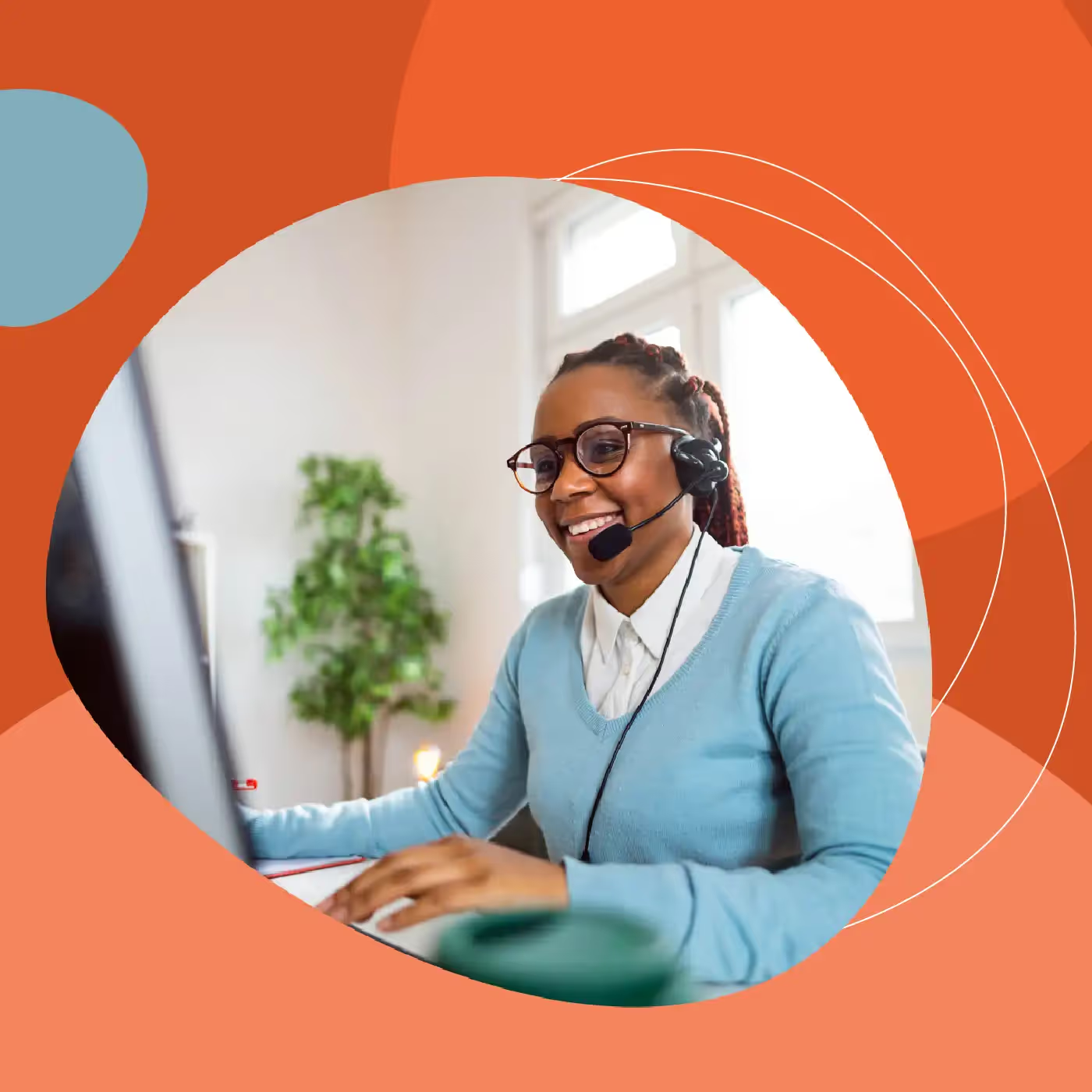



%20(1).avif)

.svg)



