Smith.ai Now Integrates with Salesforce
Smith.ai Now Integrates with Salesforce

Salesforce is a popular CRM that allows businesses to manage their sales, marketing, and customer support efforts in the cloud. Now, you can connect your Salesforce and Smith.ai accounts so your records are updated in Salesforce instantly after every receptionist call.
With this integration, we will update your Salesforce account in the following ways:
- Add new leads who do not exist in your account (based on cross-checking their phone number and email address)
- Add call-summary notes after each call to new leads
- Add call-summary notes to existing leads, after matching their phone number or email address to a lead's record in Salesforce
Here's an example of a new "call note" added to a lead's record after a receptionist call:
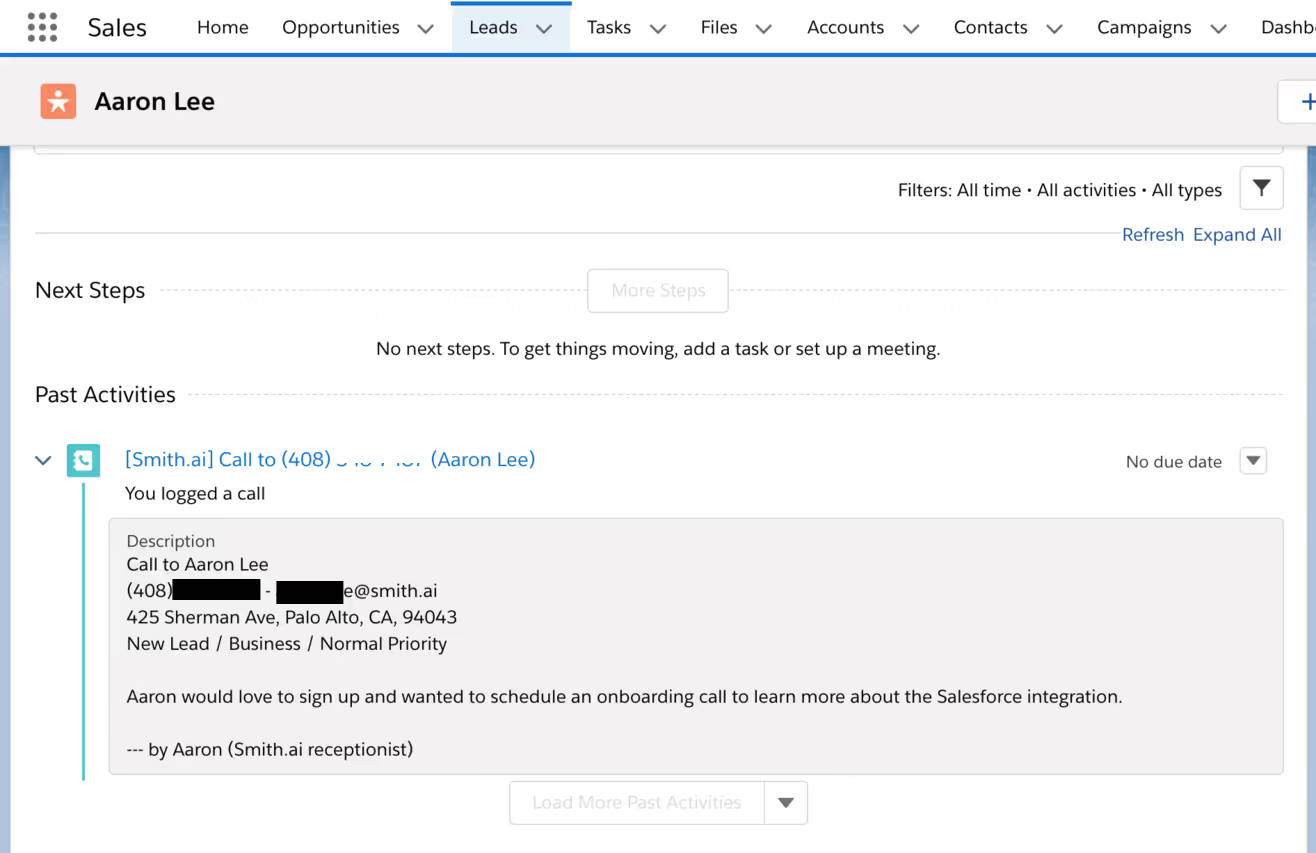
After a lead is added or updated, you can also assign them to opportunities or add tags that trigger workflows.
For example, if a consultation was scheduled with a new potential client, you could trigger a workflow that sends them an email outlining what to expect at the consultation and documents to bring along.
Or, if the new lead called with an interest in hiring you for a service, but did not schedule an appointment, you could add them to an email marketing campaign that aims to convert them into a client.
No matter what you decide to do with these leads, this integration saves you time and effort. You'll still receive an email and/or text message after each call is completed, so you're in the loop, but there's no longer any need to copy and paste information from those call summaries into Salesforce -- all of that data will now be logged automatically. Not only does this take tasks off your plate, it also removes the chance of typographical errors.
Setting up the integration between Salesforce and Smith.ai is easy, but it does require that you have the right version of Salesforce. Before jumping down to the setup directions, first make sure you have the correct edition:
Salesforce Editions That Work with the Smith.ai Integration
Not all versions of Salesforce allow for API integrations. Make sure you have API integrations enabled in your Salesforce before requesting integration from Smith.ai Support.
To use an API integration, your organization must be on one of the following four editions:
- Enterprise Edition
- Unlimited Edition
- Developer Edition
- Performance Edition
Note: For Professional Edition subscribers, API access must be purchased a la carte for each API integration. These purchases must be processed through your Salesforce account executive and cannot be done on a self-serve basis, so first reach out to your account executive to enable Smith.ai API access before proceeding with the following steps.
For more information on Salesforce API access, please read this article from their help desk: Salesforce Editions with API Access.
How to Enable the Salesforce Integration with Smith.ai
Good — that's settled! Now, once you have Salesforce API access enabled in your account:
1. Email support@smith.ai with the subject line "Salesforce integration request" and ask for your unique Salesforce integration URL. A member of the Smith.ai Support team will email you this link.
2. Log in to your Salesforce account, and then click on that link.
3. When prompted, approve access to Smith.ai by clicking "Allow"
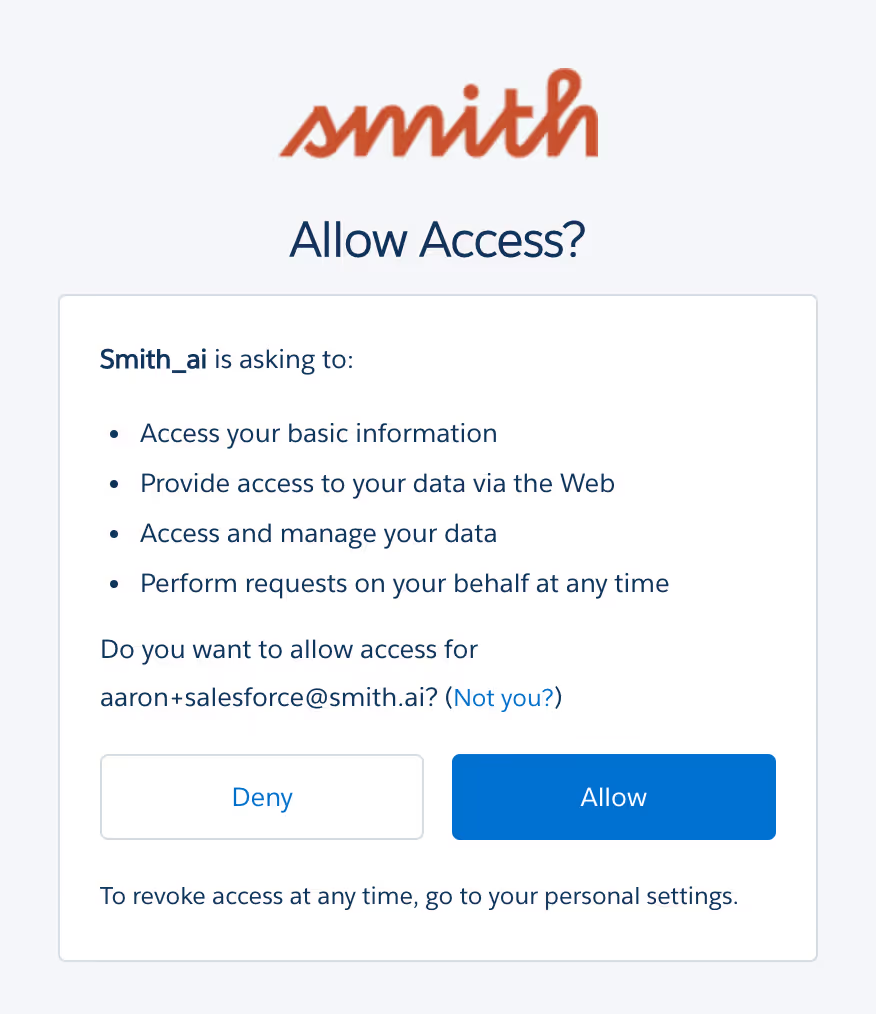
4. Back in your Salesforce account, click on your Salesforce avatar (in the upper right corner of your browser window) and send your Salesforce URL, e.g., na59.salesforce.com to support@smith.ai. We will confirm that the integration is working properly, at which time the integration will be active.
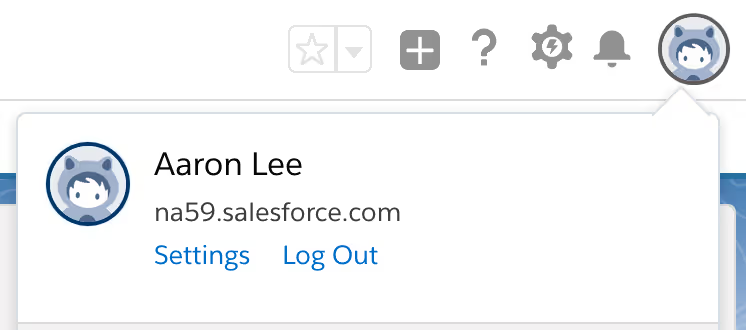
Note: If you have a "custom domain" in Salesforce, please follow the directions under step 4 in our detailed help document here.
That's it! We can typically have your Salesforce integration set up within one business day.
*Please note: CRM integration is an optional add-on service and will incur an extra fee. View current pricing for this and all other add-on services.
Questions? Contact Us.
Not sure how the Salesforce integration can work for you? Want to explore other ways Smith.ai can add information to Salesforce to help improve efficiency at your business? We're here to help you get the most out of this integration. Please get in touch with Smith.ai Support at support@smith.ai or call us at (650) 727-6484. We're here Monday through Friday, 5am – 6pm PT / 8am – 9pm ET.
Take the faster path to growth. Get Smith.ai today.
Key Areas to Explore
Technical Implementation Terms
Voice user interface (VUl) design
Speech recognition integration
Text-to-speech optimization
API connectivity and webhooks
Real-time data synchronization

Your submission has been received!











.svg)



