Google My Business Leads: Using GMB, GA, and GTM to Track Monthly Calls and Form Fills
Google My Business Leads: Using GMB, GA, and GTM to Track Monthly Calls and Form Fills

This is a guest blog post by Zack Duncan, President of Root and Branch Digital Marketing.
For businesses with physical locations, there are few platforms more powerful for driving search visibility than Google My Business (GMB). For that simple reason, optimizing business listings is always at the top of the priority list for any SEO clients we take on. We believe having a plan for your GMB set up including primary category, secondary categories, business description, images, and reputation management is a direct trip to local pack domination and dramatically enhanced search visibility.
Search visibility is wonderful, of course, but it only creates sustaining success if that visibility translates into Google My Business leads. Fortunately, we have good news! With planning, set up, and regular measurement, it’s possible to turn your business listings into measurable lead generating machines to track both calls and form fills. Let’s see how we can make that happen by using tools inside GMB and outside of GMB.
Measuring Lead Performance Within GMB: Insights
The GMB platform has powerful built in reporting tools called Insights. To access the Insights reports, look in the left-hand menu navigation when logged in at mybusiness.google.com and look below Info and above Reviews.
Search visibility insights
You’ll see a wealth of information related to search visibility, customer actions, photo views and more. The first section details search visibility of the business listing with 3 different types of intent.
- Direct: searches for the business in question. If you were working for an Ace Hardware store, queries like Ace near me, Ace hardware, and Ace would all show up in Direct.
- Branded: searches for the brands that the business carries. So for our Ace Hardware store, queries like Coleman grills near me, and Benjamin Moore paint would roll up under this section.
- Discovery: searches for the type of business in question. For our Ace Hardware store, searches like “hardware store near me”, “paint store”, and “landscaping supply store near me” would all be Discovery searches. These are my favorite, and over time, a well-optimized Google Business listing will see the relative share of Discovery searches grow as a percentage of the overall search visibility pie. Watch that blue section grow as your regular optimization work earns new eyeballs!

Customer actions insights
The customer actions reporting section is where we get to the heart of the Google My Business lead info. Direction requests (shown in yellow in the chart below) and Calls (shown in blue) are generally the most important lead actions we track. The relative value between the two can be different depending on the type of business. A fast-casual restaurant, for example, may be most interested in direction requests, while a dermatologist actively looking for appointment requests may be most interested in calls to an appointment scheduling number.

The only real limitation is that the information is only easily accessible at the monthly and quarterly level. It’s for that reason that we manually record our monthly performance at the conclusion of each month and save it in a GMB Insights reporting template.
Record GMB Platform Leads Monthly
Tracking GMB lead performance over time is an important part of seeing search visibility and customer actions increase. There are a number of ways to do this, but here’s one template that we think does a good job of cataloging both search visibility and customer actions from the GMB Insights.
To manage this, we spend 10 minutes a month at the end of the month and manually record the data in the fields below.
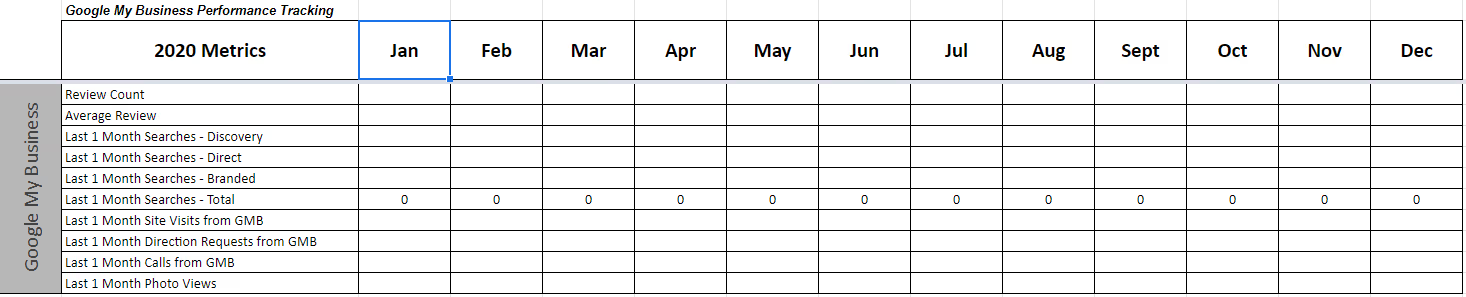
It also helps to put a value to any active management underway in the listings. Committed to using the Google Posts feature on a weekly basis? That’s wonderful. Implementing a comprehensive reputation management strategy with review solicitation and responses? Great idea. Recording what happens in terms of overall results in this monthly template helps to tie results to actions and makes it easier to demonstrate real ROI.
Measuring GMB Lead Performance Outside of Google My Business: Google Analytics and Google Tag Manager
We know we can use the GMB Insights reporting tools to track lead activity like calls and direction requests that take place on the SERP in the GMB platform. But how do we track leads that come only after a click through to the website from GMB? That’s where UTM tagging, conversion tracking, and events come in. First, we need to add UTM parameters to our links within GMB so our traffic will be visible our Google Analytics. Then, we need to make sure we have goals properly configured within Google Analytics to measure destination goals to capture completed form fills. Finally, we need to use Google Tag Manager to set up event tracking so we can measure any phone calls that originate on the website that came from GMB. Let’s see how we do it.
Tag your GMB links with UTMs
The first thing we need to do is make sure we have tagged our links to our website from GMB. Here’s how to make that happen.
- Go to the “Info” section within Google My Business.
- Choose your utm=source that is best for your UTM tagging infrastructure. We use google as the source, so all GMB traffic that flows into Google Analytics will still be categorized with other Google organic traffic at the source level. You can see this in the anonymized example below.
- Choose your utm=medium that is best for your UTM tagging infrastructure. Depending on the client, we use either gmb or organic as the medium. If you use gmb as the medium, you’ll easily be able to see Google My Business traffic in the source / medium report. However, you’ll also need to create a custom channel grouping so the gmb medium will show up in your Organic traffic Channel. If you use organic as the medium, you won’t see isolated Google My Business traffic in your source / medium reports (you’ll need to use the campaign reports), but you also won’t need to create a new channel grouping, since all traffic with the medium = organic is automatically categorized within the Organic traffic Channel.
- Choose your utm=content and utm=campaign that is best for your UTM tagging infrastructure. For multi-location businesses, we normally use these fields to track the specific location. If you’ve used organic as your medium, we recommend using the content parameter to track the specific location and setting each campaign parameter to campaign = gmb, so you can see all gmb traffic aggregated together within Google Analytics campaign reporting.
Here’s what that looks like within GMB. You’ll now see this traffic within Google Analytics. You’ll also be able to see it isolated within your Google Search Console Performance reports.
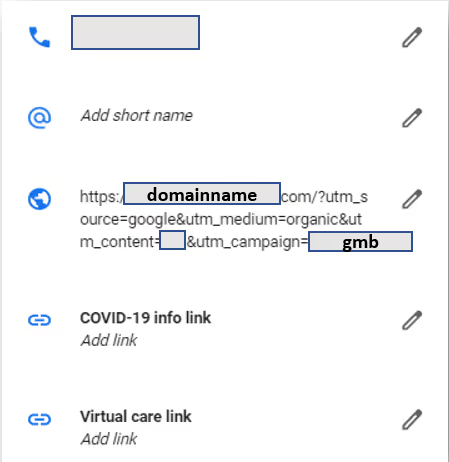
Set up destination goals within GA to track completed form fills
Now that we can see our GMB traffic within GA, we need to make sure that GA is configured to track any completed form fills so we can see how many of those conversions are coming directly from GMB traffic. The steps below assume that a completed form fill redirects to some kind of /thank-you page. If a successful form submission does not redirect to a thank you page we won’t be able to use destination goals within GA to track them. Instead, we’ll need to use event tracking with the help of Google Tag Manager. Personally, I think it is almost always best and easiest to use a thank you page.
- Log in to your Google Analytics account at analytics.google.com.
- Hit the gear icon to go to the “Admin” section at the bottom of the left-hand navigation.
- Within the “View” section towards the right of the page, select the “Goals” option.
- Hit the red button for “NEW GOAL” and create a custom goal with a name like “Contact Form Submission” and make it a destination goal.
- Set your destination so it will fire based on the URL of your thank you page. If you have multiple thank you pages for multiple different lead forms, you can create multiple goals or you can aggregate all of them together. The example below shows a website with a single contact form, where the thank you page URL ends with /thank-you/.
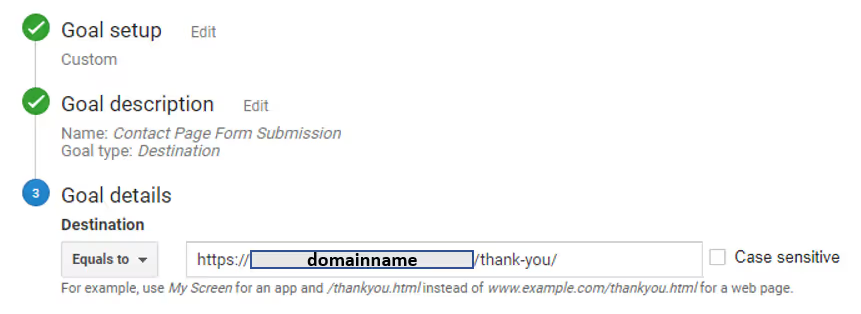
Test your new goal action to make sure it is firing correctly. Now, you’ll be able to see your lead activity from GMB within your Google Analytics conversion reports. Here’s an example below (you’ll notice that we used google as our UTM source and GMB as our UTM medium), where GMB traffic drove 25 completed form fill leads in a 10 day period, which was more than any other source / medium pair.
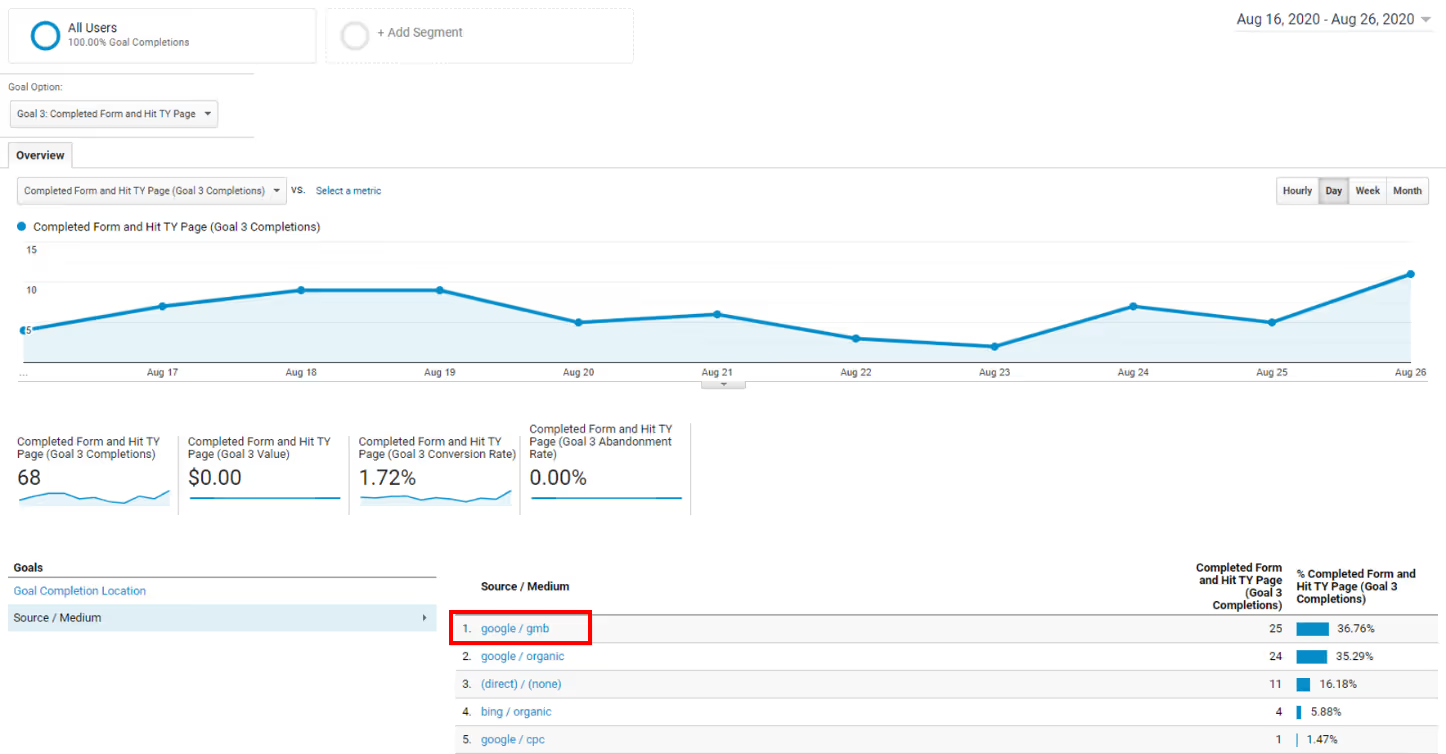
Use Google Tag Manager (GTM) to configure event goals like phone calls
Google Analytics is built to record data based on page views. That’s the reason that a thank you page is a great way to track completed form fills: the new URL loading is easily trackable within GA. For other engagement actions on the webpage like link or button clicks that trigger a phone call from the site, we’ll need to use Google Tag Manager to set up event tracking. This is a long topic and might be time intensive if you are just getting started with Tag Manager, so give yourself some time on this one.
- If you don’t already have one, create a new (and free) account at tagmanager.google.com
- Deploy the two snippets of the GTM container code on the backend of your site. Consider deploying your GA javascript tracking code so it’s pushed to the site through GTM as opposed to hard coded on the backend of the site.
The linked blog has detailed steps and pictures of these 5 steps:
- Use GTM to build and configure a generic click trigger (or click listener)
- Use preview and debug mode to identify variables and values
- Build a new trigger and tag for the specific phone call click(s) you want to track
- Test the new tag and publish the container
- See new event tracking data in Google Analytics
From there, you can even configure a new goal for phone calls in Google Analytics. Instead of a destination goal, this time you’ll need to configure a new event goal using the event category and event action you set up when building your tag. For any phone calls that take place on the site, the traffic will be attributed to Google My Business thanks to the UTM tagging already in place.
Don’t Forget to Keep Optimizing Your Listings
With all of this tracking in place, you’ll be able to see a complete picture of the Google My Business leads coming from your listings. You can use the built in Insights reports to track Google My Business leads directly from the platform and you can use Google Analytics and Google Tag Manager to track leads coming from the website linked to your business listing.
Keep up the GMB optimization work each month by using Google Posts, posting new pictures, and actively managing reviews to watch those Google My Business leads grow over time. Have fun!
Take the faster path to growth. Get Smith.ai today.
Key Areas to Explore
Technical Implementation Terms
Voice user interface (VUl) design
Speech recognition integration
Text-to-speech optimization
API connectivity and webhooks
Real-time data synchronization

Your submission has been received!









%20(1).avif)


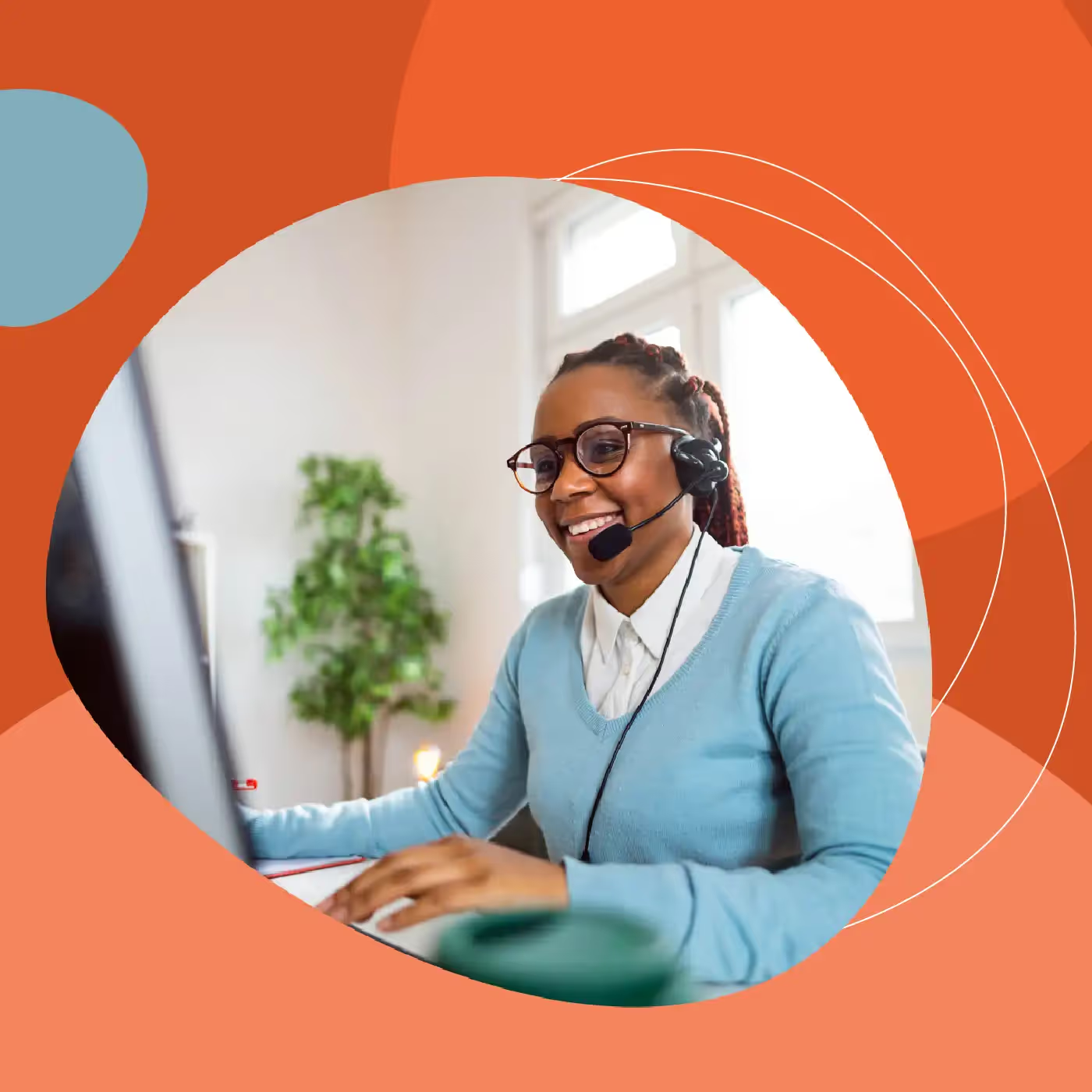

.svg)



