How to Block Your Number on Caller ID
How to Block Your Number on Caller ID

As a business owner, you may find yourself having to return calls on the go, sometimes using your personal phone, which may not be ideal for a new lead, an existing client, or someone you are not familiar with. Protecting your privacy internally and externally can be the difference between chaos and keeping things professional, which we all know can be a fine line.
First, a bit of history on caller ID
In 1976, Shirley Ann Jackson conducted groundbreaking research into theoretical physics, which would later lead to the invention of the technology behind caller ID services in 1987. The Newark-based New Jersey Bell pioneered caller ID services and was the first company to release it to customers in 1988.
However, when caller ID was first introduced, people were not so excited about the idea of their personal information, such as their name and business, being displayed to the people they were calling. Politicians against caller ID initially accused the service of being an “invasion of privacy,” which prolonged efforts for each state to adopt it. California, the last state to adopt caller ID, didn’t do so until 1996, nearly 10 years after the service was created.
Phone companies that encouraged the use of caller ID argued that people had the right to know who was calling. Still, in an effort to compromise, caller ID blocking was offered in the early ‘90s. Blocking would allow people to block their information from being displayed on caller ID.
Then, *67 was born. When you dial this on your phone, it returns three small beeps and then gives the dial tone. Once you hear this tone, you dial the number you are calling, and you now have a blocked caller ID. This is the old-fashioned way, but it still works today. For another more old-fashioned option: if you are still on an old rotary phone, you may use this service by rolling “1-1-6-7.” But who is likely to really do that?
Now, with the digital age and mobile phones in everyone’s hands from pre-K to old age, there are many ways a person can block their number. Outside of the option of permanently making your number private, here are a couple of ways you can block your number from the other caller. If you are more concerned with your name than your number, you can dial *63, and only your number will show.
How to block caller ID on a cell phone
The digital age has opened the door for more than just unwanted callers. Now you have to worry about spam callers whose sole purpose is to gather your personal information and possibly use it. Furthermore, when you call a business or 1-800 number, they may collect your data and use it for other purposes without your knowledge or consent.
Spam calls are equal to the spam emails you get asking for your details so you can get $10 million sent to your bank account. Or spammers may ask you for personal information in order to receive free Amazon gift cards your IP address keeps winning. We've all received these calls which are annoying at best and dangerous at worst.
However, with this evolution of digital phone trolls, caller ID blocks have also evolved. Here are a couple of ways you can go beyond *67 and get rid of all the spam, telemarketing, and phishing you may be vulnerable to if you are making a lot of business calls. These are also options for people who just need to make a call to their new client, but do not want them having their personal cell phone number, as we mentioned before.
Android and iOS phone caller ID blocking
Both Android and iPhones offer built-in settings that allow you to change the status of your caller ID options. Be aware that some service providers may not allow this setting, which is why the applications we’ll get to later might come in handy.
How to start Android caller ID blocking:
- Open your ‘Menu’ option on your phone
- Tap “Settings"
- Select “Call Settings"
- Hit “Additional Settings"
- Select the “Hide Number” option
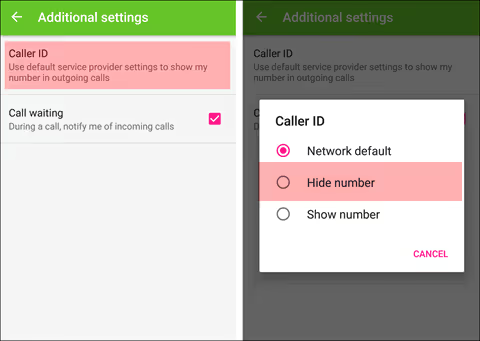
Turning off your iPhone caller ID:
- Go to your settings
- Select “Phone"
- Tap “Show my Caller ID"
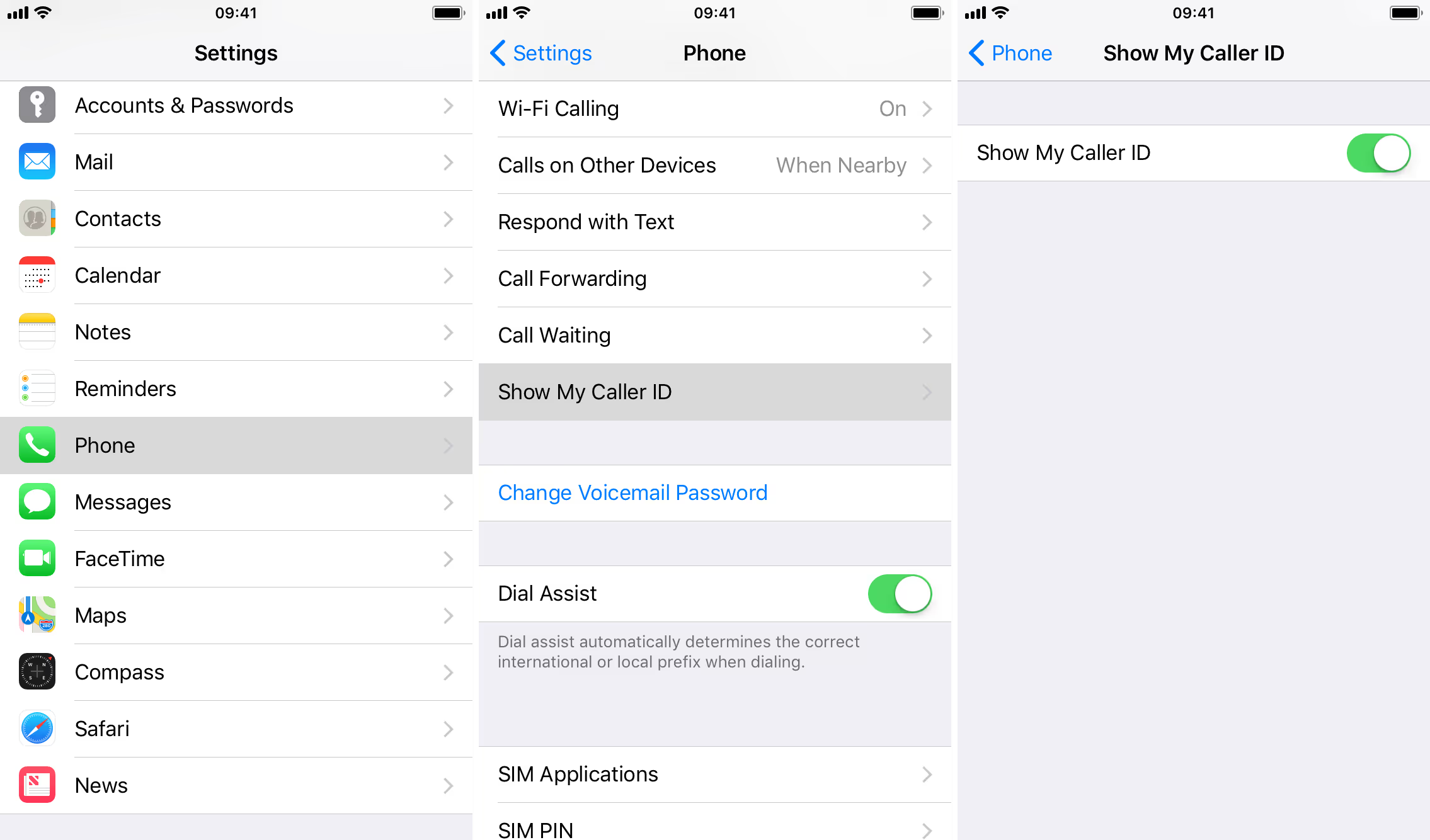
It is important to realize if you decide to block your number permanently in any way that some calls may not go through. You will typically receive a call warning that the caller does not take calls from private numbers. This is an easy fix with dialing *82, which temporarily unblocks your number for that call.
Caller ID blocking apps
There’s an app for everything these days — and that includes caller ID blocking. Whether you have an Android or iPhone, you can hop on your app store and download an app that helps keep your privacy when making phone calls.
Also called “burner” apps, these apps use your internet network or data network to create a second number that shows up when you call. That way, even if the other person could get your number through the caller ID block, which can happen, your mock number will show instead.
Using a burner app can be a practical solution for common-day scenarios, like selling products online, waiting for job interview calls, and online dating. Burner apps and other caller ID apps can protect your info from being shared or abused if you no longer want to keep in contact with a certain party after you call.
A few of the top-rated caller ID blocking and burner apps include:
- Google Voice: Free to use, all you need is a Google account to use Google Voice, and you can start using a new phone number for your contact needs.
- Burner: This app gives you a Voice over Internet Protocol (VoIP) phone number with a local area code (only available in the U.S. and Canada) to use and can also be connected with other apps like Dropbox, Slack, and SoundCloud. Users get a 7-day free trial and can choose to pay for certain features or subscribe.
- Hushed: For international users, Hushed offers numbers for 40 countries and can be used over Wi-Fi connections (or data on mobile devices). Subscription plans vary by country, but Americans are offered a 3-day free trial before signing up.
- Sideline: One of the few free caller ID blocking apps, Sideline allows you to make calls through your carrier’s data or over Wi-Fi connection. The app does come with ads, but there is a premium option ($3 per month) if you’d like to remove them and make international calls.
Each app mentioned is available on both Android and iOS.
Here's an example of the setup for an anonymous Google Voice caller ID option:

VoIP/Softphone caller ID blocking
If you use a VoIP phone service, you will need to login to the service website to block your caller ID from being displayed in outgoing calls. In general, you can follow these steps to do so:
- Go to the VoIP service website and login to your account
- Look for the “Call Features” settings
- Look for “Block Caller ID Outbound.” (Note: Some websites have you check a box to activate and uncheck to deactivate, while other websites have a Yes/No option.)
- Select the option to activate “Block Caller ID Outbound”
- Click “Save Settings”
If you need to reveal your information temporarily before a call, you can dial *65 and the phone number to override the caller ID block feature.
Here's an example of the setup for 8x8 caller ID blocking option.

Landline caller ID blocking
Blocking caller ID on a landline phone number is possible, though the steps to achieve this can vary by phone service provider. Your best bet is to check your service provider’s website or the “Caller ID Block Outbound” feature on your call settings.
However, if this is not possible, you can call your service provider’s customer service number and have them set it up for you over the phone.
If you only need to temporarily block your number before a call, you can dial *67 as mentioned earlier in this article, and that will keep your information private.
Let Smith.ai’s receptionists be your middleman
Caller ID blocking can be a good option to protect your number in some cases, but when it comes to business calls, it’s unlikely you want your business number to be private, as it can prevent new leads from finding you, which hurts your business. Instead, look to our top-rated 24/7 virtual receptionists at Smith.ai. We offer receptionists on affordable month-to-month plans, and we provide dedicated phone numbers for you. Or, we can use your number and display that on caller ID when we call leads on your behalf. We can even schedule appointments on your calendar and set up video conference calls on Zoom or your preferred video calling app so that you’re never disclosing your number on a business call. We even block spam for free.
Give us a call or text us at (650) 727-6484 or email us at hello@smith.ai. We’re available to help you and your business. We’re also available for a live chat right here on the site, 24/7. You can review our plans and pricing or schedule a free 30-minute consultation so we can help you identify ways to make the most of our receptionist services.
Take the faster path to growth. Get Smith.ai today.
Key Areas to Explore
Technical Implementation Terms
Voice user interface (VUl) design
Speech recognition integration
Text-to-speech optimization
API connectivity and webhooks
Real-time data synchronization

Your submission has been received!














.svg)



