Top 10 Google Sheets Shortcuts to Speed Up Your Work

Google Sheets is becoming a popular choice for those who are transitioning from MS products to the Google workspace, where all things are collaborative and collected in a single space for easy sharing and management. Sheets is a program that uploads to the cloud and offers real-time sharing and collaboration for teams who need more dynamic tools than the average spreadsheet offers.
The good news is that like other spreadsheet programs, Google Sheets has plenty of shortcuts to make things even easier. You don’t have to be an accounting whiz, either, because anyone can use the shortcuts that are available to improve their productivity and get more done in less time.
According to Google, you can generate the list of keyboard shortcuts in the Sheets program by pressing “Ctrl/Cmd + /” depending on whether you’re using a PC or Mac. You’ll also have the choice to select PC, Mac, or Chrome OS shortcuts, as well as available shortcuts for Android, iPhone, and iPad. In this guide specifically, we’ll cover 10 Sheets shortcuts for desktop/computer use.
1. Ctrl + Space
This shortcut is going to select the column of the cell that is currently highlighted. To make formatting changes or calculations, this is a great shortcut to keep on hand.
2. Shift + Space
This shortcut selects the entire row, instead of the column, allowing you to highlight a full set of data for various formatting, copying, and other needs.
3. Ctrl + A
This is one of the more universal shortcuts, but it’s one that we like to keep on every list that we can: select all. Using this shortcut will allow you to select all of the cells in the current sheet without having to click and drag or worry about missing part of the content.
4. Ctrl + Z
This is a shortcut that everyone should have in their mind, for almost every piece of software out there today. It’s the universal button for “whoops!” and allows you to go back and undo the last thing that you did. You can continue to press the button to undo previous actions, but it will only go so far back in certain programs, including Sheets.
5. Ctrl + Shift + 1-6
This one we’re giving you as a bonus because we can’t just include one formatting shortcut when they’re this easy. Pressing “Ctrl + Shift” and any of the numbers one through six will result in automatic formatting of the cell to:
1 – Decimal
2 – Time
3 – Date
4 – Currency
5 – Percentage
6 – Exponent
If any of this needs to be undone, you can use the last shortcut (“Ctrl + Z”) or simply press “Ctrl + \” to clear all the formatting in the cell or the entire sheet, depending on what you have selected.
6. Home
Pressing the “Home” button will take you back to the beginning of the row that’s selected on the current sheet. This is a handy way to move back to the start without having to scroll around and try to find what you need.
7. Ctrl + Home
This shortcut will take you to the beginning of the entire sheet. When you’re 200 rows in and have lots of complex data, scrolling back to the top could be a nightmare. Just press these two buttons, and you’ll be there in no time.
8. Ctrl + Shift + ;
You can use this shortcut to insert the time into a spreadsheet column, such as when you need timestamps to track work or data entry. Select the cell, press the keys, and the current time will populate in the cell.
9. Ctrl + ;
This is similar to the last shortcut, but it allows you to insert the current date. Select a cell, press the shortcut, and watch as the current date populates within the cell, saving you typing it out all the time.
10. Shift + F11
This shortcut inserts a new Sheet in the current window, allowing you to create a new spreadsheet without closing or losing the first one. It’s faster than going to the menu to select a new sheet and it will allow you to keep working without missing a beat.
Get more from Google
These are all helpful shortcuts to have on hand that can improve your efficiency with Google Sheets and keep you moving. You can share them with your coworkers and colleagues, and find a full list of them in the Google support doc for Sheets. Feel free to browse through them and choose the ones that you find most useful because there are certainly plenty to choose from. These are just some of the most common that are found when people search for shortcuts online, so they’re the ones we chose to share.
Google is all about efficiency, so be sure to explore all the ways that you can use their shortcuts to get through your work faster, on Sheets, and in all the other Google tools that you use. You might be surprised at just how quickly you can improve your day-to-day workflow with just a few simple adjustments.
Speed up your lead intake and other services with Smith.ai
While you’re making improvements, why not consider adding a 24/7 answering service to your repertoire? When you choose to partner with the virtual receptionists at Smith.ai, you’ll get that and access to things like lead intake and qualification, appointment scheduling, and live website chat. If you’re still working on the marketing aspect, we can even assist with outreach campaigns.
Ask us about our customized strategies to help you conquer your communications and more, as well as how we can streamline your admin services. There’s nothing that we can’t do to help your business be more efficient.
To learn more, schedule a consultation to discuss what the 24/7 virtual receptionists at Smith.ai can do to help your business. You can also reach out to us at hello@smith.ai with questions or to get additional information.
Related Posts








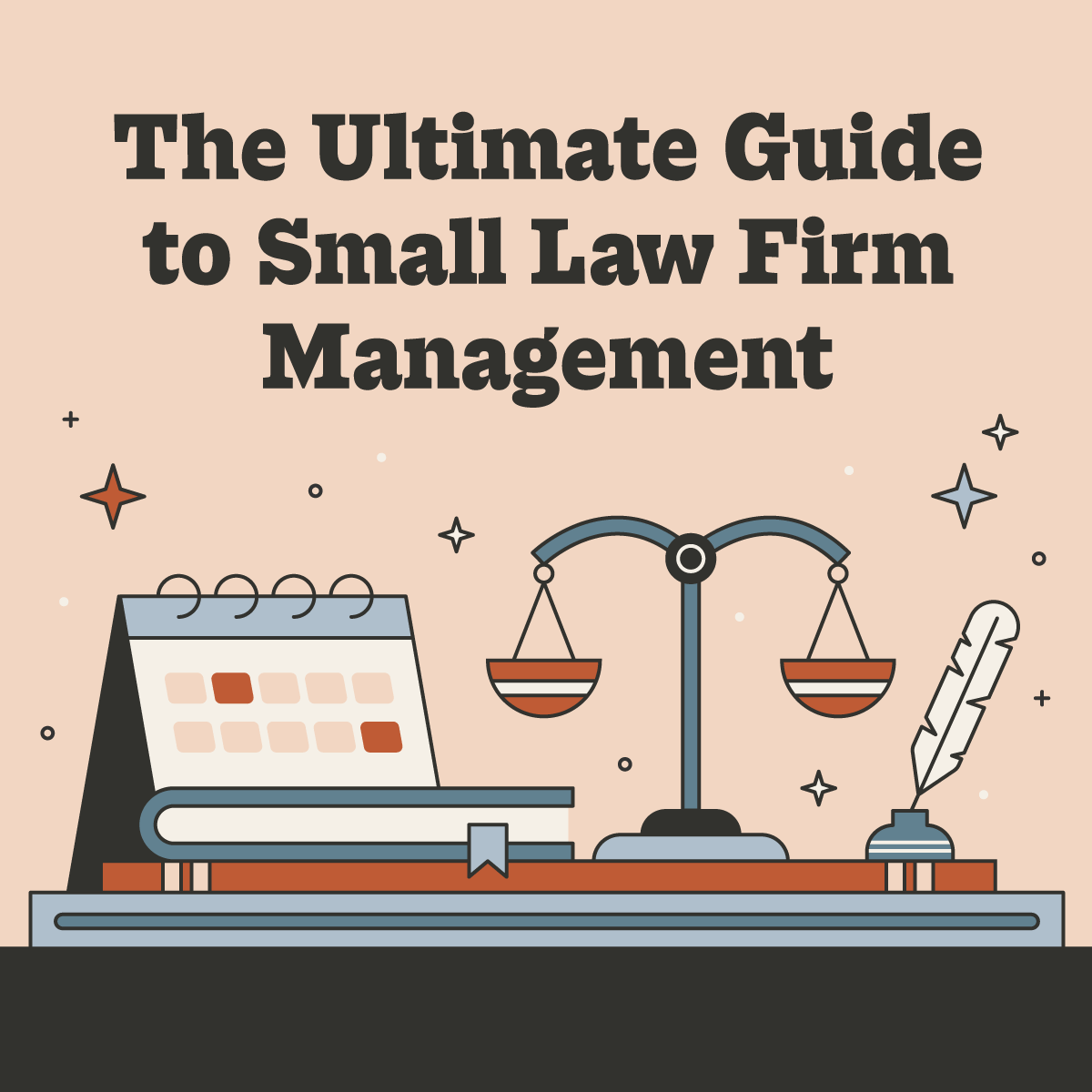






.svg)
