The Best Screenshot Apps for Android, iPhone, and Google Phone: When the Built-In Functions Just Won’t Do, These Apps Deliver Everything and More

Many business owners and entrepreneurs need to capture images on their phone screens. These can be used when troubleshooting apps, providing feedback for developers, in walkthroughs, and even to develop product photos. Most mobile devices manufactured today also give you the ability to capture screenshots natively without the need for a third-party app. The problem is that many of those are cumbersome to perform and lack robust editing capabilities.
For instance, iPhone users must press the power and volume up buttons at the same time to capture their screen. If you’ve accidentally hit the volume up button too soon or hit the volume down button by mistake, the volume bar will show up in the screenshot. Once you’ve captured the image, you don’t have a lot of options for editing and transforming the image beyond what the iPhone gives you for general photo editing.
There are better options. You’ll discover a wealth of third-party screenshot apps out there that make it easier than ever to capture whatever’s on your phone screen. Many of them offer powerful editing and transformational capabilities that rival anything you’d find on a desktop or laptop, such as:
- Video capture
- GIF creation
- Markup capabilities
- Text overlay
Of course, you’ll want to know what to look for in a screenshot app. What makes one worth your time and another not
Features and capabilities to consider in screenshot apps
Given the wide range of apps out there, you can count on their features varying. Some of the most important to consider include the following:
- Ease of screen capture – Make sure it’s easy to capture the image on your screen. Third-party apps should make it easier to capture shots, not more difficult.
- Editing suite – You should have access to a full suite of editing capabilities, not just photo filters.
- Exportability – You may want to use the screenshots on your phone, but chances are good you want to export your creations to another device or other people’s devices. The right app makes that a simple, painless process.
- Transformation – It’s not enough for your app to support editing your screenshots. You should also be able to create GIFs, overlay your image with text, and more. This allows you to create content that’s more likely to go viral on social media and spread your message or build your brand.
- Integrations – Make sure the app you choose integrates well with the other technology you use to make life easier.
Why use screenshots?
Before we dive into a discussion of the best screenshot apps for your mobile device, let’s talk about why a business owner, entrepreneur, solopreneur, or manager might want to bother with taking them in the first place.
- Creating marketing materials – One of the most common reasons to use screenshots is for marketing materials. From memes to product highlights, you can do a lot with a simple screenshot or video capture!
- Training materials – You can use screenshots and videos to create training materials for your new employees and freelancers/contractors.
- Troubleshooting/problem verification – You can use screenshots during the troubleshooting or problem verification process to illustrate the challenges you might be encountering.
- Walkthroughs – Screenshots allow you to create effective walkthroughs for coworkers, employees, and customers.
Tips for capturing high-quality shots
Before we dive into the best screenshot apps for iPhone, Android, and Google Phone, let’s go over some tips for making the most of your screenshots.
Get all the private content off the screen. Never, ever share phone numbers, email addresses, or other information when you’re taking screenshots. This usually isn’t a problem on these devices, but there are times when your screenshots might capture private information or sensitive data. Crop it out when you can, or blur the image if you have to.
Think about what you’re taking the screenshot for — is it for a tutorial? Perhaps it’s to show tech support how your computer is acting up so they can troubleshoot. You need to make sure that you include all the right features, such as annotations and arrows that indicate certain elements. The way you capture a screenshot depends on your intended use in some cases.
Don’t show too much or too little. If you’re showing off a specific icon, bug, or area of the image that is relevant. The wasted space distracts and is unnecessary. Plus, if you can zoom in on the shot, why not? Of course, if there's a reason to pan out and get more in the image, such as if a close-up won’t provide the full content, you can do that too.
Watch out for auto-uploading tools because you could risk accidentally uploading screenshots that you aren’t ready to have published on the web. They could also accidentally share private or personal details, and that could be catastrophic in the wrong hands.
Take some time to familiarize yourself with the app that you choose and practice some shots, editing, and other tasks before you start putting it into practice. That way, you’ll have fewer risks of publishing improper content or accidentally sharing the three tabs you’ve got open for social networking in the middle of your workday, for example.
The best screenshot apps for your mobile device
The list below includes options for most mobile device types, including Android, Google Phone, and iPhone. Note that some may not be cross-platform compatible.
Droid Screenshot

Droid Screenshot is strictly for Android phones and it’s a mobile, standalone version of the better-known Ashampoo Snap, which is built for Windows (sorry Mac and iPhone users). It gives you the ability to capture screenshots in three ways — a floating button, a button inside a notification, and using the manufacturer’s hardware capture method (volume + power, for instance). You can add clipart and emojis, overlay the image with text, transform the screenshot, and do a lot more. Droid Screenshot is a free app, but there’s a paid version available that brings even more functionality to the table.
- Free option? Yes
- Price: Free unless you want to upgrade to the Pro version
- Capture images easily with different methods
- Overlay with text and access multiple fonts
- Add clipart and emojis
- Share screenshots easily
Zappy by Zapier

Although this is a new tool on the market that is primarily geared toward new users coming to the brand from MacOS, they have also made it cloud-based so that all Zapier users who pay for membership will have access to the tool while it’s still being developed. Zappy is based on a design by people who know what remote teams are like — Zapier has a team of more than 300 employees that work across 17 different time zones, and they have been doing collaboration work without an office for eight years and counting.
Zappy is used every single day at Zapier, naturally, and they’re now making it more accessible to their customers who already use their tool for other functions by allowing people to have early access before it’s released to the masses. Zappy includes the chance to share screenshots, screen recordings, GIFs, and more. Plus, it’s all quick and easy to integrate and get started.
- Free option? Yes
- Price: Free, currently, for any MacOS user or paid customer with an existing plan
- Comes from Zapier, a leader in automation and AI
- Includes plenty of editing tools
- Create GIFs
- Screen recording feature
- Annotate, capture, and record in seconds
AZ Screen Recorder

AZ Screen Recorder is probably one of the most popular apps on the market today. This app features so much in a simple package, including the ability to stream your screen on multiple social media platforms. The built-in video editor helps trim your videos and convert them to GIF format if you want to create your own. You can even change the background music, add subtitles, and export videos in Full HD. There is also a feature to integrate your front camera for commentary or game streaming.
AZ Screen Recorder has no watermarks or ads, and no time limits. It offers a simple interface, one-click shots, and a “special magic” button that will add that perfect final touch. You can record with internal sound and the app also lets you use Facecam to record screen videos. It’s simple but still offers plenty of features to cover all of your needs. Plus, it doesn’t require root access, making it a great choice for those who need this or just want the choice.
- Free option? Yes
- Price: $2.99 for Pro version
- Picture in picture
- Countdown timer
- Video configuration tools (frame rate, resolution, etc.)
- Ease of use
- Available on iOS and Android
- Front camera integration
Screenshot Easy

Screenshot Easy is designed to, well, make capturing screenshots easy. It’s an Android-only option (sorry iPhone users) and will work across all Android devices, including tablets. It includes a lot of features, such as one-touch screen capture, screen recording, scrolling capture, and more. You can also view and edit your captures directly without needing to export them to another device. Best of all? It’s free to use.
- Free option? Yes
- Price: Free
- Capture full-screen scroll pages
- Video recording
- Capture full web pages
- Works across most Android devices
Brosix

Brosix is a unique option, offering an all-in-one instant messaging platform for business use that includes instant screenshots for collaboration and more. You can take screenshots from the text chat windows, the chat rooms, or even the contact list. Then, you can send them instantly to other users on the Brosix app with the screenshot icon. In addition, it’s available on all platforms, including iOS, Android, and Google Phone, thanks to an app and web-based option.
With Brosix, you can crop, zoom, and annotate with ease. You can also save and export your screenshots, share them both in the app and externally, and even enable and disable screenshots for certain users in the administrative permissions. There is a remote desktop feature, and you can even launch whiteboard presentations and send unlimited files with this app. For those who are looking for a more robust, dynamic solution for screenshots and collaboration, this tool should be at the top of the list.
- Free option? Free Team Network for 3 users or fewer
- Price: Starts at $4 per user, per month
- Unlimited collaboration
- Manage screenshot ability per user
- Share screenshots online or off
- Capture scrolling screens
- Annotations
- User activity management
ScreenMaster: Screenshot Markup

ScreenMaster: Screenshot Markup is a free Android app that packs in a lot of functionality. It offers a floating button to easily capture what’s on your screen, or just shake your device to capture a screenshot. Once captured, you can edit, modify, annotate, and transform your shots with a variety of tools. It’s easy to crop, add text, draw on the image, add stickers, and highlight specific elements. You can also dig deeper with pixelation (to improve privacy) and then share your images in many different ways.
- Free option? Yes
- Price: Free, but there’s a pro version available for a price
- Native image cropping
- Text overlays
- Highlighting and on-screen drawing
- Add images from the photo gallery
- Add stickers
Integrate, automate, and streamline: Add Smith.ai to take your support stack higher
Screenshots might seem relatively simple, but they can be powerful tools. From brand building to marketing and employee training, having the ability to quickly capture screenshots and edit them is essential. It’s also essential that you have the right support to run your business. Smith.ai’s virtual receptionists can help you streamline your communications by acting as a 24/7 answering service, handling lead screening and intake, booking appointments, and more. We can even help you use your screenshots more effectively.
Ready to learn more? Schedule an appointment for a free consultation today. You can also reach us at hello@smith.ai or by calling (650) 709-2947.
Related Posts




.webp)


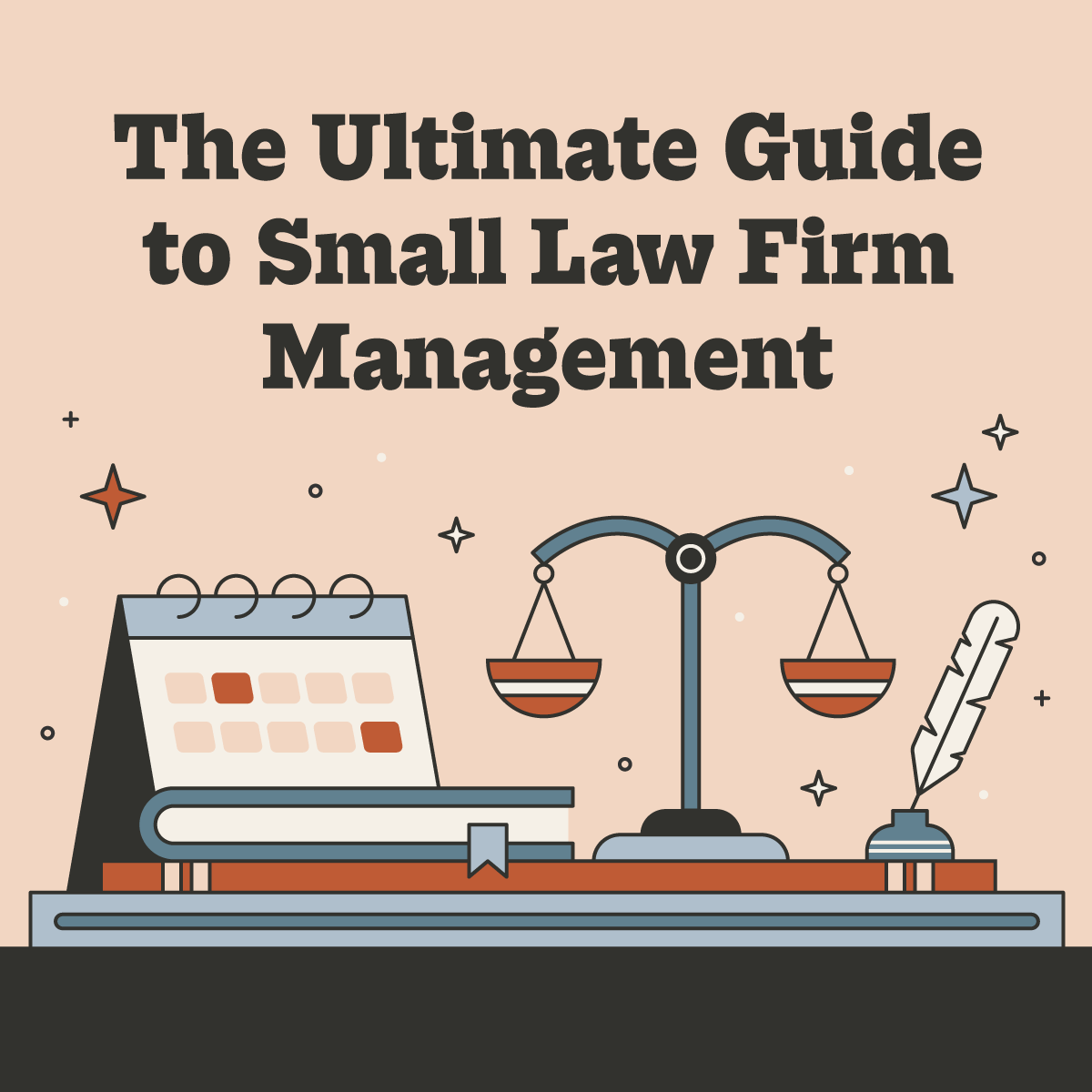





%20(1)%20(1).webp)


.svg)
