How to Send an Email via Text Message (and Text via Email)

Want Smith.ai to convert your business emails into text messages for you? Sign up for Email-to-SMS to turn more leads into clients, and we’ll even respond when your clients text back. Learn how Smith.ai's 24/7 live chat agents can help you win more clients with texting.
If you’re a busy business owner, you need to be in communication with your employees and clients throughout the day. But, if you’re away from your computer, it can be difficult to stay in the loop, and it's not always possible or appropriate to send a text when an email is the best way to get your message to a recipient.
What do you do if you don't have a data plan on your phone, or you're in an area where you're only getting cellular service and not data or LTE? Fortunately, cell phones allow users to send emails via text message. And if you have the opposite problem, and find yourself without cell service, you can receive text messages from email accounts. Here's how:
How to send an email via text message (SMS or MMS)
To send an email through a text message on your phone:
- Open your texting app on your phone.
- In the recipient field, enter an email address where you would normally type in a phone number.
- Write your message as normal and send it. Your cell phone provider will convert your message into an email.
Note: When you send an email via text message, it will show up as a regular email with text in the body of the email and with a .txt file attachment. If you sent photos, videos, or audio files, those will come through as attachments, too.
The mobile number with a domain attached to it will be in the “From” field. The domain that appears depends on your cell phone service provider. Here are a few examples from the most common carriers of what your "sender" email will appear as.
- AT&T: phonenumber@txt.att.net
- T-Mobile: phonenumber@tmomail.net
- Verizon: phonenumber@vtext.com or phonenumber@vzwpix.com
- Virgin Mobile: phonenumber@vmobl.com
How to send a text message via email
Just as you can send an email with a text message, you can also send a text via email. This is helpful when you only have data and not cellular service, which sometimes occurs in cell phone dead zones, or on planes. Here's how to send a text message via email:
- Open your email app on your phone, tablet, or computer.
- In the "To" field, enter the 10-digit phone number you want to text, and add the corresponding email domain to the end of it (listed above). For example, if you’re sending to a T-Mobile number, you’d type the phone number plus @tmomail.net (e.g., 1234567890@tmomail.net). Do not include dashes.
- Fill in the subject line, and compose your message.
- Once you click send, the recipient will receive a text message. Replies to the text will come to your email, with the same subject you used.
Note: Text messages from a number beginning with "10101" were sent from an email address.
Which method should you use?
When you use the "text to email" method, you cannot change the subject line, so it will send with "(no subject)." This is fine in some cases, but when you're trying to keep track of an ongoing list, it's not ideal. You want to be able to find the texts you sent to a single subject line. To avoid this, use the second method, "email to text."
Test it out: Send yourself a text from your email with the desired subject line, like "Mobile To-Do List," and then reply to that via text every time you have a new to-do item to add to your list. All the text messages will appear within the same email thread for easy tracking.
How to use text-to-email when you're trying to communicate with Smith.ai Receptionists
Sometimes you're out of the office and find yourself without access to cell phone data or LTE, but you need your Smith.ai receptionists to make a call on your behalf. Simply send that request by texting to the email support@smith.ai. You can ask us to call a client back, schedule an appointment, follow up with a new lead, and more.
Tired of handling routine email and SMS follow-ups?
Business owners turn to Smith.ai Virtual Receptionists for help with routine inbound and outbound communications on behalf of their business, so they can focus on getting work done, reduce interruptions, and enjoy more work/life balance.
If you're ready to hand off call answering, call-backs to leads who complete contact forms on your website, lead qualification and intake, appointment scheduling and reminders, payment collection, and more, sign up for a free consultation with our team or get started risk-free with our 14-day money-back guarantee. We also offer sales outreach and SDR support as well as live website chat to help further stem phone and email interruptions by answering chats and capturing leads right on your website.
Contact us for more information at support@smith.ai.
Related Posts










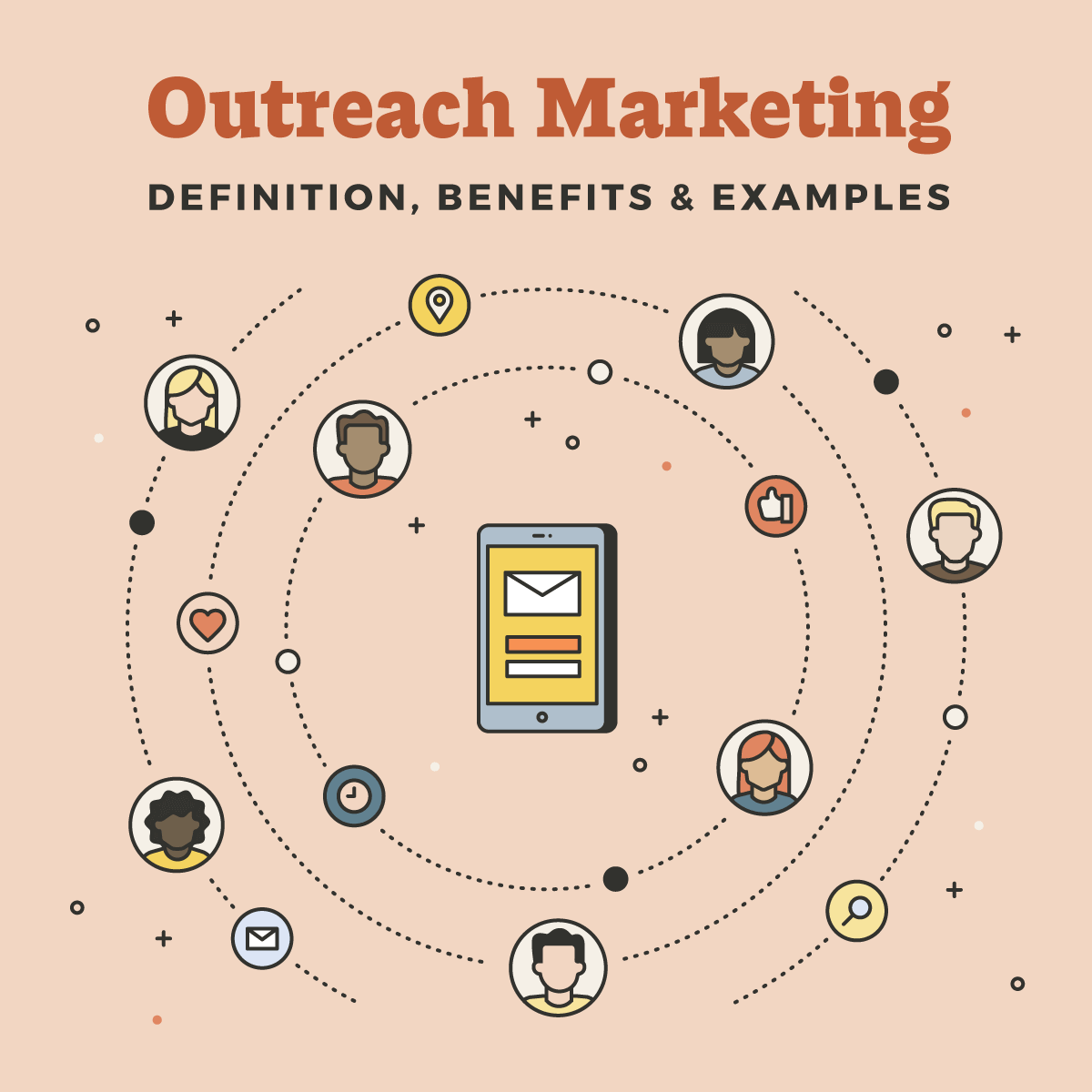






.svg)
